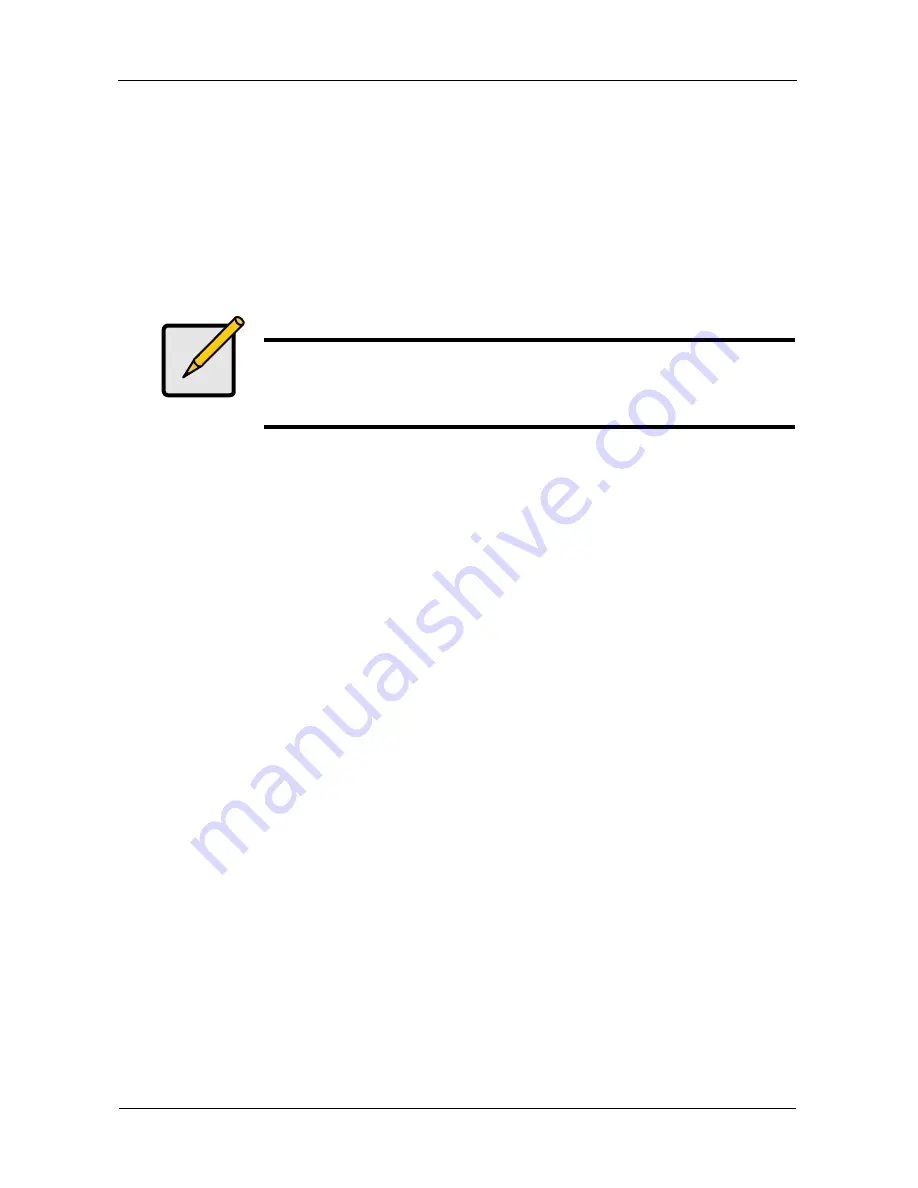
SmartStor DS4600 Product Manual
34
The firmware upgrade is proceeding.
When the upgrade is done, the SmartStor reboots automatically. When the
SmartStor beeps once, it is ready for use.
Please click the
System Information
button to confirm the firmware version
successfully upgraded.
Making Enclosure Settings
To make enclosure settings:
1.
Go to the
Main Window
.
See “Opening the Main Window” on page 19.
2.
Click the
DAS Management
icon
(A)
and click the
Settings
button
(B)
.
3.
Click the
Enable
or
Disable
options for:
•
Buzzer
(C)
•
Smart Fan
(D)
•
Auto Boot
(E)
Note
An enabled buzzer warns you of any problems with the DAS
system.
An enabled fan saves energy and reduces noise.
Содержание SmartStor DS4600
Страница 1: ...SMARTSTOR DS4600 Product Manual Version 1 0 ...
Страница 6: ...SmartStor DS4600 Product Manual vi GNU General Public License 137 Index 139 ...
Страница 21: ...Chapter 2 Installation and Setup 15 Figure 4 SmartStor on a MAC SmartStor appears as a Hard Disk Drive ...
Страница 24: ...SmartStor DS4600 Product Manual 18 ...
Страница 48: ...SmartStor DS4600 Product Manual 42 RAID 10 4 drives ...
Страница 50: ...SmartStor DS4600 Product Manual 44 Click the Next button D to continue ...
Страница 54: ...SmartStor DS4600 Product Manual 48 Figure 7 SmartStor file structure viewed from a MAC ...
Страница 70: ...SmartStor DS4600 Product Manual 64 10 Click the Add button ...
Страница 76: ...SmartStor DS4600 Product Manual 70 5 Click the folder whose contents you want to backup ...
Страница 78: ...SmartStor DS4600 Product Manual 72 9 Click the Add button The modified schedule appears in the Schedule List ...
Страница 86: ...SmartStor DS4600 Product Manual 80 3 Click the Clear All button 4 Click the Yes button in the confirmation box ...
Страница 95: ...Chapter 3 SmartNAVI 89 Optional ...
Страница 96: ...SmartStor DS4600 Product Manual 90 To view a photo click the View icon ...
Страница 142: ...SmartStor DS4600 Product Manual 136 5 Boot the SmartStor See Connecting the Power on page 9 ...
Страница 144: ...SmartStor NS4600N Product Manual 138 ...
















































