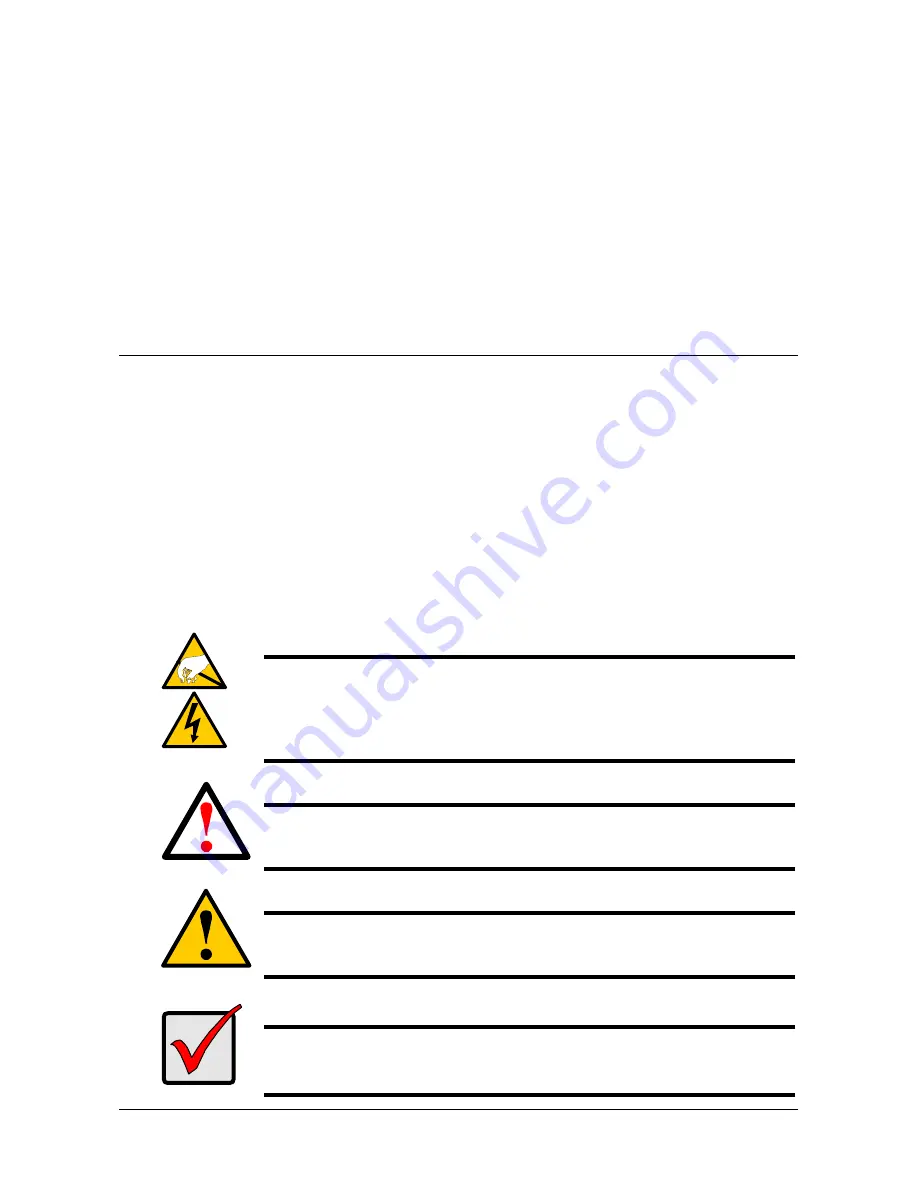
5
Chapter 2: Installation and Setup
This chapter covers the following topics:
•
Unpacking the SmartStor (below)
•
Installing Disk Drives (page 7)
•
Connecting to Your PC (page 8)
•
Connecting the Power (page 9)
•
Installing the Software (page 9)
•
Setting Up the SmartStor (page 16)
Unpacking the SmartStor
The SmartStor DS4600 box contains the following items:
•
SmartStor DS4600 Unit
•
Screws for disk drives (1
package)
•
eSATA bracket
•
USB 2.0 cable, A to B, 1m
•
eSATA cable, 1.5m
•
FireWire 800 (1394b) cable, 1m
•
Power cord, 1.5m
•
CD with SmartNAVI software,
Product Manual
and
Quick Start
Guide
Warning
The electronic components within the SmartStor are sensitive to
damage from Electro-Static Discharge (ESD). Observe
appropriate precautions at all times when handling the SmartStor
or its subassemblies.
Warning
The fan contains hazardous moving parts. Keep fingers and other
body parts away.
Caution
Use of USB or FireWire cables longer than those supplied with the
SmartStor is not recommended.
Important
To configure the SmartStor, you must install SmartNAVI.
See “Installing the Software” on page 9.
Содержание SmartStor DS4600
Страница 1: ...SMARTSTOR DS4600 Product Manual Version 1 0 ...
Страница 6: ...SmartStor DS4600 Product Manual vi GNU General Public License 137 Index 139 ...
Страница 21: ...Chapter 2 Installation and Setup 15 Figure 4 SmartStor on a MAC SmartStor appears as a Hard Disk Drive ...
Страница 24: ...SmartStor DS4600 Product Manual 18 ...
Страница 48: ...SmartStor DS4600 Product Manual 42 RAID 10 4 drives ...
Страница 50: ...SmartStor DS4600 Product Manual 44 Click the Next button D to continue ...
Страница 54: ...SmartStor DS4600 Product Manual 48 Figure 7 SmartStor file structure viewed from a MAC ...
Страница 70: ...SmartStor DS4600 Product Manual 64 10 Click the Add button ...
Страница 76: ...SmartStor DS4600 Product Manual 70 5 Click the folder whose contents you want to backup ...
Страница 78: ...SmartStor DS4600 Product Manual 72 9 Click the Add button The modified schedule appears in the Schedule List ...
Страница 86: ...SmartStor DS4600 Product Manual 80 3 Click the Clear All button 4 Click the Yes button in the confirmation box ...
Страница 95: ...Chapter 3 SmartNAVI 89 Optional ...
Страница 96: ...SmartStor DS4600 Product Manual 90 To view a photo click the View icon ...
Страница 142: ...SmartStor DS4600 Product Manual 136 5 Boot the SmartStor See Connecting the Power on page 9 ...
Страница 144: ...SmartStor NS4600N Product Manual 138 ...


























