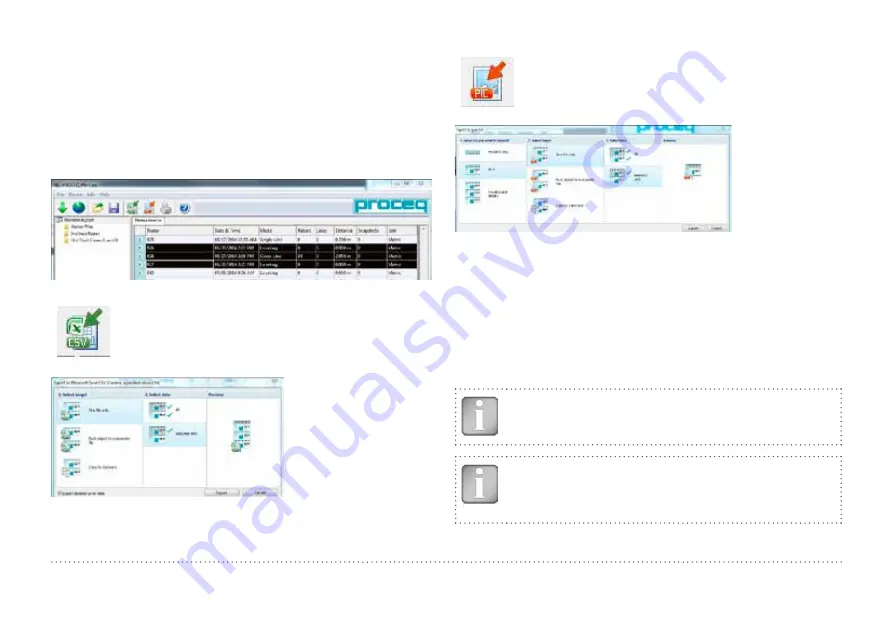
33
© 2014 Proceq SA
The time will be adjusted for the selected series only.
In “Data Logging” mode it is the date and time at which the measurement
was made.
8.2 Exporting Data
PM-Link allows you to export selected objects or the entire project for
use in third party programs. Click on the measurement object you wish to
export. It will be highlighted as shown.
Click on the “Export as CSV file(s)” icon. The data are
exported as a Microsoft Office Excel comma separated
file or files. The export options may be chosen in the fol-
lowing window:
Set the detailed Cover data to export, if you wish so (data may be huge!)
Click on the “Export as graphic” icon to open the following
window which allows the various export options to be chosen.
In both cases, the preview window shows the effects of the current out-
put selection.
Prior to export data set the appropriate
•
View: “Snapshot”, Statistics”, Single-Line”, Multi-Line”, “Area-
Scan” or “Cross-Line”
•
Unit: “Metric”, “Metric Japanese”, “Imperial” or “Imperial Diameter,
Metric Cover and Distance”
•
Curve: either “None” or “Cover Curve”
NOTE! In Multi-Line View one can switch between Cover and
Diameter, in Statitstics between Normal and DBV.
NOTE! In normal cases the Curve should be set to “None”,
especially when exporting huge files to an Excel-sheet be-
cause the cover and distance of the curve are copied each in
one cell, thus in distance intervals of 2.7 mm only.



















