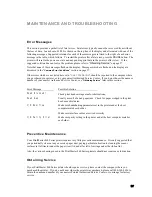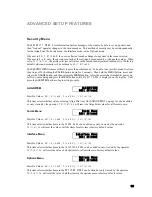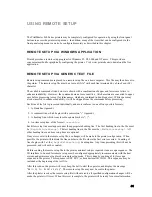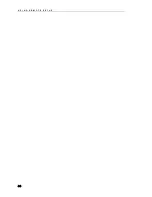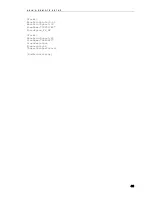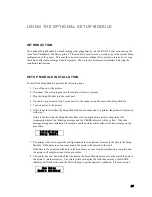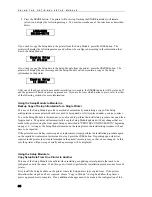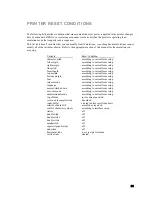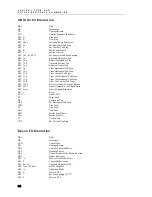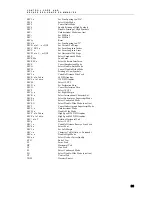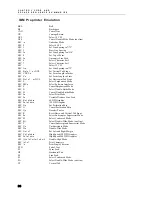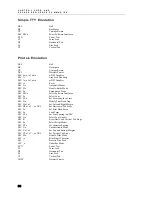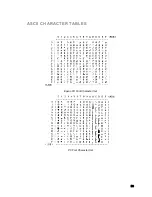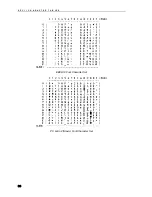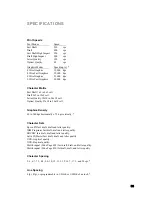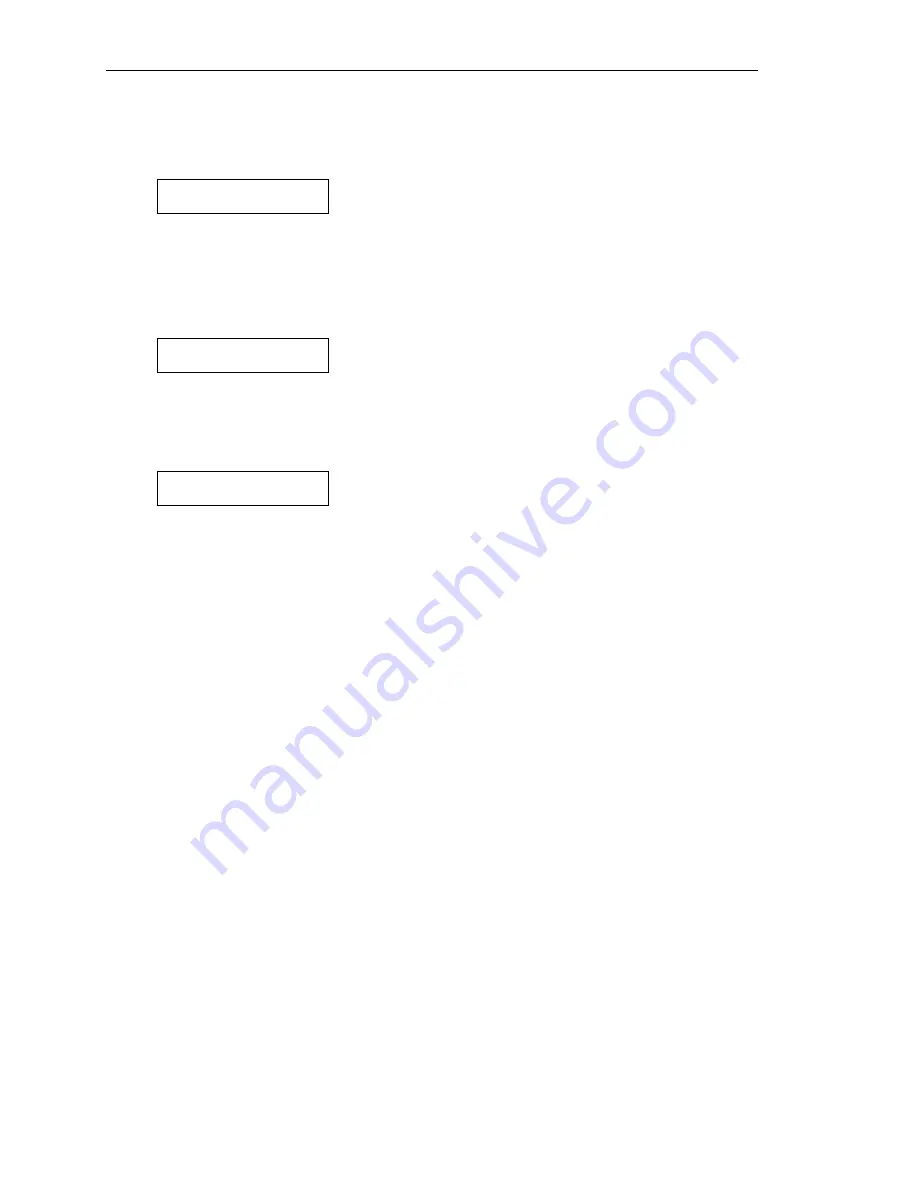
U S I N G T H E O P T I O N A L S E T U P M O D U L E
48
9. Press the
ONLINE
button. The printer will now stop flashing the
ONLINE
indicator (will remain
yellow) and display the following message. You must now make one of the selections as described
below.
LOAD=READ
UNLOAD=WRITE
If you wish to copy the Setup data to the printer from the Setup Module, press the
LOAD
button. The
printer will display the following message and will now be configured according to the information that
was in the Setup Module.
Copying Setup
to Printer
If you wish to copy the Setup data
to
the Setup Module from the printer, press the
UNLOAD
button. The
printer will display the next message and the Setup Module will now contain a copy of the Setup
information in the printer.
Copying Setup
to Module
After one of the above selections is made, installation is complete, the
ONLINE
indicator will be turned off
and the printer will finish its power up procedure. If you are not sure which button to press, refer to either
of the following sections for more information.
Using the Setup Module to Maintain a
Backup Copy of Setup Information for a Single Printer
This use of the Setup Module provides a method of automatically maintaining a copy of the Setup
configuration in case a printer should ever need to be repaired or if it is replaced under a service contract.
To use the Setup Module in this manner, you only need to perform the installation procedure once and then
forget about it. The printer will automatically keep the Setup Module updated with any changes that are
made to the printer using the front panel Setup as described in “PRINTER CONFIGURATION” beginning
on page 19. As long as the Setup Module remains on the same printer, the installation procedure will not
have to be repeated.
If the printer does someday require repair or replacement, simply perform the installation procedure again
on the repaired or replacement printer and in step 9 press the
LOAD
button. Depending upon what was
repaired in the printer, the Setup information in the printer’s memory may not have been changed. In this
case the printer will power up normally and no message will be displayed.
Using the Setup Module to
Copy Setup Data From One Printer to Another
This use of the Setup Module is beneficial when installing or updating several printers that need to be
configured exactly the same. To do this, you will need to perform the installation procedure once for each
printer.
First, install the Setup Module on the printer where the Setup data is to be copied from. If the printer
determines that steps 8 and 9 are required, choose “Copy to Module” in step 9 and allow the printer’s
power up procedures to complete. If any additional changes need to be made to the configuration of this
Содержание PrintMaster 860
Страница 4: ......
Страница 8: ......
Страница 42: ......
Страница 44: ......
Страница 46: ......
Страница 50: ...U S I N G R E M O T E S E T U P 44...
Страница 52: ......
Страница 56: ......
Страница 58: ......
Страница 65: ...ASCII CHARACTER TABLES Epson FX Font Character Set PC Font Character Set 59...
Страница 66: ...A S C I I C H A R A C T E R T A B L E S EBCDIC Font Character Set PC Latin 2 Slavic Font Character Set 60...
Страница 67: ...A S C I I C H A R A C T E R T A B L E S OCR A Font Character Set OCR B Font Character Set 61...
Страница 68: ...A S C I I C H A R A C T E R T A B L E S ML Euro 858 ML 850 62...
Страница 72: ......
Страница 75: ...69...