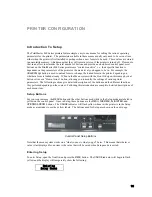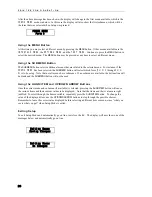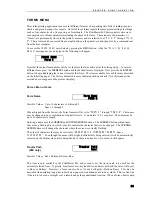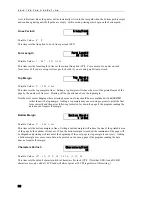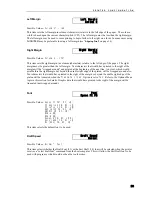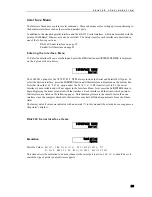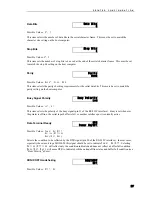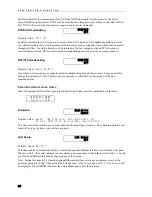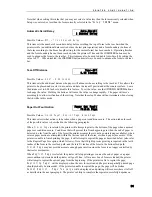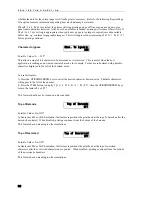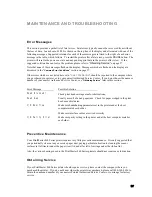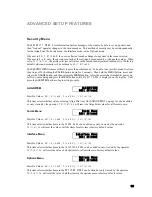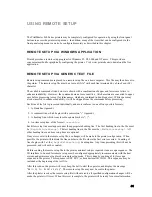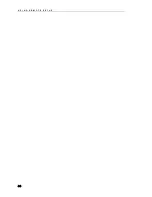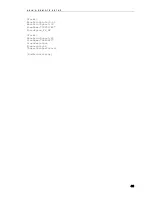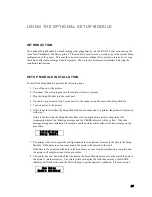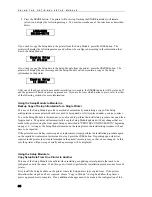P R I N T E R C O N F I G U R A T I O N
33
User Language
User Language
English
Possible Values: English*, French, German
This selects the front panel language that will be used by the printer's LCD screen. Press the
UP/DOWN
ARROW
keys to change the selection.
Note: If you change the selected language, you may find it
difficult to return to this menu to correct it! Verstehen Sie?
Reprint Page Size
Page Size
8192 Characters
Possible Values: 0, …,
8192*, …, 28672
This item selects how much of the 32K byte input buffer is set aside for reprinting a page when
Finish
Page
or
Reprint Page
has been selected for the Paper Out Fault Action item (see above). The value
selected (0 to 28K bytes in 1K byte increments) should be set to accommodate the largest page expected,
but not unnecessarily large since the larger this is set, the smaller the effective I/O buffer. The 8K-byte
default setting should be large enough to hold most pages of text, but may not be large enough to hold
more complex or graphic filled pages. If the page size selected is not large enough, the page will be broken
as described under Paper Out Fault Action item above.
If the Paper Out Fault Action item is set to
Break Page
, the Reprint Page Size may be set to
0
to allow
the largest possible I/O buffer.
Truncate Long Lines
Truncate Lines
No
Possible Values:
Yes, No*
When this item is set to
Yes
, long text lines that would wrap around to the next line will be terminated at
the right margin column or the right usable edge of the platen, whichever is reached first. The remainder
of the characters in the line are discarded. Graphics printing always truncates.
Bottom Paper Slew Rate
(862
only)
Bottom Slew
Fast
Possible Values:
Normal, Fast*
In the PrintMaster 862, this item controls the speed of paper in the bottom paper path. When this item is
set to Fast, paper motion will take place at 12 inches per second. When set to Normal, this speed is the
same as the rear paper path. This setting may be necessary when using thick multi-part forms that tend to
de-laminate or have bulky perforation “tents”.
Содержание PrintMaster 860
Страница 4: ......
Страница 8: ......
Страница 42: ......
Страница 44: ......
Страница 46: ......
Страница 50: ...U S I N G R E M O T E S E T U P 44...
Страница 52: ......
Страница 56: ......
Страница 58: ......
Страница 65: ...ASCII CHARACTER TABLES Epson FX Font Character Set PC Font Character Set 59...
Страница 66: ...A S C I I C H A R A C T E R T A B L E S EBCDIC Font Character Set PC Latin 2 Slavic Font Character Set 60...
Страница 67: ...A S C I I C H A R A C T E R T A B L E S OCR A Font Character Set OCR B Font Character Set 61...
Страница 68: ...A S C I I C H A R A C T E R T A B L E S ML Euro 858 ML 850 62...
Страница 72: ......
Страница 75: ...69...