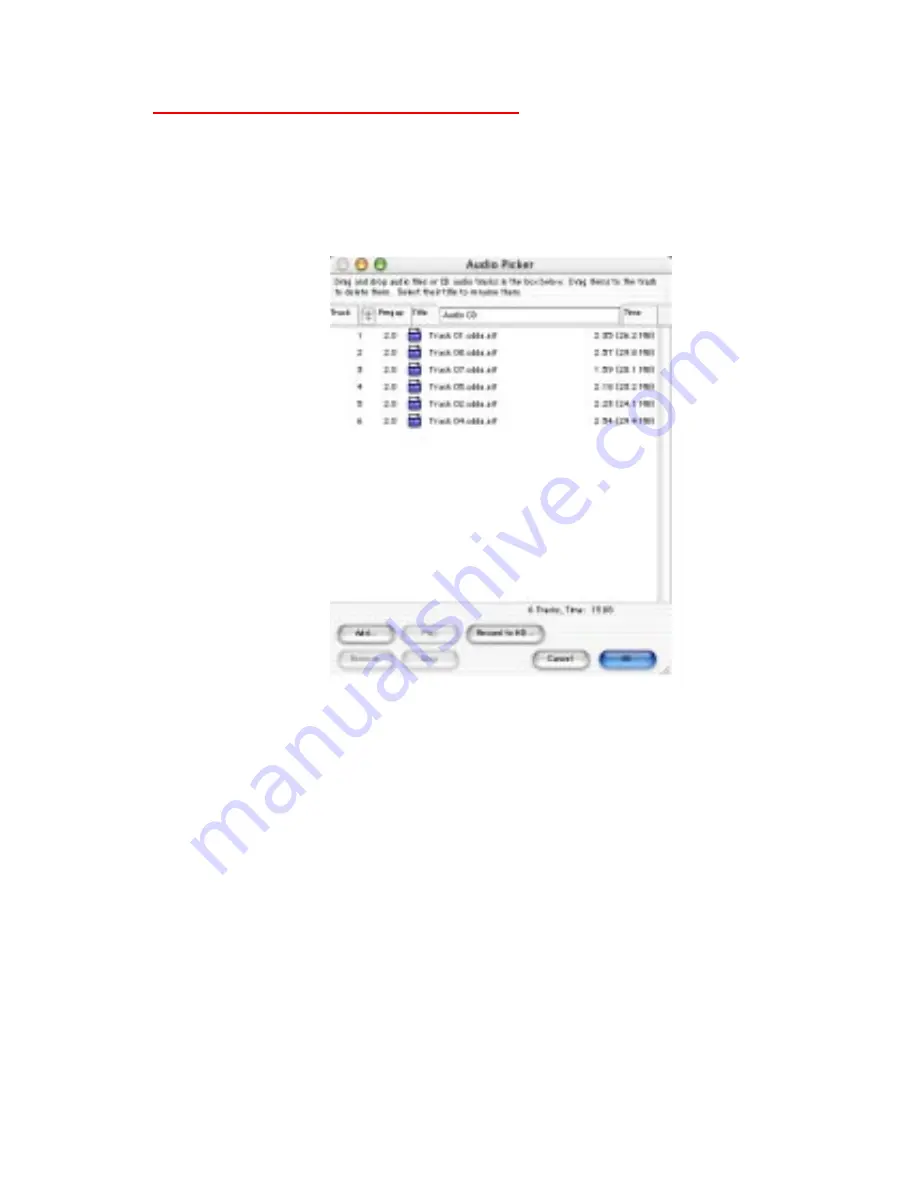
43
prompt you where you would like the files saved to.
Click the Audio... button and you will be presented
with an Audio Picker window.
This window will show all the tracks that have been
added to your current audio project. You can add tracks
by clicking the Add... button and navigating to the de-
sired track, or you can remove tracks by selecting them
in the Audio Picker window and clicking the Remove
button.
Sequencing Audio Tracks
Click the Audio... button and you will be presented
with an Audio Picker window.
Click and drag the audio track to the desired location
within the Audio Picker window. You can select multi-
ple files in the same way that the Finder’s ‘List’ view
works (click and drag or by Shift clicking on multiple
Main functions






























