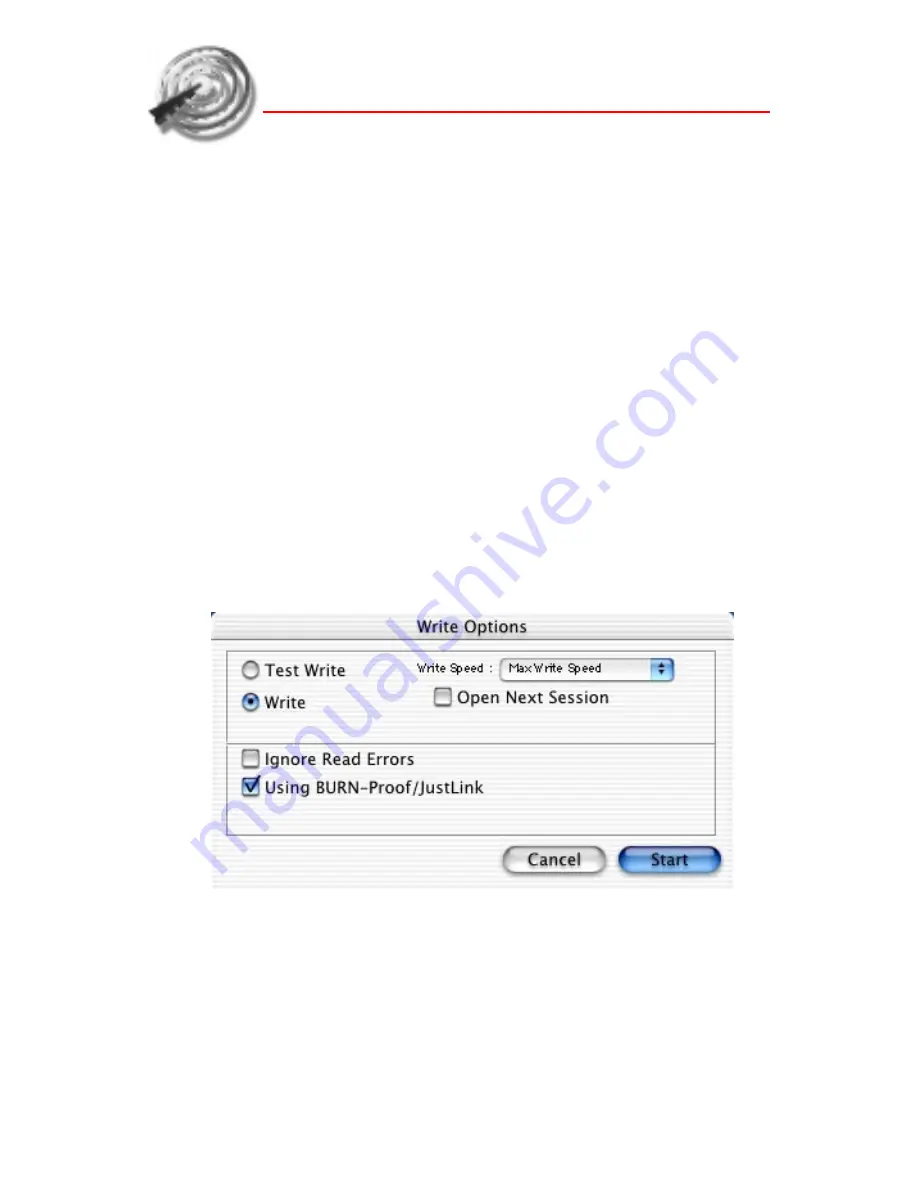
16
DISCRIBE CD Mastering Software
This also allows you to listen to the tracks and make
sure that the tracks are sequenced the way you want
them. Previewing also lets you listen to extracted
tracks for any audio artifacts that may have been intro-
duced during the extraction process if the tracks were
saved to the hard disk. A speaker icon displays next to
the track you are previewing.
Writing the Disc
Once you have sequenced your tracks and set the de-
sired pre-gaps, you are ready to write the CD. If you
are still in the Discribe Audio Picker window then
click the
OK
button to return to the main interface.
Verify that the correct CD-RW writer is selected, if it’s
not, select it from the Recorder pop-up menu, then
click the
Write Disc...
button. You will be presented
with a Write Options window.
The Write Options window contains choices for the
following:
Test Write / Write
- Option allows for either an actual
write or a simulated write to your media.
Write Speed
- Allows for a selection of the current se-
lected recorders write speeds. Defaults to the fastest






























