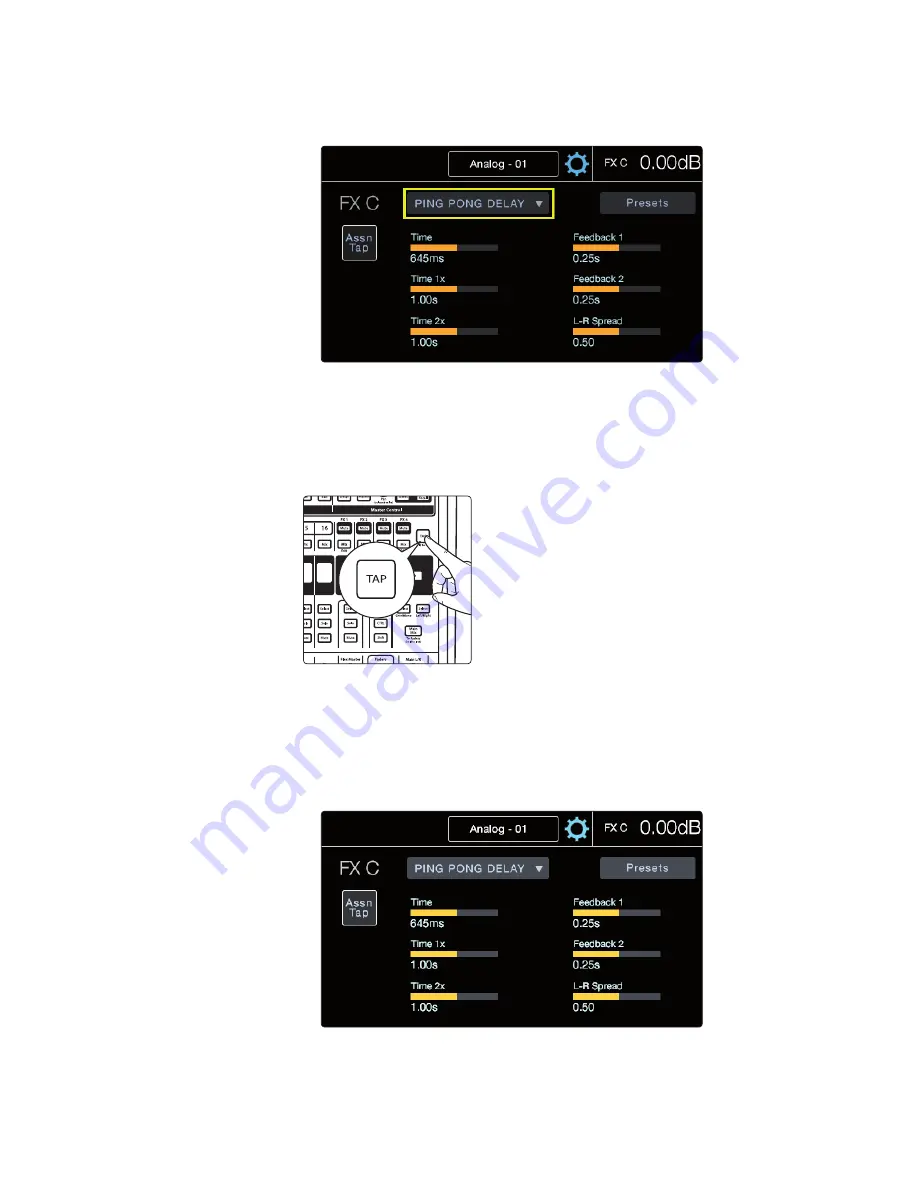
3
Controlling StudioLive RM-series Mixers
3.9
Internal Effects Mixes
StudioLive
™
CS18AI
Owner’s Manual
65
2. Once in the desired FX Edit view, you can change the effects type,
adjust the parameters, and load or save a preset. Parameters will
populate on the screen based on the effects type you’ve chosen.
Tap Tempo
The Tap Tempo button lets you easily set the time of the delay effect to match
the tempo of the song being played. Tap can be assigned to either the FX C or
FX D delay processor. Once assigned, pressing the Tap button will set the time
parameter for the associated delay no matter what screen you’re viewing. This
way you don’t have to leave where you’re at to tap out the time of the next song.
To assign the Tap Tempo button to a delay:
1. Open the FX Edit screen for the delay you’d like to assign.
You can do this by going to the FX Edit menu from the Home
screen or by pressing the Mix button for FX D or FX C.
2. In the FX Edit screen for the delay is a button labeled “ASN Tap.” Press this
to assign the Tap button to the selected delay. Tap will always control the
time for that delay until it’s unassigned or assign it to the other delay.
Содержание StudioLive CS18AI
Страница 4: ......






























