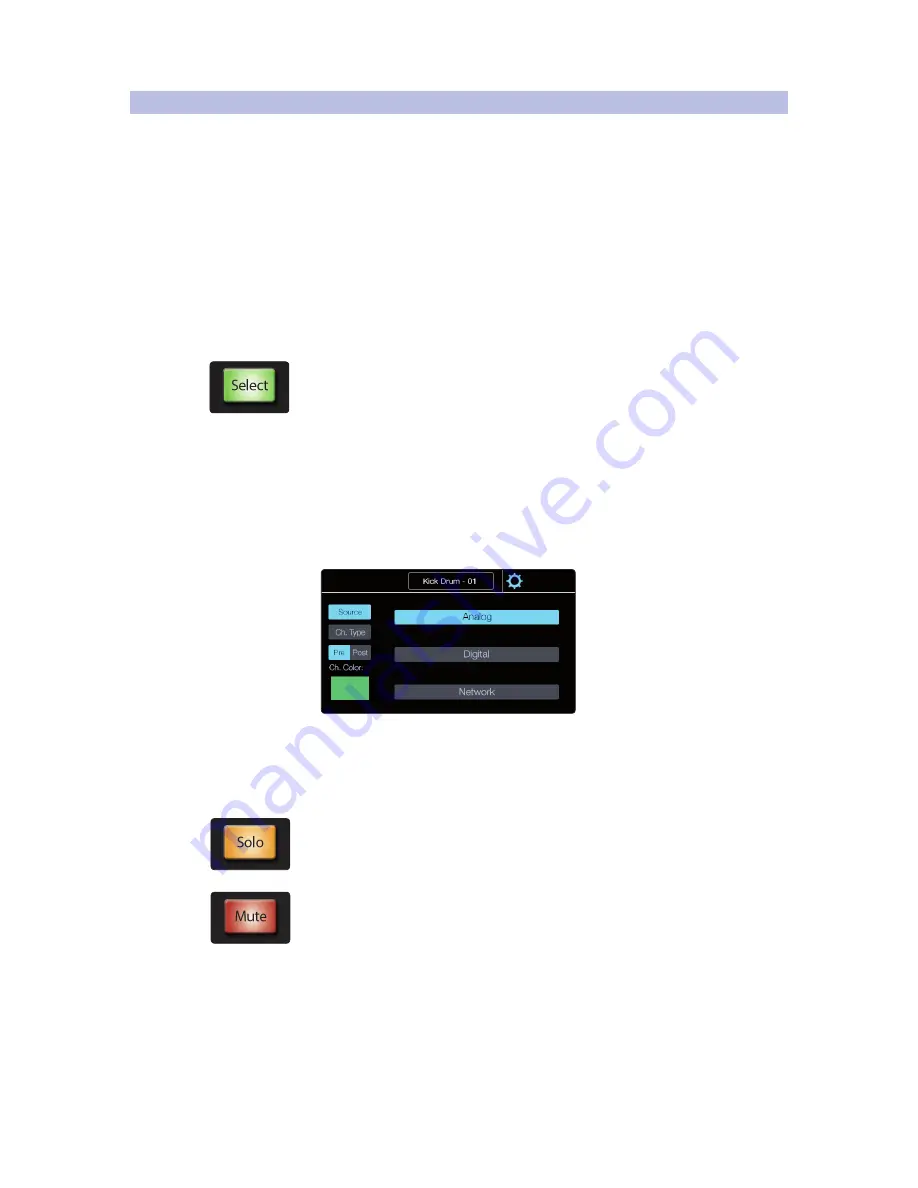
3
Controlling StudioLive RM-series Mixers
3.3
Channel Strip Controls
StudioLive
™
CS18AI
Owner’s Manual
43
3.3
Channel Strip Controls
The CS18AI has 16 channel strips used to display input channels, return channels,
mix masters, and group masters. Each channel strip includes a scribble strip display;
buttons for Select, Solo, and Mute; and a touch-sensitive motorized fader.
Scribble Strip Display
Above each of the 16 channel strips is a scribble strip display to help you
identify which channels are being shown on the channel strips. Each display
will show the channel name, channel identifier, and pan location.
When displaying the input channels, the channel identifier will be
the channel number. When on the Mix Masters layer, it will show the
mix number, with an “A” for aux mixes and “S” for subgroups.
Multicolor Select
The Select button brings up the Fat Channel for the selected channel or mix and
displays the channel number, name, and input source or routing setting in the
touchscreen.
The Select buttons are multicolored to make it easy for you to quickly identify the
channels of your mix. By default, the Select button colors are configured to match
the color of the associated fader layer when you’re viewing the main mix. The main
mix channel Select colors can be customized, allowing you to create channel color
groups. For example, you could make all drums green, guitars blue, and vocals pink.
To change the color of the Select button, first select the channel you’d like to change.
1. Press the Channel Settings gear icon in the touchscreen to the right
of the channel name. This will open the Channel Settings screen.
2. From this screen you can select the Channel Color button. This
will open the screen with the available color options. Select
the color you’d like to assign to the selected channel.
Solo and Mute
Solo. Press solo to isolate the corresponding channel in the main outputs or to the
monitor outputs, depending on whether PFL (Pre-Fader Listening) or SIP (Solo In
Place) is selected in the Solo bus section. Please
review Section 3.5.2
for details on
Solo modes.
Mute. Press this button to toggle the channel mute on and off. It will illuminate red
when the channel is muted. The Global Mute setting in the System menu determines
where a channel will be muted. By default, Global Mute is set to “Yes.” While in this
mode, engaging a channel Mute button will mute the channel in all of its assigned
outputs (subgroups, mains, aux buses, and FX buses). Disabling Global Mute will
allow the channel to continue to be heard in the Aux bus mixes while muting in all
other bus mixes.
Содержание StudioLive CS18AI
Страница 4: ......






























