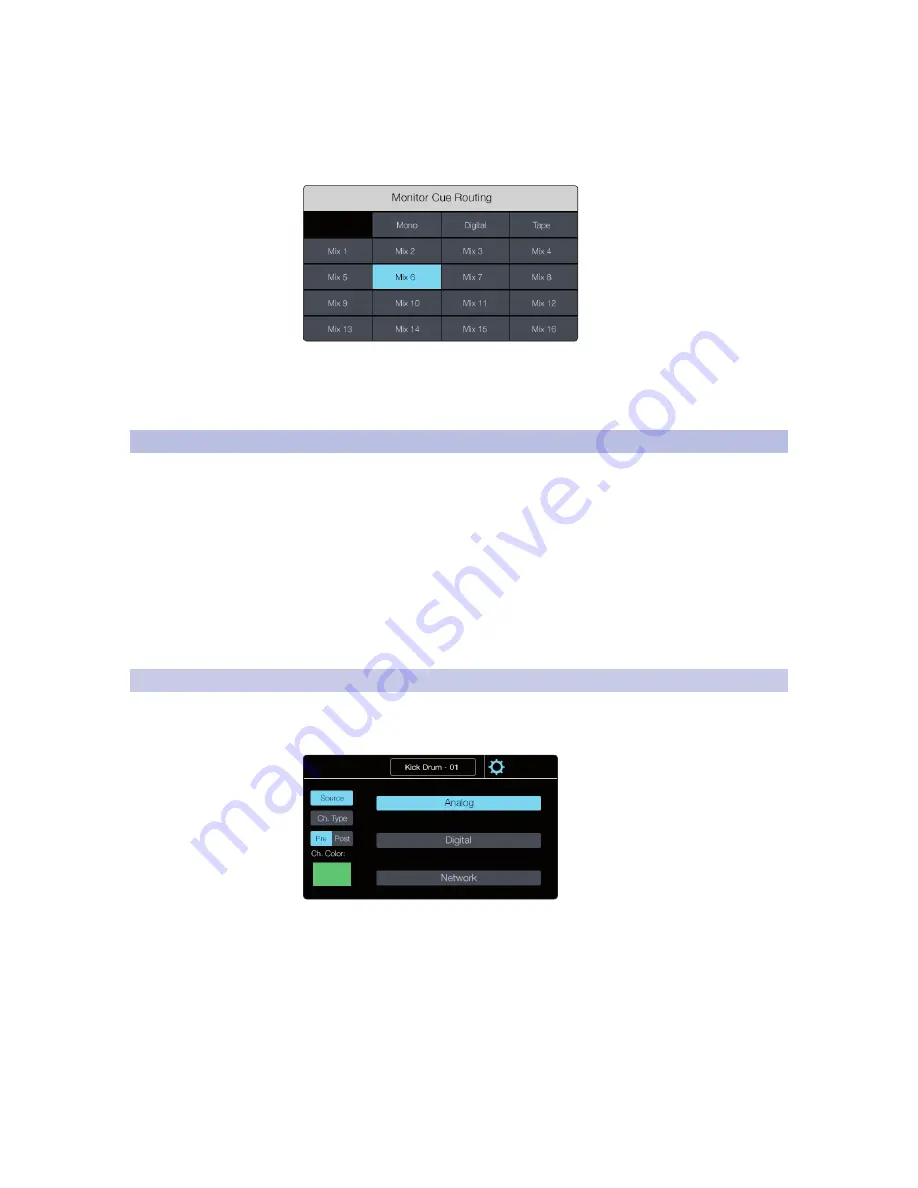
3
Controlling StudioLive RM-series Mixers
3.5
Channel and Mix Settings
StudioLive
™
CS18AI
Owner’s Manual
50
Cue. This routes a custom-assigned source to the Monitor bus. This source can be
selected in the Monitor Cue Routing screen by pressing the Monitor Edit button.
Edit. Opens the Monitor Cue Routing view on the touchscreen. From here you
can select the Main Mono/Center, digital return, stereo tape input, or any aux
mix as the source for the Monitor bus. These sources are always post-fader.
Power User Tip:
Monitor selection in the CS18AI uses the controller’s
monitor facilities and affects only the CS18AI. StudioLive RM-series mixers’
monitor facilities are controlled using the front panel of the RM mixer or UC
Surface and are entirely independent of the selections on the CS18AI.
3.5
Channel and Mix Settings
Your StudioLive CS18AI color touchscreen provides contextual
information to help you navigate and control your mix. Most
views are divided into three primary sections.
The top right corner will always show the value of the parameter
currently being adjusted. You’ll see the exact fader or preamp
level, compressor threshold, EQ frequency, and so on.
To the left of the parameter value display is the Selected Channel
or Mix banner. This will show the name of the channel or mix that’s
selected, the source (Analog, FireWire, Network) if it’s an input channel,
the routings (Pre 1, Pre 2, Post) if it’s an aux mix, and the Settings gear
icon for opening the Settings view for the selected channel.
3.5.1
Channel Settings
Pressing the gear icon in the Selected Channel banner in the
touchscreen will open the Settings screen. Here you can change the
name, channel type, source, select button color, and more.
Name. Touch the name while on the Channel Settings screen to bring up the
Text Entry screen. From here you can customize the name of the channel.
Power User Tip:
The name will be displayed in the touchscreen when the channel is
selected, as well as in its scribble strip display. This will also name the channel on all
synchronized networked devices and software (UC Surface, QMix-UC, and Capture).
Source. Selects the channel input source: Analog, FireWire, and Network.
Type. Allows you to catagorize the channel type. This is helpful when setting
up a mix and will save you a lot of time. Setting a type will give your channel a
default name, tag the channel with the type category, and create an automatic
Filter DCA group with all channels tagged with that category type.
Содержание StudioLive CS18AI
Страница 4: ......






























