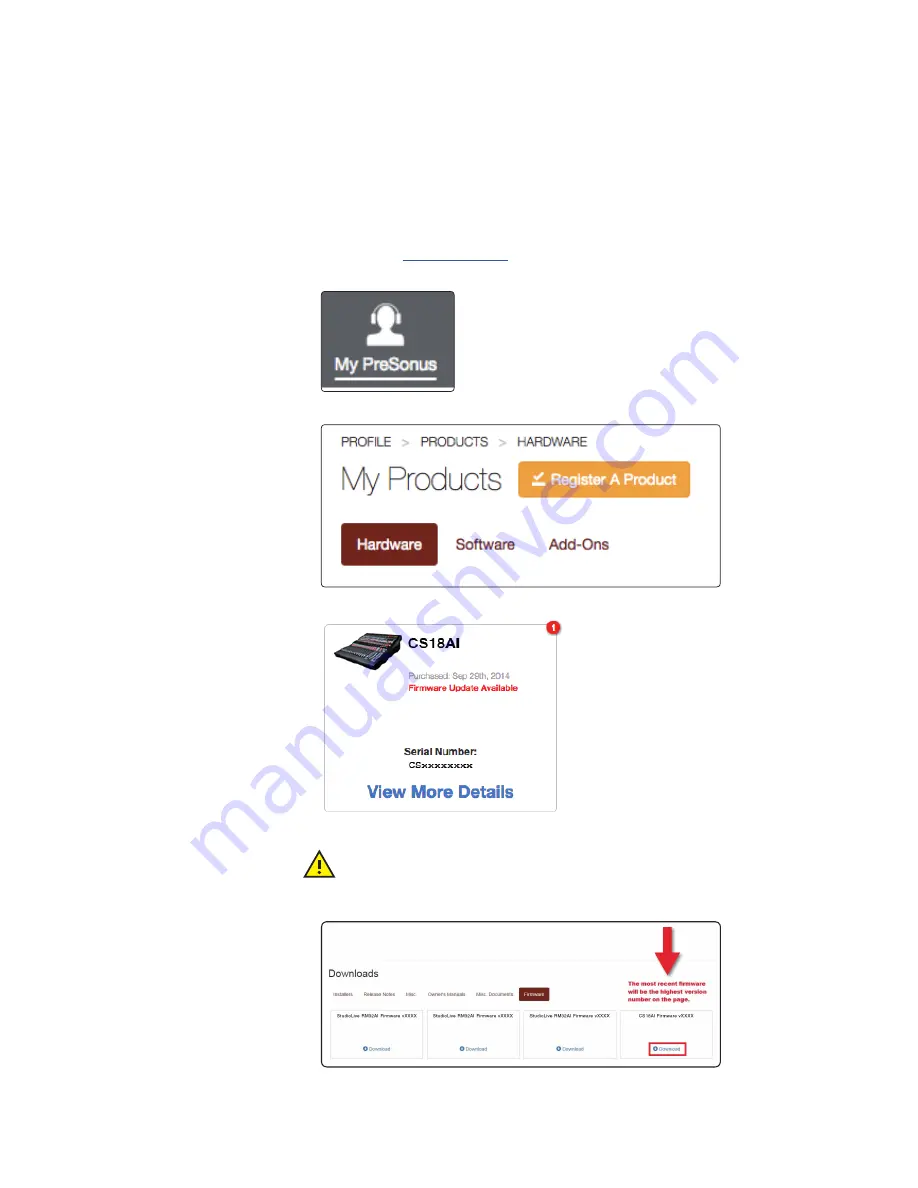
2
Getting Started
2.2
Step 2: Update CS18AI Firmware
StudioLive
™
CS18AI
Owner’s Manual
7
If Your CS18AI is Not Connected to the Internet
If your CS18AI is not connected directly to the Internet, follow
all of the instructions below to download the firmware files to a
USB flash (“thumb”) drive and install them from there.
Power User Tip:
Make sure the drive is freshly formatted FAT, FAT16 or FAT32 and does not
have any other data on it. Drives that are 64GB or higher cannot be formatted FAT32 and
therefore will not work. Make sure you’re using a drive that is 1GB, 2GB, 4GB, 8GB, 16GB or
32GB in size. We strongly recommend SanDisk-brand flash drives for firmware updates.
1. Log in to your
my.presonus.com
account.
2. Once you have logged in, click the My Products button at the top of the page.
3. Click on the Hardware tab to view your registered hardware products.
4. Find your CS18AI on the page and click the View More Details link.
5. Click on the Update Firmware button to download the files to your computer.
IMPORTANT:
The StudioLive CS18AI control surface, StudioLive AI console
mixers, and StudioLive AI RM mixers each use different firmware files. Loading
the wrong firmware can cause a device to function improperly and potentially damage
the unit.
Содержание StudioLive CS18AI
Страница 4: ......


























