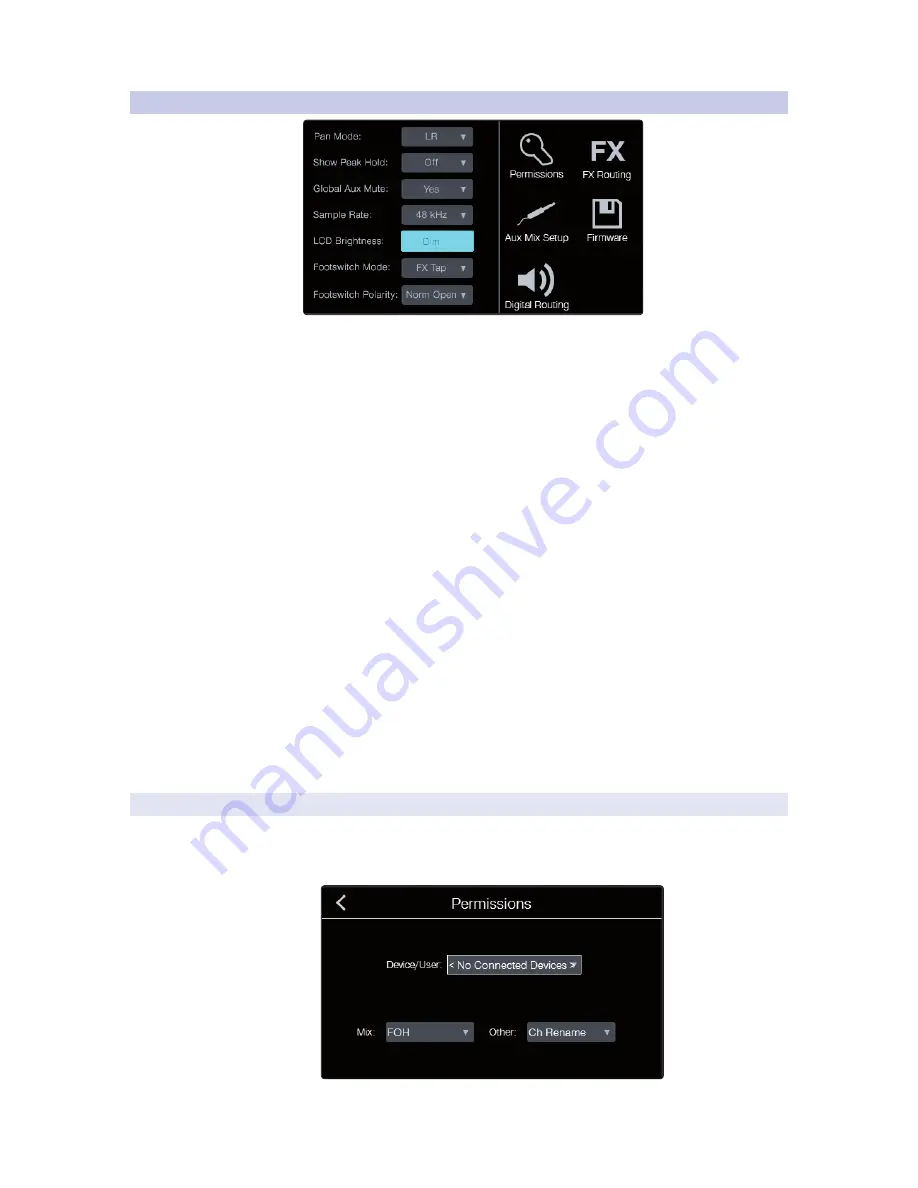
3
Controlling StudioLive RM-series Mixers
3.6
Home Screen
StudioLive
™
CS18AI
Owner’s Manual
53
3.6.1
System Menu
The System Menu is split into two sections. On the left are
settings, and on the right are the additional setup menus.
Pan Mode. Sets the main bus output type. The main bus for StudioLive RM-
series mixers can be configured as stereo L/R or as LCR (Left-Center-Right).
Peak Hold. Sets the type of metering. StudioLive RM mixers offer both Peak and
Peak Hold metering. To view the Peak Hold, simply enable this preference.
Global Aux Mute. Controls how channel mutes function in the aux
mixes. By default, channels are set to mute globally in all output buses.
Setting Global Aux Mute to “No” allows you to mute your channels per
mix. Aux and effects buses will follow the send position setting (i.e., post-
fader sends will mute in the bus but Pre1/Pre2 sends will not).
Sample Rate. Changes the sample rate on both the CS18AI and the connected
RM-series mixer. You can set the sample rate to 44.1, 48, 88.2, or 96 kHz. A higher
sample rate will increase the fidelity of the recording but will increase the file
size and the amount of system resources necessary to process the audio.
Note:
All DSP functions are available at 44.1 and 48 kHz. At 88.2
and 96 kHz, the Fat Channel processing for all mix bus outputs
will be disabled. Selects the channel input source:
LCD Brightness. Toggles the screen brightness between full on and dim.
Footswitch Mode. Changes the parameter assigned to the rear-
panel footswitch jack. By default the footswitch is set to Tap Tempo.
You can also assign it to control the effects mute, load scene,
talkback enable, DAW record start/stop, or DAW drop marker.
Footswitch Polarity. Sets the polarity of the footswitch operation.
3.6.1.1
Setting Device Permissions
The CS18AI can set permissions to restrict access for other devices
connected to the mixer. To set permissions for a device:
1. Touch the Permissions icon to open the Permissions page.
Содержание StudioLive CS18AI
Страница 4: ......
















































