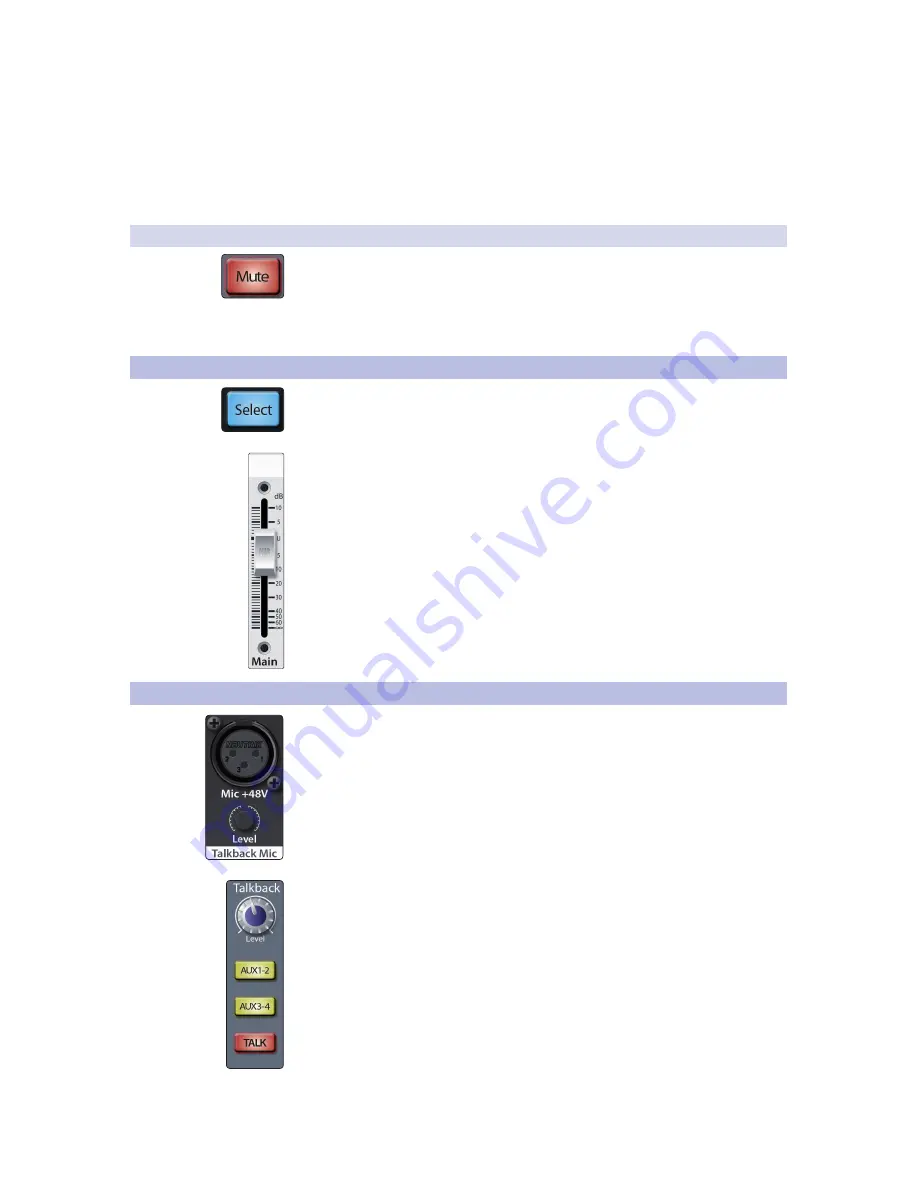
32
5
Basic Controls
5.4
Main Output Bus
StudioLive™ 16.0.2 USB
Owner’s Manual
When a channel or bus is soloed, it will automatically be
selected, and its Select button will illuminate.
Power User Tip:
When Solo In Place is engaged, Solo mode will display both the solos
and subsequent mutes across the MultiMode buttons; that is, if you solo Channel 1 while
in Solo In Place, Channel 1’s MultiMode button will illuminate yellow; all other MultiMode
buttons will illuminate red. However, any MultiMode button you engage will solo that
channel.
5.3.3
Mute Button
When Mute mode is engaged, the MultiMode buttons on each channel function as
the Mute buttons for each channel and aux. When a MultiMode button is engaged
while in this mode, it will mute its channel to the Main and Aux outputs.
While in Mute mode, each MultiMode button that is enabled will
illuminate red to alert you that the channel is muted.
5.4
Main Output Bus
Main Select Button. Enables Fat Channel Viewing.
The Select button brings the Fat Channel for the Main bus into
focus, enabling you to add dynamics processing and EQ.
Main Fader. Controls the Level of the Main Output.
The fader controls the overall level of the main stereo output.
The white area above the fader can be used as a scribble strip. Use only
oil pencils. Other types of pens or pencils cannot be wiped off.
To clean the scribble strip, use a lightly damp cloth to remove the writing. Spit works
pretty well, too.
5.5
Talkback System
The StudioLive features a Talkback microphone input on the back panel. This can be
routed to the aux outputs. It is important to note that the aux outputs are grouped in
this section. For example, if you are using Aux 3 as the monitor mix to the bass
player’s floor wedge and Aux 4 as the mix to the keyboard player’s in-ear monitors,
the talkback signal will be sent to both monitors—so don’t say anything you
wouldn’t want both to hear!
Power User Tip:
If your musicians are using in-ear monitoring on stage, they can feel
isolated from the audience and require an ambience microphone. You can use the
Talkback input for this purpose instead of using a channel.
Talkback Mic Level. Controls the Overall Level of the Talkback Mic.
This knob controls the overall volume of the Talkback mic
input. The trim for the Talkback mic is located on the back
panel next to the input.
See Section 3.1 for details
.
Output Select Buttons. Assigns the Talkback Mic to the Aux 1-2 or Aux 3-4.
These buttons assign the talkback mic to the specified outputs. These buttons
are toggled on/off and will illuminate to indicate that the Talkback output is
active. The talkback mic can be assigned to every aux output at the same time.
Talk Button. Turns the Talkback Mic On/Off.
This latching button turns the talkback mic on and off. It will
illuminate to indicate that the talkback mic is active.






























