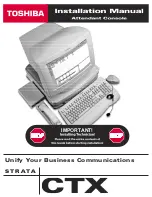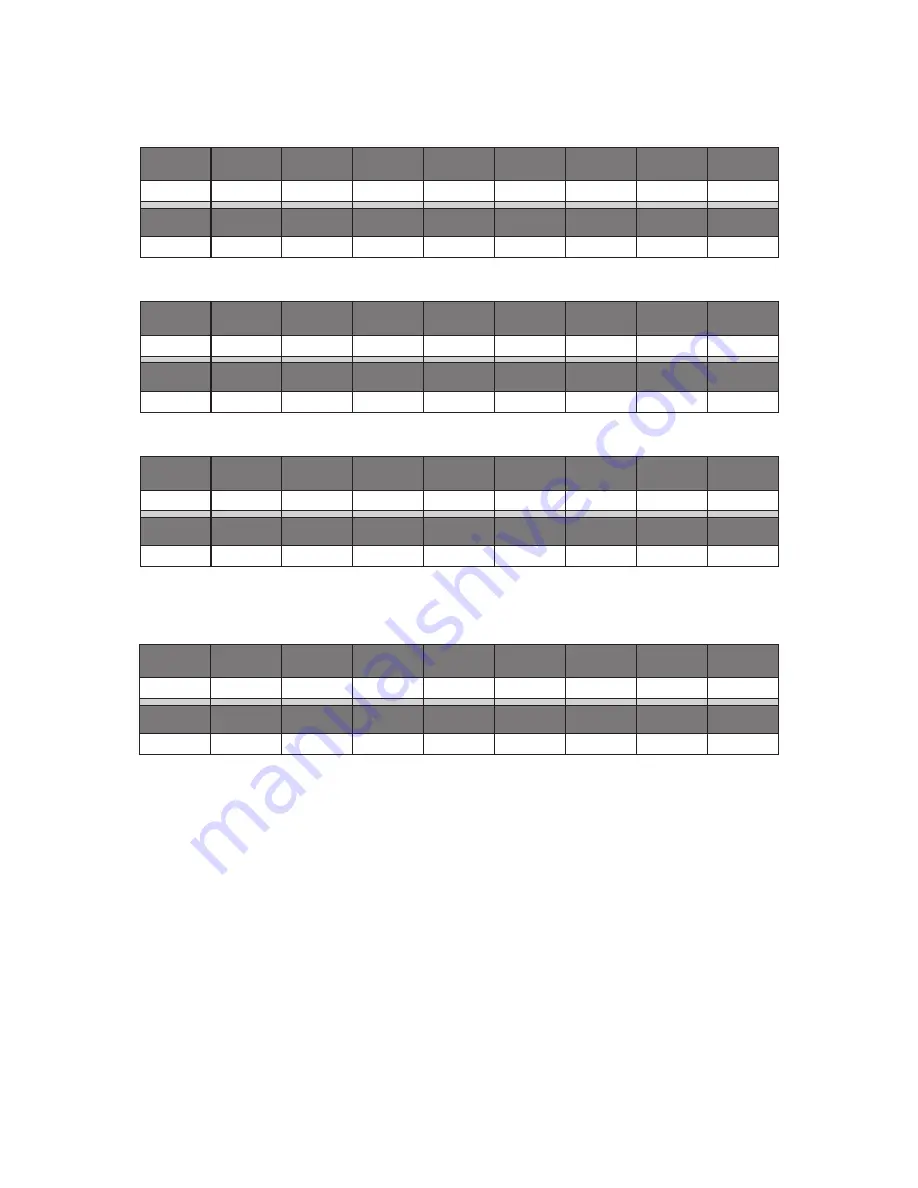
93
6 Resources
6.4
EQ Setting Suggestions
StudioLive™ 32.4.2AI
Owner’s Manual
Fretted Instruments
Electric Bass
LOW ON/OFF
LOW SHELF
LOW FREQ (Hz)
LOW Q
LOW GAIN
LOW MID
ON/OFF
LOW MID
FREQ (Hz)
LOW MID Q
LOW MID GAIN
ON
ON
36
N/A
-8
ON
130
0.4
+4
HIGH MID ON/
OFF
HI MID FREQ
(kHz)
HIGH MID Q
HIGH MID GAIN
HIGH ON/OFF
HIGH SHELF
HIGH FREQ
(kHz)
HIGH Q
HIGH GAIN
ON
2.0
0.6
+4
ON
ON
4.2
N/A
+1
Acoustic Guitar
LOW ON/OFF
LOW SHELF
LOW FREQ (Hz)
LOW Q
LOW GAIN
LOW MID
ON/OFF
LOW MID
FREQ (Hz)
LOW MID Q
LOW MID GAIN
ON
OFF
155
0.4
+4
ON
665
2.0
+2
HIGH MID ON/
OFF
HI MID FREQ
(kHz)
HIGH MID Q
HIGH MID GAIN
HIGH ON/OFF
HIGH SHELF
HIGH FREQ
(kHz)
HIGH Q
HIGH GAIN
ON
2.0
0.3
0
ON
ON
6.0
N/A
+4
Distorted Electric Guitar
LOW ON/OFF
LOW SHELF
LOW FREQ (Hz)
LOW Q
LOW GAIN
LOW MID
ON/OFF
LOW MID
FREQ (Hz)
LOW MID Q
LOW MID GAIN
ON
OFF
320
0.5
+6
ON
960
0.4
0
HIGH MID ON/
OFF
HI MID FREQ
(kHz)
HIGH MID Q
HIGH MID GAIN
HIGH ON/OFF
HIGH SHELF
HIGH FREQ
(kHz)
HIGH Q
HIGH GAIN
ON
3.5
1.0
+4
ON
ON
12
N/A
0
Keyboards
Piano
LOW ON/OFF
LOW SHELF
LOW FREQ (Hz)
LOW Q
LOW GAIN
LOW MID
ON/OFF
LOW MID
FREQ (Hz)
LOW MID Q
LOW MID GAIN
ON
ON
108
N/A
-2
ON
665
0.2
+2
HIGH MID ON/
OFF
HI MID FREQ
(kHz)
HIGH MID Q
HIGH MID GAIN
HIGH ON/OFF
HIGH SHELF
HIGH FREQ
(kHz)
HIGH Q
HIGH GAIN
ON
2.9
0.4
+2
ON
OFF
7.2
0.6
+4