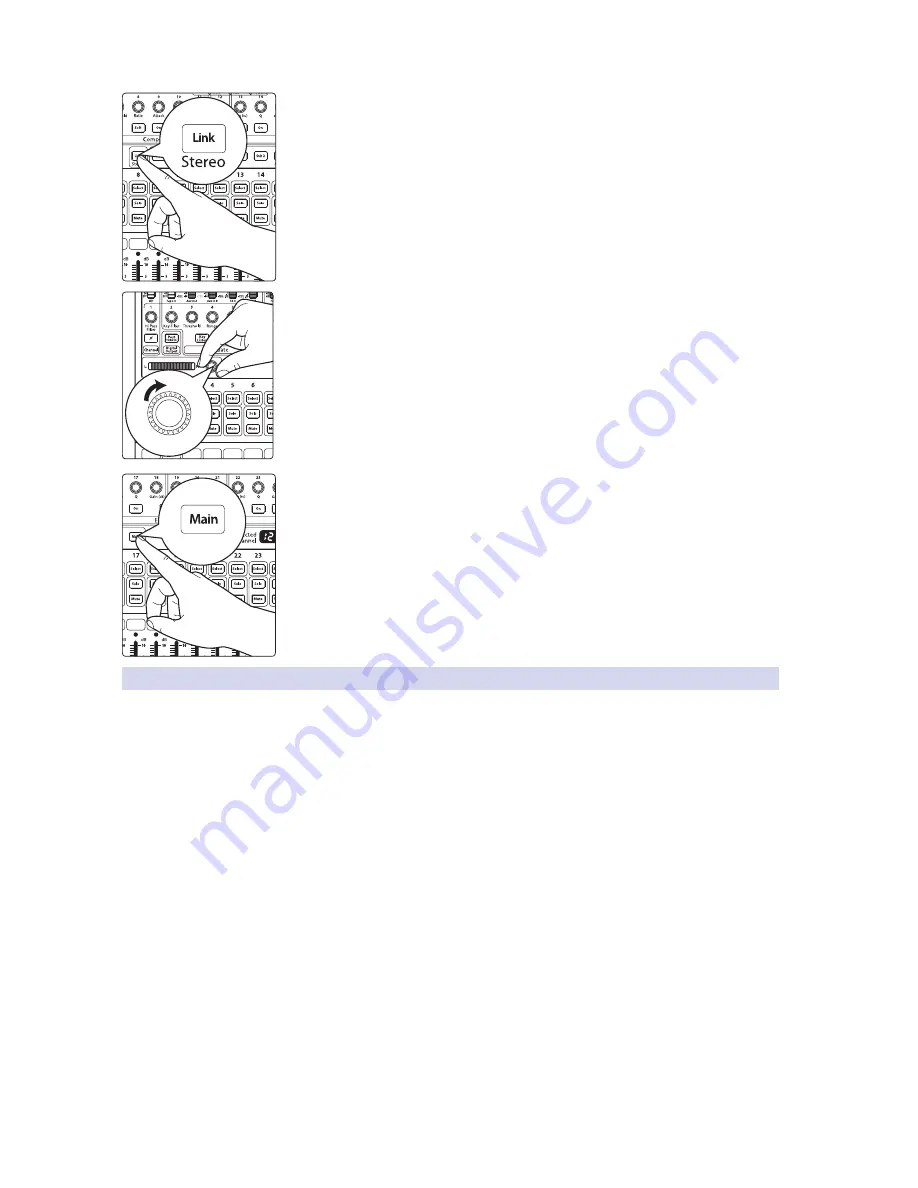
47
4 Controls
4.5 Subgroups
StudioLive™ 32.4.2AI
Owner’s Manual
4. In the Fat Channel’s Stereo section (to the right of the Pan display), enable Link.
5. Turn the Pan knob all the way clockwise to set the stereo pan to hard left and right.
Now Subgroups 1 and 2 are linked, with Sub 1 panned hard left and Sub 2 panned
hard right. The channel panning is preserved.
6. Now assign Subgroup 1/2 to the Main outputs. You can now use the Fat Channel
section to add dynamics processing and EQ to the stereo drum group. Subgroup
1’s fader controls the level for the left side of your drum mix, and Subgroup 2’s
fader controls the right side.
4.5.3
Creating Effects Groups
This is perhaps one of the most creative ways in which a subgroup can be used. By
assigning an effects mix to a subgroup, the front-of-house engineer can become, in
essence, a member of the band. This is especially useful when employing specialty or
signature effects. For instance, a typical vocal mix for an electronic band dramatically
trails off in a wash of reverb, whereas a reggae band usually has delay on vocals. The
StudioLive allows you to assign any of the onboard effects buses to a subgroup.
There are several advantages to assigning an effect like delay or reverb
to a subgroup rather than simply using the FX Bus level control:
•
You can quickly add or subtract the effect by grabbing a fader.
•
When using a subgroup to control the effects level, you are controlling the level
of the effects return, whereas the FX Level controls the overall send-mix level.
•
The effect can be muted or soloed.
•
The performers on stage can have a different amount of the effects in
their monitor mix than the audience hears in the main mix, enabling
you to reduce the possibility of feedback, while providing the
performers with the tools they need for their best performance.
Let’s take the example of the reggae band and assign
the delay on FX C to Subgroup 3.






























