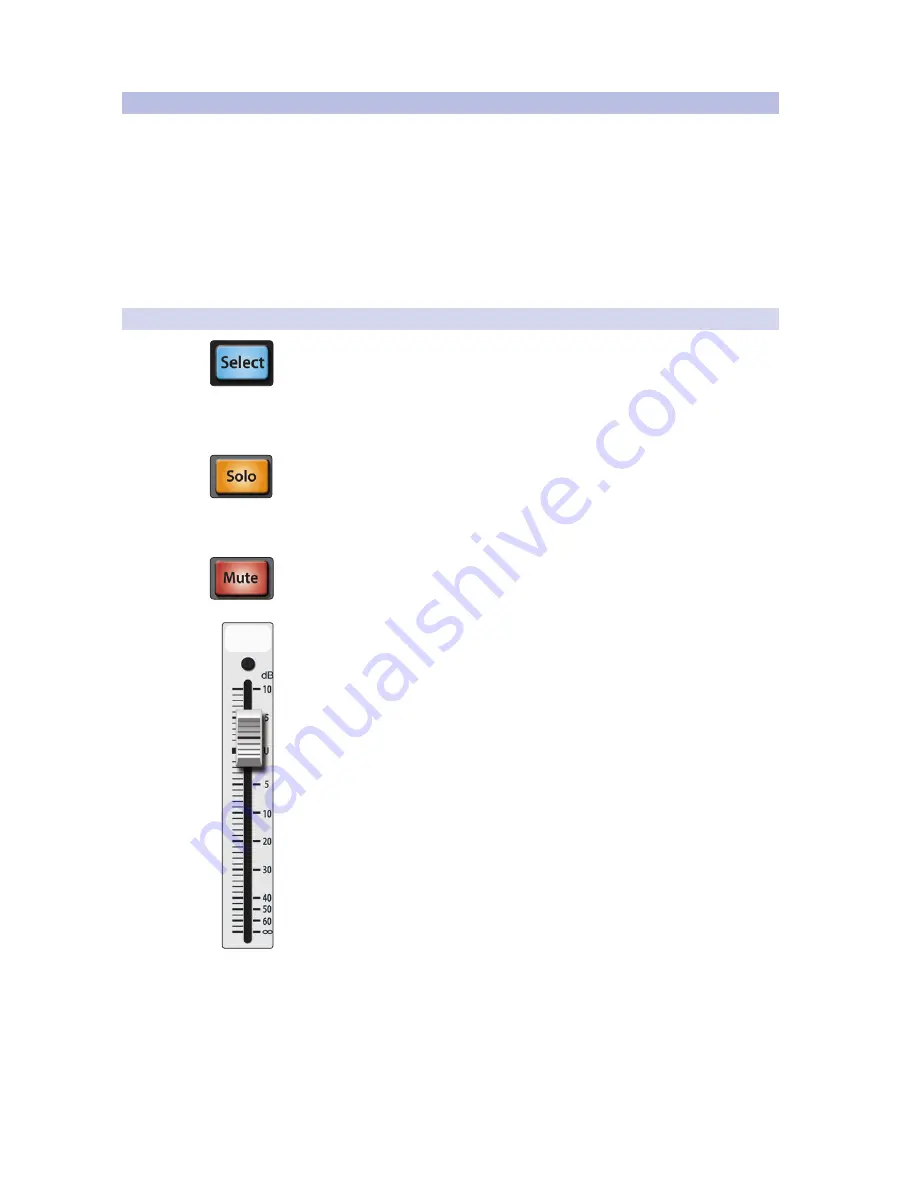
45
4 Controls
4.5 Subgroups
StudioLive™ 32.4.2AI
Owner’s Manual
4.5
Subgroups
A subgroup allows you to combine multiple channels into a single bus so
that the overall level for the entire group is controlled by a single fader. The
StudioLive also allows you to apply the Fat Channel’s noise gate, limiter,
compression, and EQ to the group as a whole, in addition to the processing
available for each channel. Subgroups can be soloed and muted.
You will find many uses for subgroups that will make mixing more
convenient and will provide better control of your mix. At the end of
this section, we explore two different ways in which subgroups can
help you to create a more efficient mixing environment and a more
successful live mix. But first let’s go over the subgroup controls.
4.5.1
Subgroup Controls
Subgroup Channel Select Button. Enables Fat Channel Adjustments for a
Subgroup.
As previously described in
Section 4.1.1
, the Select button routes its
subgroup through the Fat Channel, allowing you to add dynamics processing,
EQ, panning, etc., or to patch a subgroup to the Main bus. This will also
open the Channel Info page for the selected subgroup in the LCD.
Solo Button. Turns Soloing On/Off for the Subgroup Bus.
This button will solo its subgroup to the monitor outputs, post-
fader. PFL and SIP are not available for the subgroups.
When a Solo button is enabled, that channel or bus will automatically
be selected, and its Select button will illuminate.
Mute Button. Turns Muting On/Off for the Subgroup Bus.
This button mutes its subgroup. It will illuminate red when the channel is muted.
Subgroup Fader. Controls the Level of the Subgroup Bus.
The fader controls the subgroup output’s overall signal level.
The white area above the fader can be used as a scribble strip. Use only
oil pencils. Other types of pens or pencils cannot be wiped off.
To clean the scribble strip, use a lightly damp cloth to remove the writing.






























