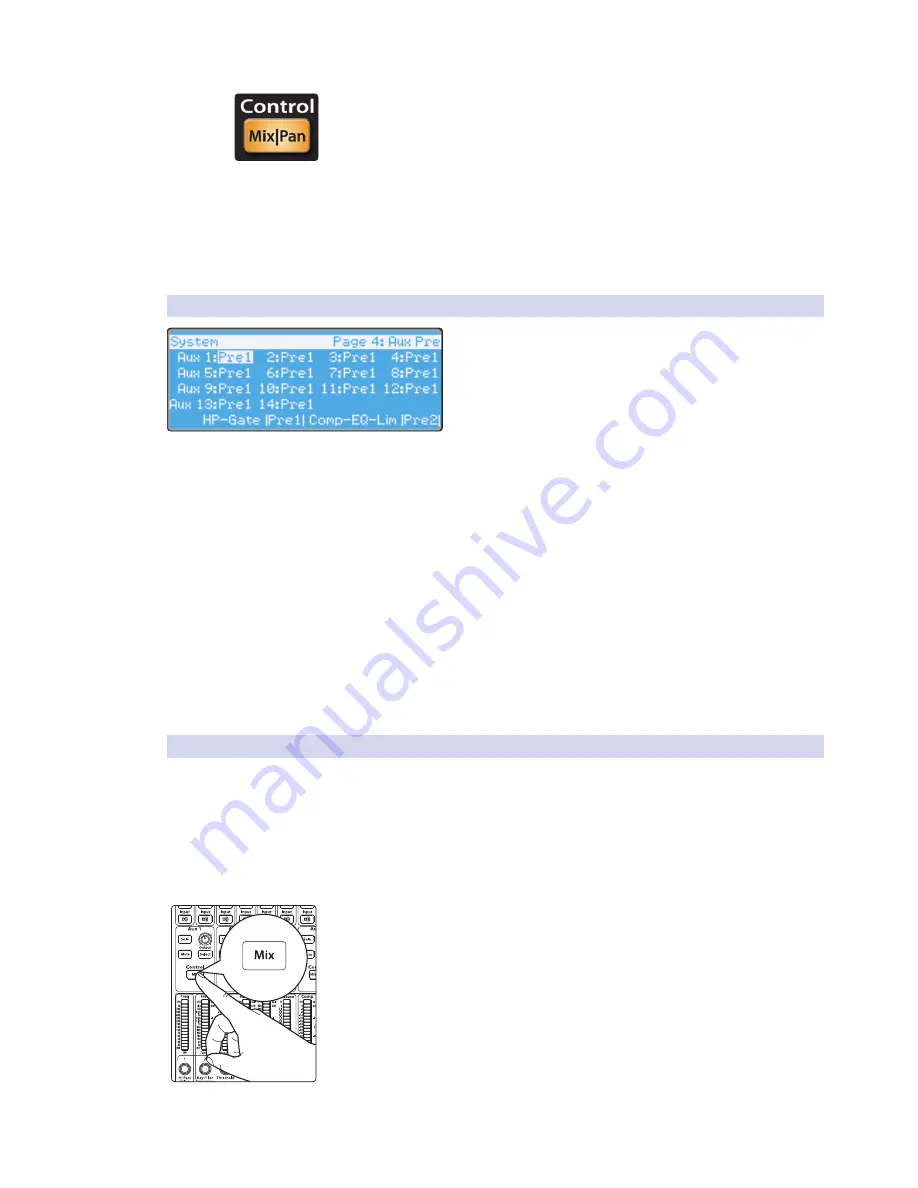
40
4 Controls
4.4
Aux and FX Buses
StudioLive™ 32.4.2AI
Owner’s Manual
Mix|Pan Button. Enables Pan Control and Metering in the Fat Channel (Stereo Send
Mode Only).
When two auxes are stereo-linked, and the Mix button is enabled on the even-
numbered aux bus (2, 4, 6, etc.), the Fat Channel encoders become the pan controls
for their respective input channels. The meters will display the pan setting of each of
the input channels. When the Mix button is enabled on the odd-numbered aux bus
(1, 3, 5, etc.), the Fat Channel encoders are send controls for their respective channels.
Press the Mix|Pan button a second time to disengage Aux Mix Pan mode.
For more information on stereo linking,
please review Section 4.1.6
.
Pan control is not available for the additional buses accessed by Aux Flip Mode.
4.4.4
Pre/Post Channel Sends
On pages 4 and 5 of the System menu, you can change the
send position for every channel to each Aux and FX bus. To
access these controls, press the System button and press the
Page Down button to navigate to the Aux Pre Position pages.
By default, all aux buses are set to Pre 1. This places the
send of every input channel to each aux bus before
the fader, limiter, EQ, and compressor, but after the
Polarity Invert switch, high-pass filter, and gate.
The four internal effects buses are set to Pre 2 by default, which routes each
of the input channels after all Fat Channel dynamics and EQ but pre-fader.
From this menu, you can choose between three send
positions for each Aux and FX mix:
Pre 1: Sends each channel to the Aux bus after the
polarity invert, high-pass filter, and gate.
Pre 2: Sends each channel to the aux bus after all Fat Channel processing (polarity
invert, high-pass filter, gate, compressor, EQ, and limiter) but before the fader.
Post: Sends each channel to the Aux bus after all Fat Channel processing (polarity
invert, high-pass filter, gate, compressor, EQ, and limiter), and after the fader.
Power User Tip:
Use the Pre 2 position for headphone and in-ear mixes
to give your performers a polished “studio” sound. This setting should be
avoided for floor wedges, as compression can cause feedback problems.
4.4.5
Creating Monitor Mixes
Creating custom monitor mixes is critical. If musicians can’t hear themselves or their
bandmates, their performance will suffer. A monitor mix can be mono or stereo. Most
often, an individual live monitor mix is mono and is sent to a floor-wedge or sidefill
monitor. (The obvious exception is in-ear monitor systems.) A studio monitor mix is
usually stereo because it is sent to a headphone amplifier that requires both a left-
and a right-channel input. In both cases, the function of the aux bus is the same.
As an example, let’s create a mono monitor mix on Aux 1.
1. To begin, press the Mix button in the Aux 1 section. The Fat Channel meters will
display each input channel’s send level to Aux 1. The encoders below each meter
control the channel’s level in the Aux 1 mix. Use these encoders the same way that
you use faders to set the output level to your main mix. Ask your musicians what
they would like in their monitor mix and use their requests as a starting point.






























