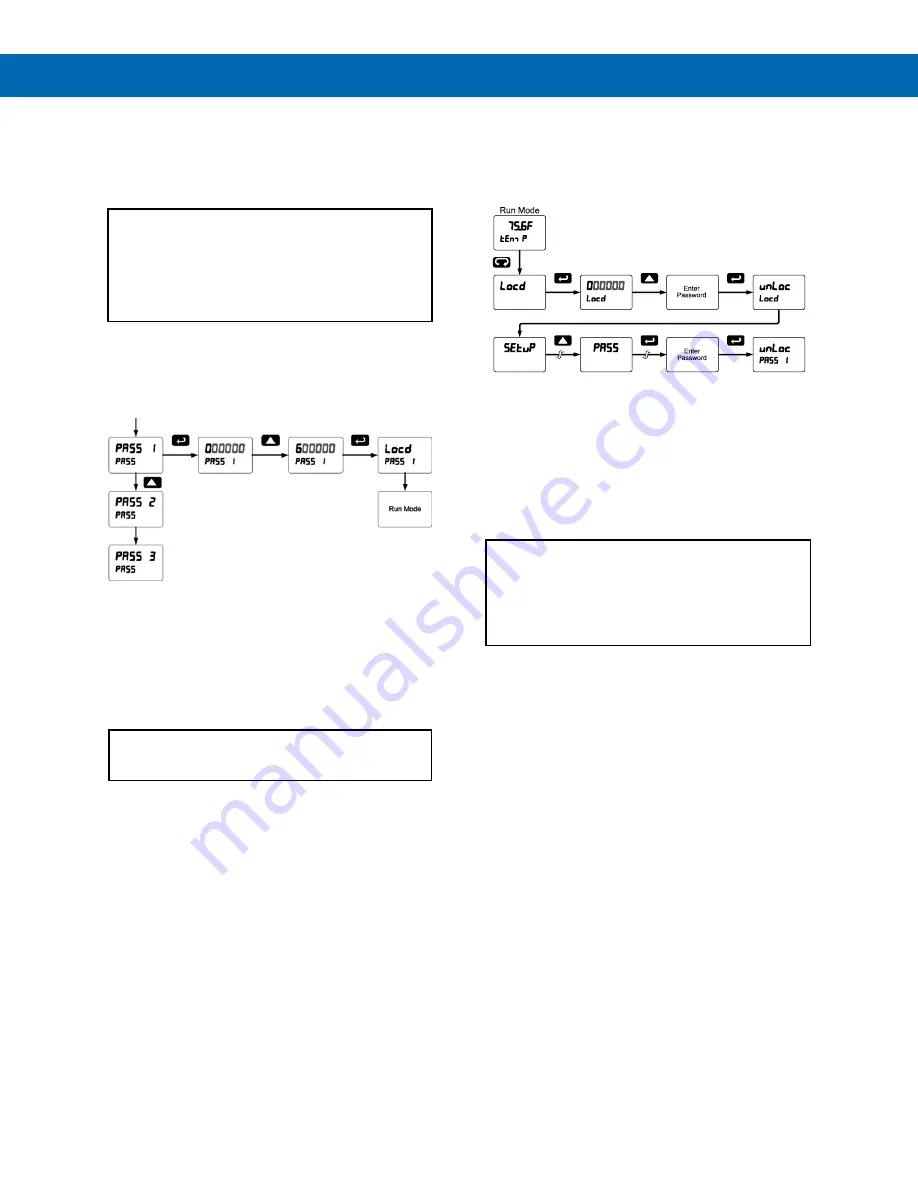
P
RO
V
U
™ PD7000 Temperature Meter
Instruction Manual
29
Setting Up the Password (
pass
)
The
Password
menu is used for programming three
levels of security to prevent unauthorized changes to
the programmed parameter settings.
Pass 1: Allows use of function keys and digital
inputs
Pass 2: Allows use of function keys, digital inputs
and editing set/reset points
Pass 3: Restricts all programming, function keys,
and digital inputs.
Protecting or Locking the Meter
Enter the
Password
menu and program a six-digit
password.
For instructions on how to program numeric values
see
Setting Numeric Values
, page
19
.
Making Changes to a Password
Protected Meter
If the meter is password protected, the meter will
display the message
Locd
(
Locked
) when the Menu
button is pressed. Press the Enter button while the
message is being displayed and enter the correct
password to gain access to the menu.
Note: After exiting the programming mode, the
meter returns to its password protected condition
Disabling Password Protection
To disable the password protection, access the
Password
menu and enter the correct password
twice, as shown below. The meter is now unprotected
until a new password is entered.
If the correct six-digit password is entered, the meter
displays the message
unLoc
(
unlocked
) and the
protection is disabled until a new password is
programmed.
If the password entered is incorrect, the meter
displays the message
Locd
(Locked) for about two
seconds, and then it returns to Run Mode. To try
again, press Enter while the
Locked
message is
displayed.
Did you forget the password?
The password may be disabled by entering a
master password once. If you are authorized to
make changes, enter the master password 508655
to unlock the meter.


























