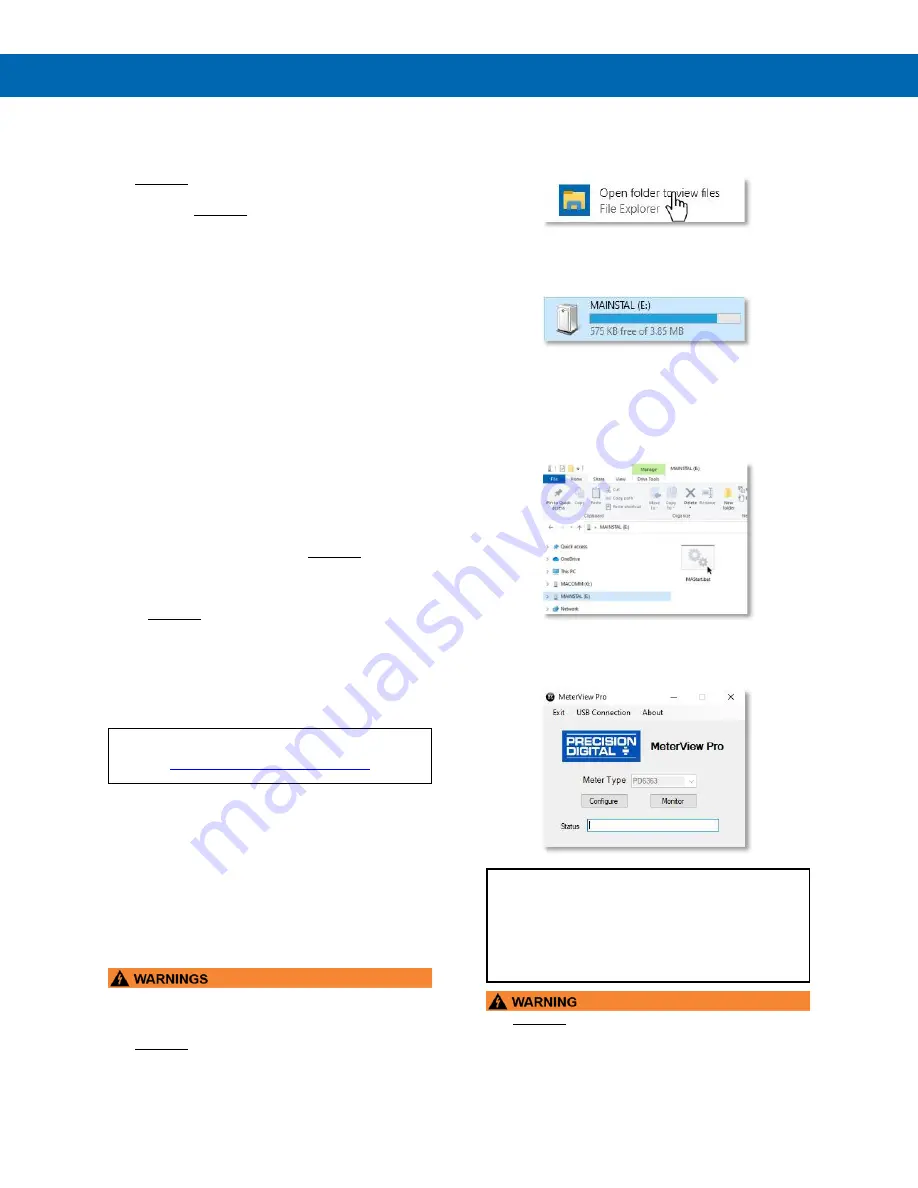
P
RO
V
U
™ PD7000 Temperature Meter
Instruction Manual
12
Installation Overview
We recommend the following sequence for getting the
meter into service:
1.
DO NOT
apply AC or DC power to the meter.
2. Connect the meter to the PC with the USB cable
provided.
DO NOT
use a different USB cable.
3. If MeterView Pro (MVPro) is already installed in
your computer, then the program will launch
automatically in most systems. If the program
does not start automatically, double-click on the
MVPro icon.
4. If MVPro is not installed, follow the instructions
provided below.
5. Use MVPro to configure the meter for your
application.
6. Disconnect the USB cable from the meter.
7. Apply power and signal and check operation of
the meter.
8. Install the meter and put into service.
9. Make any programming adjustments using the
front panel buttons.
MeterView Pro Software
The easiest and quickest way to program your P
RO
V
U
meter is to use the FREE MeterView Pro
programming software. This software is loaded into
the meter and connects and installs directly to your
PC with the USB cable provided.
DO NOT
use a
different USB cable. We recommend that the first
thing you do after taking the meter out of the box is
connect the P
RO
V
U
to your PC with the provided USB
cable.
DO NOT
apply AC or DC power to the meter
while your PC is connected to the meter as it will
disrupt the USB connection. It is not necessary to
apply an input signal.
MeterView Pro programming software is intuitive, and
most customers can get their meter programmed as
they like without even looking in the manual.
Watch Meterview Pro Software Video at
www.predig.com/meterviewpro
MeterView Pro Installation
1.
Connect one end of the provided USB cable
to the meter and the other end to the
computer. The computer will automatically
install the driver software it needs to talk to
the meter. Follow the on-screen instructions
and allow sufficient time for the process to
complete. This can take a few minutes. If the
process is interrupted, then it could leave the
system in an unstable condition.
•
Only one meter may be connected at a time.
Attaching multiple meters will cause a conflict
with the meter software.
•
DO NOT
apply AC or DC power to the meter
when using the Micro USB
connection.
2. Once the driver is installed, an AutoPlay
dialog should appear for the drive
“MAINSTAL.” Click “Open folder to view
files.”
If the computer does not display an AutoPlay
dialog for the drive “MAINSTAL,” you should
open My Computer and double-click on the
drive labeled “MAINSTAL.”
3. Double-
click on the file named “MAStart.”
The program will open a few windows and
install two programs on your computer.
Simply follow the on-screen instructions until
you see one of the dialogs below. If you
receive a “User Account Control” warning,
click “Yes.”
4. If there is an update available, click the
“Update” button to install the new version.
Otherwise, click “Configure” to begin
programming your meter.
Note:
If you decide to update your MeterView Pro
software, once the installation has completed, you
will be asked if you want to update the setup files
located on the meter itself. This way, you will
always have the most current version on the meter
for future installs.
•
DO NOT
unplug the meter while the new
installation files are being written to it. The meter
will display
uwrite
during the process and you
will receive an on-screen notification once the
process is complete.













































