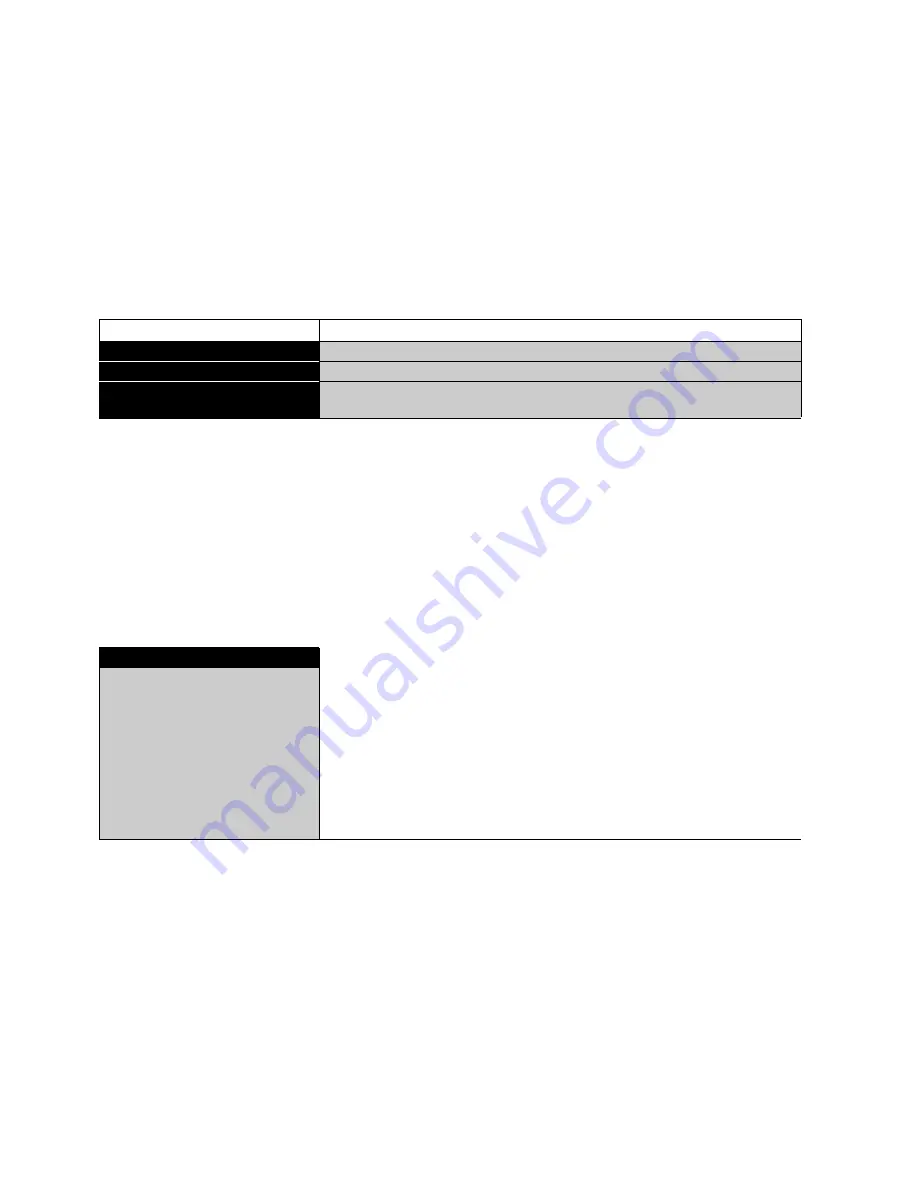
■
10 Working with the application menu
24
10
Working with the application menu
This chapter explains which working programs the balance has and how these are operated (see also
Chapter 8.5 “Activating the two main menus” and Chapter 8.6 “How the menu control operates”).
If «PRINT» is operated in an application, a report corresponding to the application is printed out.
10.1 Structure of the application menu
To activate the menu see Chapter 8.5 “Activating the two main menus” and Chapter 8.6 “How the menu
control operates”.
The working programs of the balance are called up using the application menu and adapted to the user's
needs:
Printing conventions:
• The settings for the sub-menus programmed in works are printed in
bold
in these operating instructions
• For a greater clarity, only that part of the menu tree which corresponds to this application is shown with
each application description.
• You will find the complete menu tree for the application menu in Chapter 17.2 “Application menu tree”.
• Explanations of the menu functions are printed in
italics
.
10.2 Selecting a working program
See Chapter 8.5 “Activating the two main menus” and Chapter 8.6 “How the menu control operates” for the
activation of the application menu.
In this function-field, select the desired working program.
If a working-program is selected in the “SET APP.” menu, then only those sub-menus, which contain
functions and parameters necessary to define the chosen working program are shown in the “SETUP APPLI-
CATION” menu.
To activate the menu see Chapter 8.5 “Activating the two main menus” and Chapter 8.6 “How the menu
control operates”.
10.3 Changing application / weighing mode
To activate an application, it must first be selected in the application menu (see Chapter 10.2 “Selecting a
working program”).
• Press the «
MODE
» button. The display will show either the name of the selected application “UNITS”,
“COUNT”, ... or “BALANCING” (for switching back to weighing mode).
Menu
Definable functions
SET APP.
Select application program
SETUP APPLICATION
Specify parameters for the application program selected
AUTO-START ON/OFF
The selected application program can, if required, be loaded automati-
cally every time the balance is swtiched on
• SELECT APPLICATION
SET APP.
OFF
UNITS
COUNT
PERCENT
CALCULATOR
NET-TOTAL
SUM
ANIMAL
DENSITY
DIAGNOSTICS
Normal weighing
Different weight units
Piece counting
Percent weighing
Conversions
Add weighing results with intermediate tare
Add weighing results without intermediate tare
Animal weighing
Density determination
Diagnostics functions






























