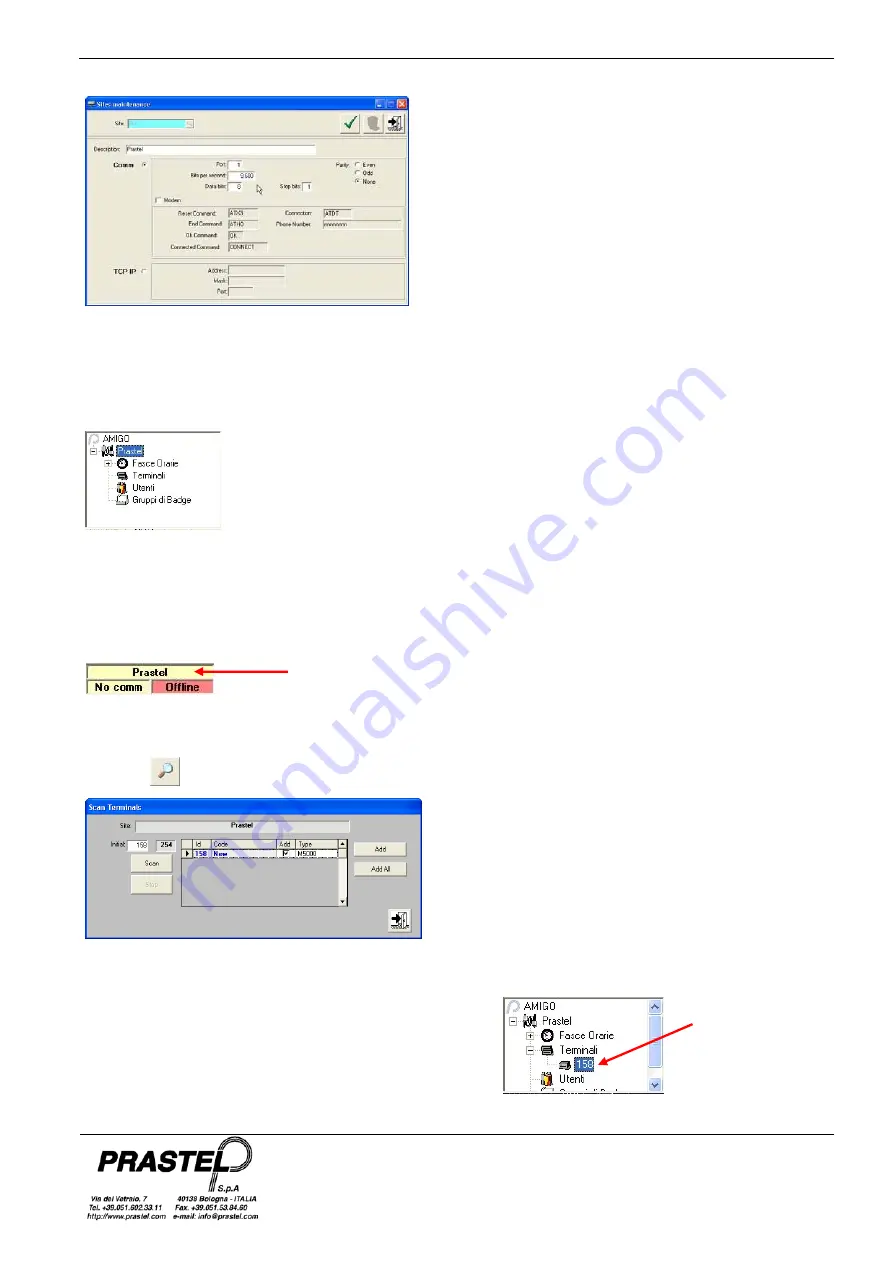
MT4000-2 MT10000-4
ISMTUK_06_06.doc
Pag. 17
Enter the name to be assigned to the site in the “site” box
(e.g. PRA) and press the [ENTER] key.
Enter a descriptive text (e.g. PRASTEL) and configure the
communication settings.
Configure the communication as required,
Note: the default communication setting is on serial port 1..
If a PC with serial port is not available, use a Manhatten/prolific type USB/RS-232 converter (see the FAQ
page).
Click the green button in the top right to confirm
Check that the tree for the new system has been created:
5.2. Searching for and configuring the terminal
Connect the powered control unit fitted with a badge reader to the PC (via INT485C interface) on data lines
D0.1 and D1.1.
Check that the description assigned to the previously created site appears in the yellow box on the toolbar.
If this is not the case, use the "Select Active Site" item in the menu invoked by right-clicking the mouse on the
newly created site.
Click the
button on the toolbar to open the scan for terminals window.
Press the [SCAN] button.
At the end of the search (approximately 2 minutes) a list of
the connected terminals should appear as shown in the
figure.
Click the "Add All" button and respond "Yes" to the system
message prompts.
Double-click the mouse on the icon of the newly added
terminal to open the terminal configuration window.
Double Click
Es. PRASTEL























