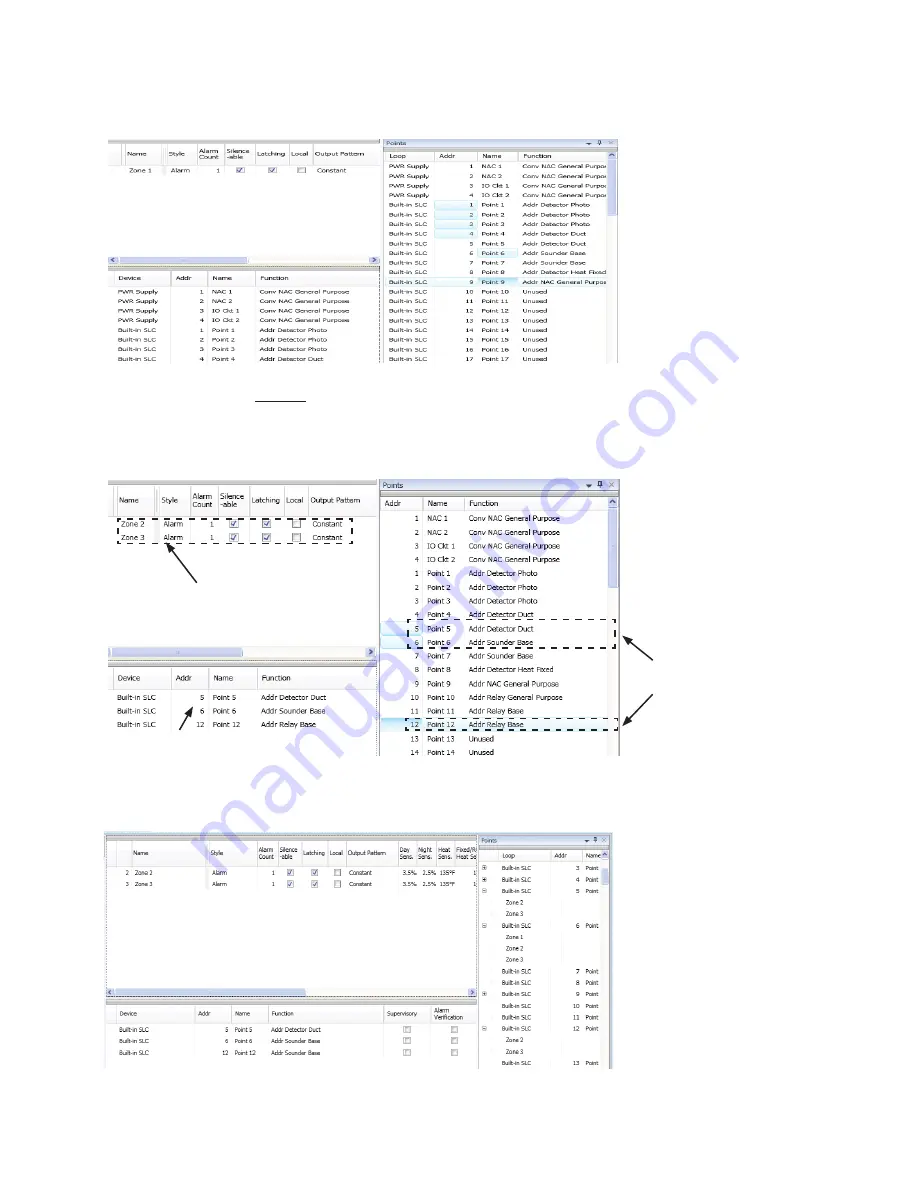
5-86
PFC-6075 • 5403593 • Rev C • 2/13
Drag and drop selected points from the
3.
Points' window
to the “
Device” window
. The selected points display in the
“Device” window
, as shown below.
Example of Moving Selected Points into a Zone
Figure 114.
To move one or more points into multiple zones:
Select the applicable Zones in the
1.
Zones window,
and select points.
Drag and drop selected points into
2.
Device window
.
Example of Moving Selected Points into Two Zones
Figure 115.
Click
3.
“+
” in
Points window
to display point assignment by Zone(s). Click “–” to collapse point assignments.
Example of Expanding Point’s Zone Assignment(s)
Figure 116.
Zones 2 & 3 are
selected in this
example
.
Points 5, 6 & 12
are selected.
Points 5, 6 & 12
are configured into
Zones 2 and 3.






























