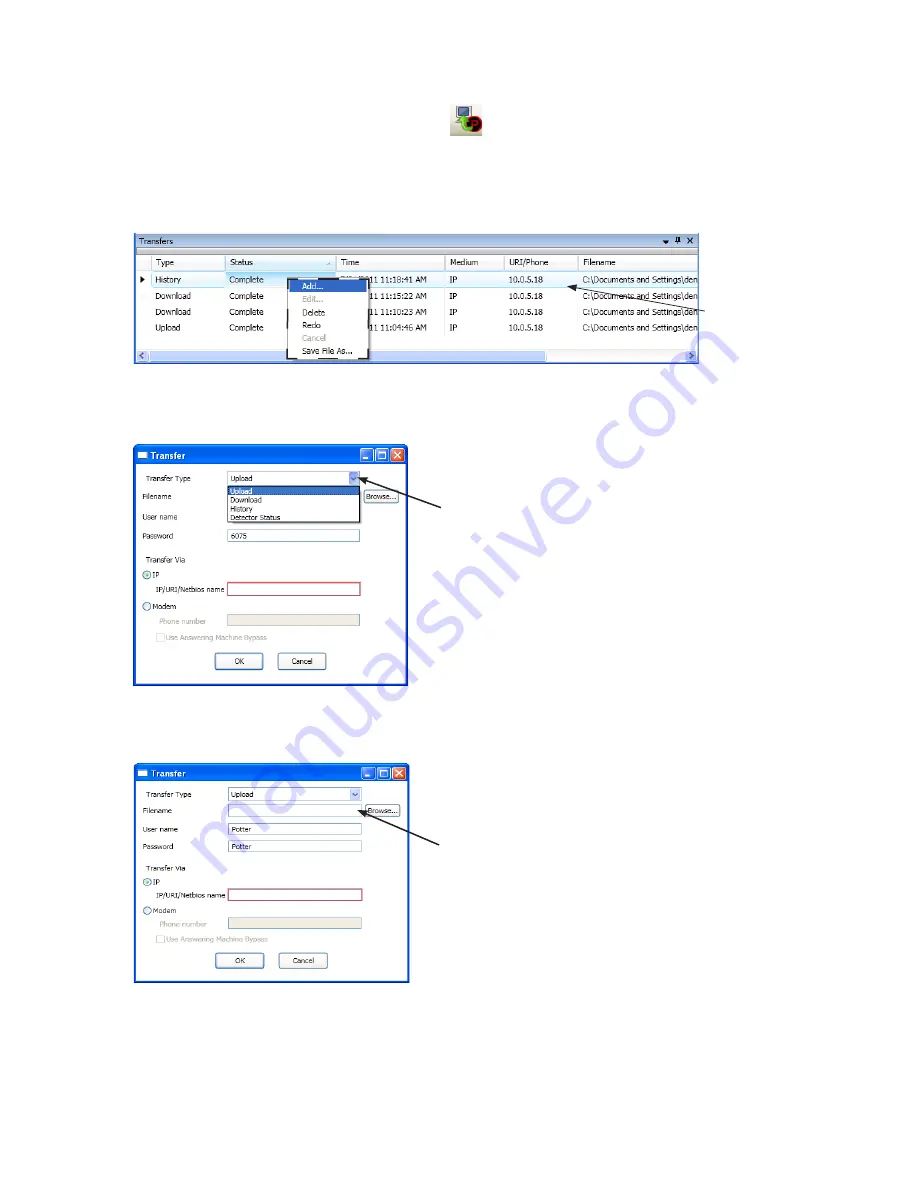
5-53
PFC-6075 • 5403593 • Rev C • 2/13
Uploading from Panel to Computer
The
Upload Configuration File to Computer transfer icon
is used to upload the configuration file from the panel to the
computer once the LeARN function is completed or whenever devices are added or removed from the panel.
To upload programming changes to computer:
Click the
1.
Upload Configuration File to Computer icon
or right click from
“Transfers” region
as shown below:
Example of Transfer Shortcut Menu
Figure 64.
Note
: Click the
"Add" option
from the shortcut menu to choose the transfer type.
The
Transfer dialog box
displays.
Example of Transfer Upload Dialog Box
Figure 65.
verify that
2.
Upload
is selected in the
“Transfer Type” field.
enter the
3.
configuration filename
in the
“Filename” field
or leave blank to Autoname.
Example of Transfer – Upload Window
Figure 66.
Notes
:
If you do not name the file, the program automatically names it using the transfer type and date stamp as the
•y
file name.
Once the file has been saved, and additional programming changes are made at a later date, click the
•y
Browse button
to
locate the file name to replace the old file with the updated configuration changes.
Click here to choose applicable
transfer type, if necessary.
Enter file name or leave blank
to auto-name.
Right click anywhere in the
transfer window to display
the
shortcut menu.
















































