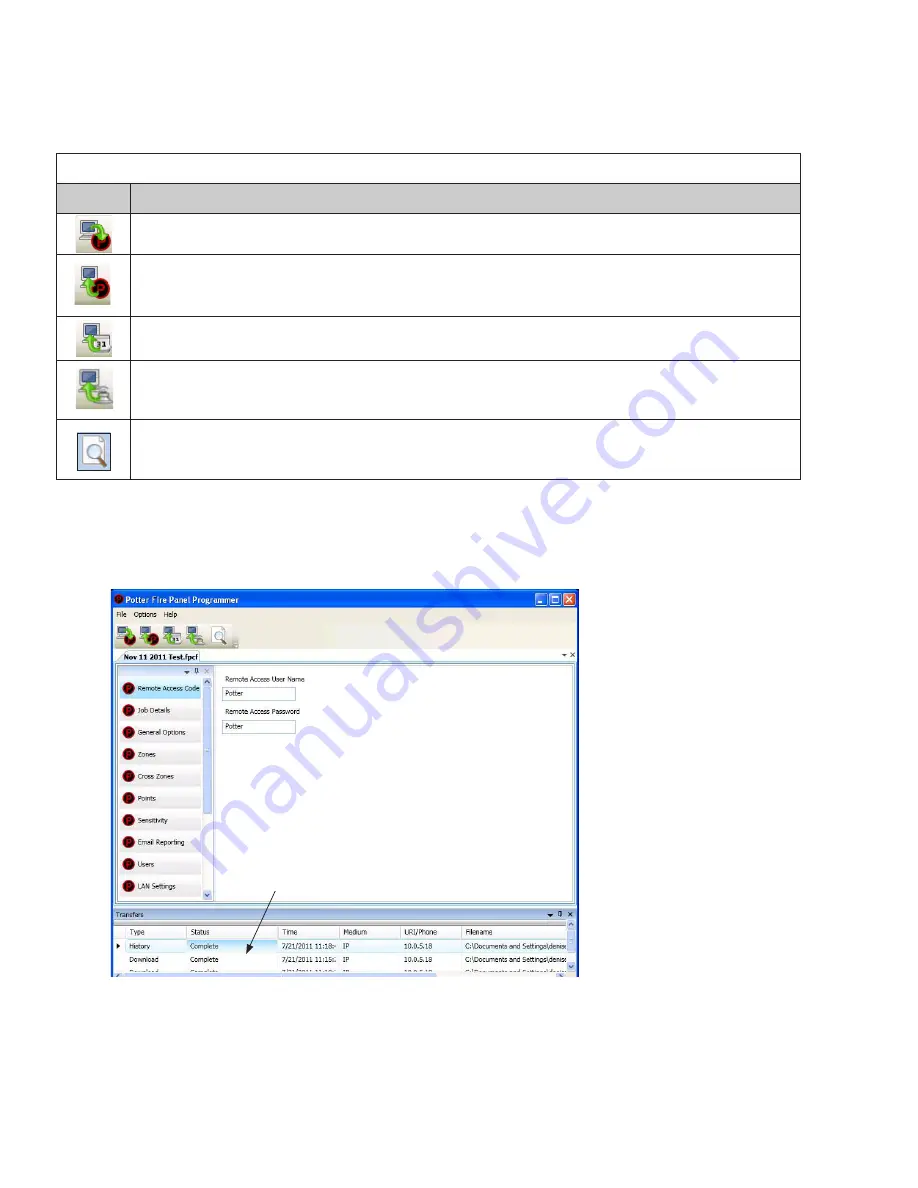
5-52
PFC-6075 • 5403593 • Rev C • 2/13
Transferring Data
This section provides step-by-step instructions for completing uploading and downloading data transfers. The
"Transfer" icons
are located at the top of the
Programmer window
and are briefly described below.
Transfer Functions
Table 10:
Icons
Description
Downloads configuration file from computer to panel.
Uploads configuration file from panel to computer.
Uploads history events file from panel to computer.
Uploads detector "sensitivity" status file from panel to computer.
Prints selected file.
The
Transfers region
is
located at the bottom of the Programmer window and lists all completed transfers. This area displays
transfer details, including their date and time. You may also access the
“Transfer” shortcut menu
from this location to select any
of the transfer functions.
Example of Programming Window Showing Transfer Icons and Transfer Section
Figure 63.
The "Transfer" window displays all
completed transfers.
Note:
Double-click anywhere on the transfer record to view details.
















































