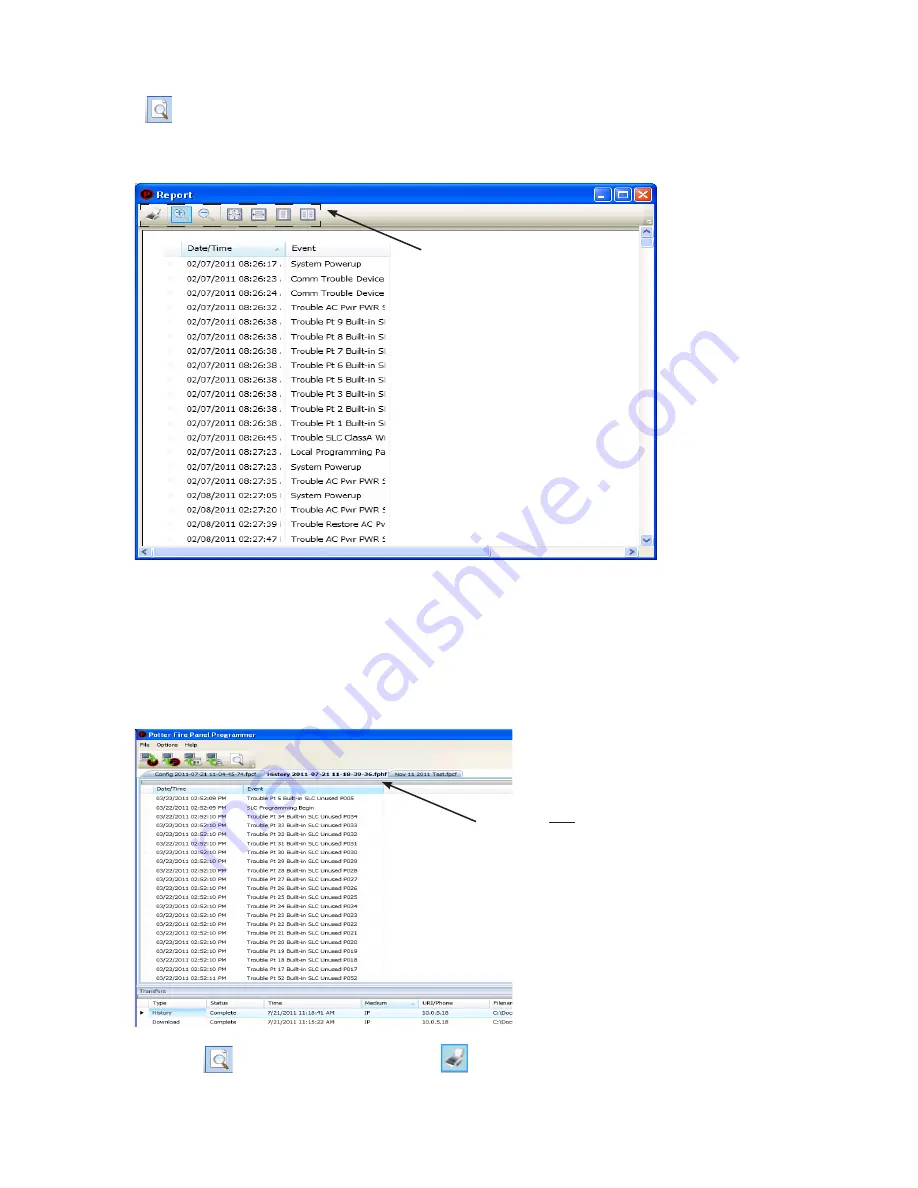
5-59
PFC-6075 • 5403593 • Rev C • 2/13
Printing Reports
The
icon
allows you to print History and Detector Status reports. Double-click the
History
or
Status
file listed in the
Transfer window
prior to clicking the Print icon. An example of the
Report window,
which displays a History report, is shown
below:
Example of the History Report (Print) Window
Figure 78.
To print a History or Detector Status Report:
Double-click the History or Status report listed in the Transfers window to display the report.
1.
Adjust the width of the "
2.
Event" column
to display the entire descriptions otherwise the "event" information will be truncated
on the printed report.
Tip:
Double-click on the event column's border to automatically expand the width to accommodate the longest description.
Refer to the example below:
Example of the History Report
Figure 79.
Click the
3.
icon,
then click the
Report Print
icon
or
CTRL P
to open the print dialog box.
Click the
4.
Print button
.
Move the mouse across the Print
icons to display their descriptions.
Double-click
here
to adjust the column width
based on the longest event description.






























