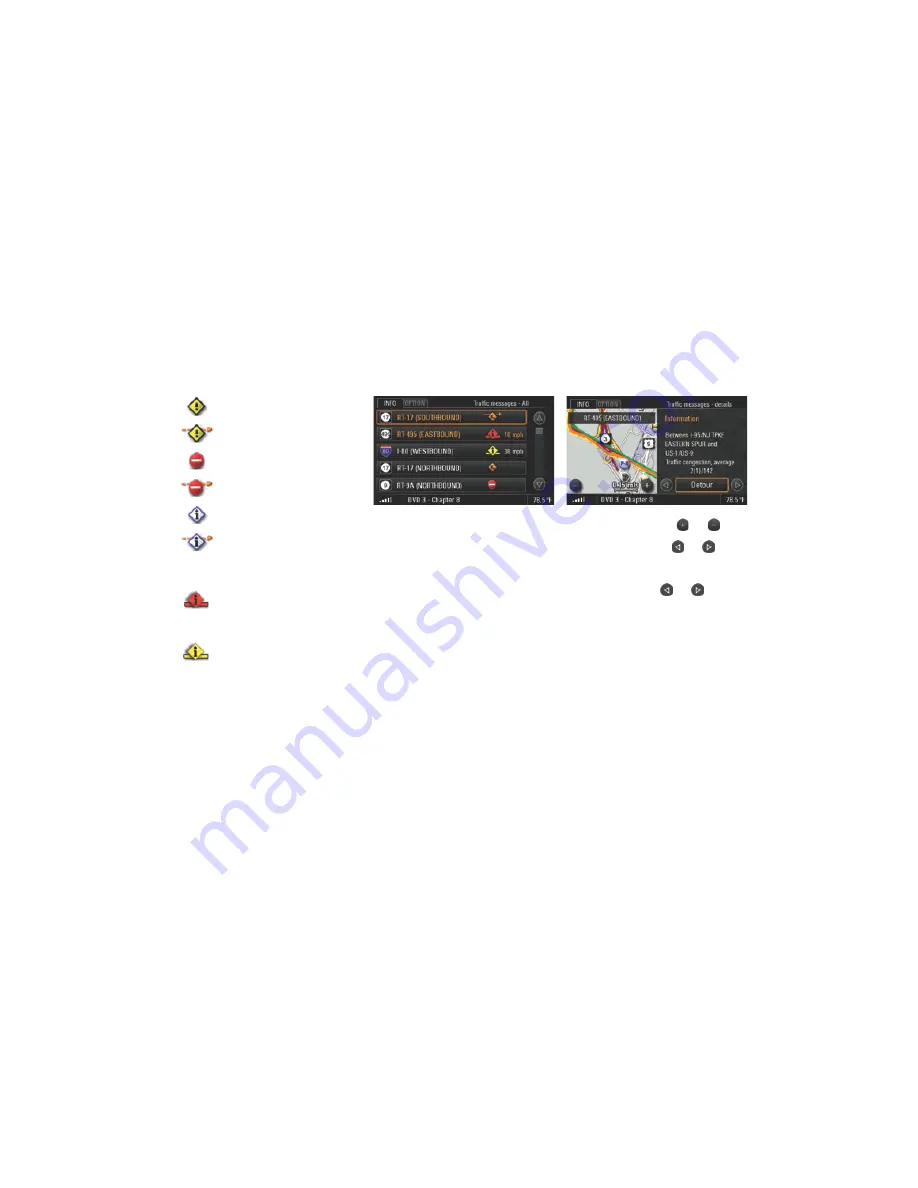
INFO
99
1.
Press the
d
button.
2.
Select "
Traffic messages
".
A list containing all current traffic messages is
opened. The traffic messages on your route
are highlighted in orange in this list.
3.
Select a traffic message from the list to call up
more detailed information on it.
You then see a map section showing the route
section in question as well as the full text of the
traffic message.
4.
You can change the map scale if necessary by
selecting the two symbols
and
.
You can browse the various traffic messages
by selecting the symbols
and
or by
turning the right rotary knob
q
.
In the case of very long traffic messages, you
can scroll to the previous or next page by
selecting the symbols
and
.
Accident hazard
Accident hazard on a section
of the current, personal route
Route section blocked
Section of the current, personal
route blocked
Information
Information concerning a section
of the current, personal route
Speed & Flow
traffic congestion on a section of
the current, personal route -
estimated average speed on red
colored street sections is lower
than 10 mph
traffic congestion on a section of
the current, personal route -
estimated average speed on yellow
colored street sections is lower
than 30 mph






























