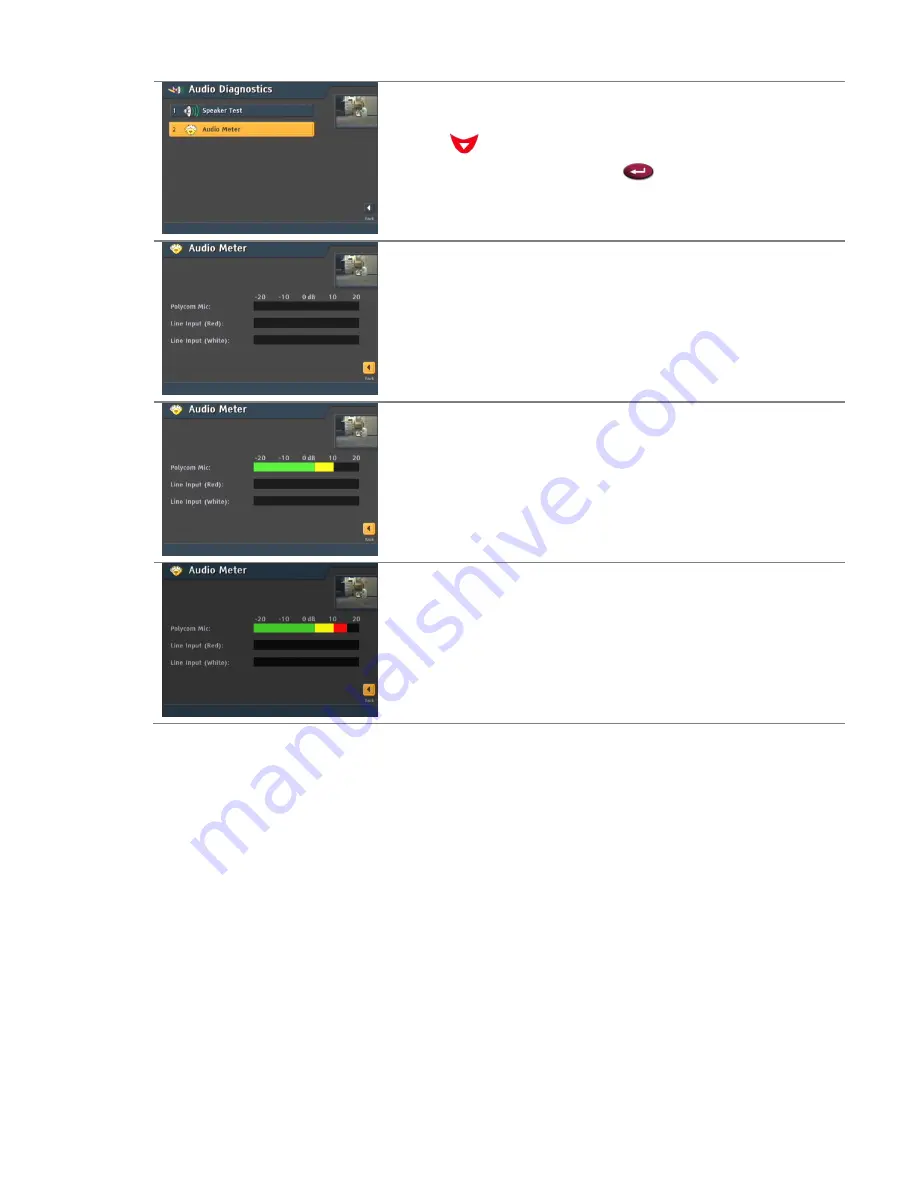
Page 17 of 23
© Copyright 2006, Oregon State University Extension Service
http://extension.oregonstate.edu/esoc/ectu/
From the audio diagnostics menu use the
red down
arrow
to highlight the audio meter option.
Press the
red enter
button
in the middle of the
arrows on the remote control to select audio meter.
The audio meter displays how much sound the
microphone is picking up. If the room is quiet you
will see a screen like this one.
When you start to talk the microphone should pick
it up. Make some noise and the audio meter should
look like this. Notice that the bar is yellow and
green. This means the microphone can hear you
speak and the volume will not be so high it causes
distortion or static.
If you are too close to the microphone or if you are
speaking too loudly the bar will turn red. The audio
meter is a good way to learn how close to, and far
from the microphone you should be during a video
conference.





















