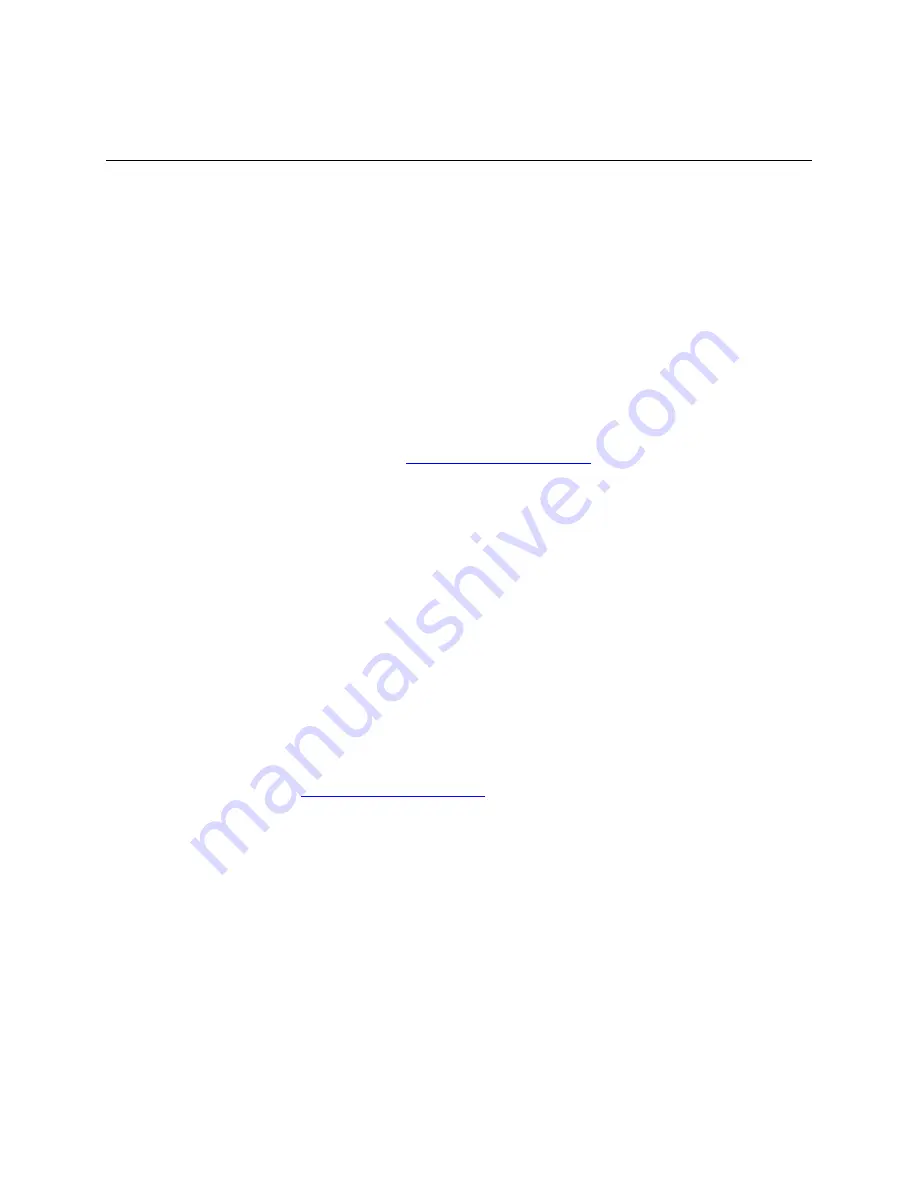
PLEASE READ.
Installation Notes/Licensing
Key Code Installation Requirement
Global Management System is now using the Polycom corporate standard licensing activation system.
New key code types are required for installation.
If you are covered under the 90-day warranty or under a maintenance contract you should have received
a key code from Polycom. (See
Upgrading
section, below).
DO NOT PROCEED
with the installation if
you do not have your new key code.
New Installation
If this is your first time installing Global Management System, the license numbers need to be registered
and converted into a key code.
You will need the packaging label that contains the license number. The first license number that is
registered in the Product Activation page will be established as the serial number.
1. Go to the Product Activation page in
http://extranet.polycom.com
.
2. Login (or Register for a new account, and then login).
3. Click on the “Network Management” option under the “Product Activation” menu item on the left
side of the browser window.
4. Click the “Activate Global Management System” link.
5. Enter the License Number for your Global Management System software in the appropriate field.
6. A checkbox will pop up for “First Time Installation”, check this box. The serial number will auto
populate in the serial number field. Record this number for future use.
7. Click
Generate
and the key code will appear.
8. Either print the page or write down the License Number, Serial Number and Key Code. You must
have this information to install your software.
Upgrading
Key codes will only be administered to customers who are under a maintenance contract that entitles
them to software updates and technical support. If you are under maintenance and have not received a
key, please do the following:
1. Register your product serial number at the Polycom Resource Center by going to the Product
Registration page at
http://extranet.polycom.com
2. Login (or Register for a new account, and then login).
3. Click on the “Register Your Product” menu item on the left side of the browser window.
4. Use the pull-down menu to change the “Product Model” to “Global Management System.”
5. Enter your Serial Number, and then click “Register.”
6. Check the Product Activation page the following day and look at key code history. If a key code
does not appear in that list, most likely your installation of Global Management System is no
longer under maintenance. If this data is incorrect, please call technical support @ 1-800-
POLYCOM,
Refer to the User Guides for more detailed installation information.
•
The user must have administrative privileges to install and uninstall this program.
•
The Polycom Global Management System installation consists of the following steps, which are
automatically sequenced by the “Setup.exe” application on the installation CD:
o Install Microsoft SQL Server 2000 Desktop Engine (MSDE)
o Install Polycom Data Store components
o Install Global Management System components
10/6/2004
Page 5 of 13
Global Management System 7.0.0













