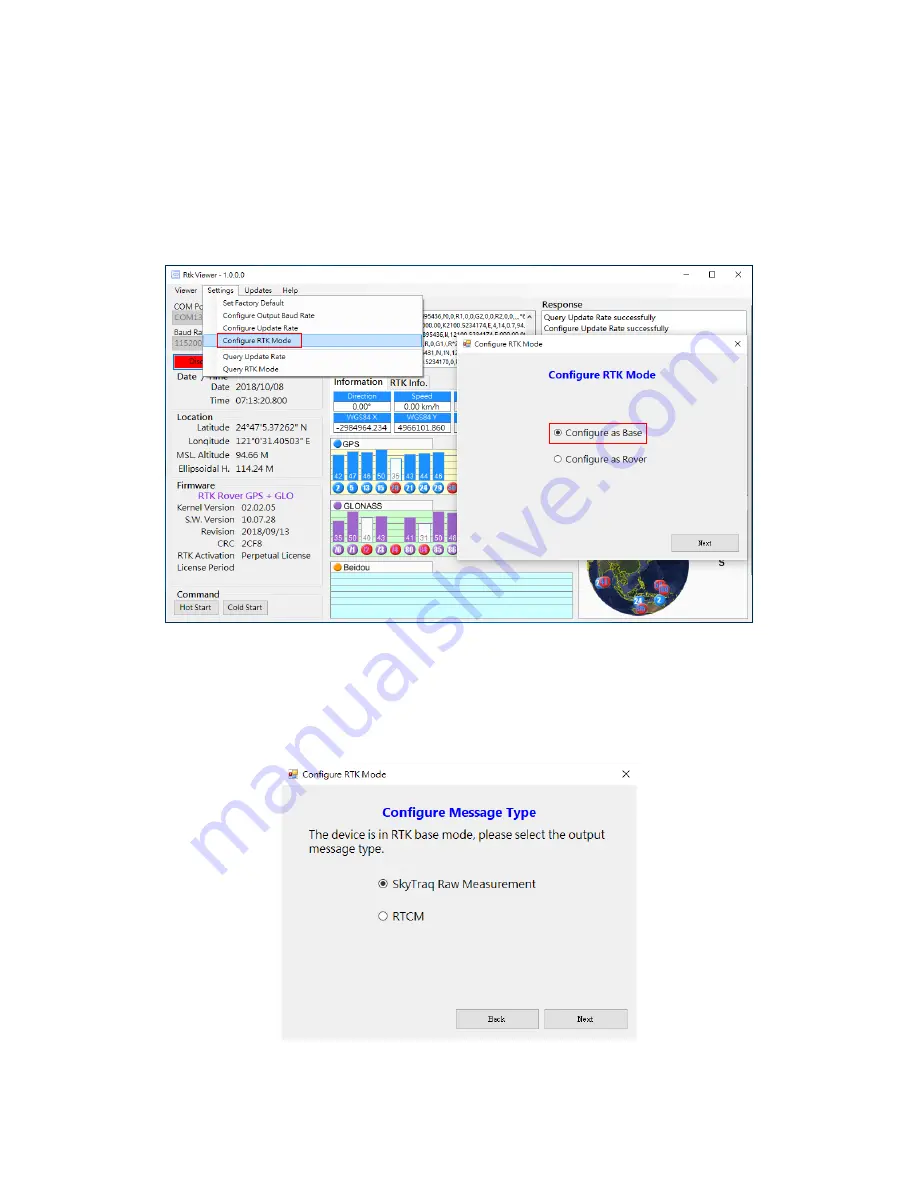
21
6-3 Configuring the Base
To configure Alpha as RTK base, put slide switch to position A, setup base antenna at location having
unblocked sky view, connect antenna to Alpha using RF cable, connect Alpha to a Windows PC running
RTK Viewer using micro-USB cable. From the “Settings” pull-down menu on RTK Viewer select
“Configure RTK Mode”. On the dialog box select “Configure as Base” and press “Next” button.
Figure 6-3
On the next dialog box, Operating as RTK base, Alpha can output base data in SkyTraq raw
measurement format or RTCM format. For UAV application using Mission Planner, RTCM format is
preferred to reduce the amount of data being sent. For all other applications, SkyTraq raw data format
is preferred.
Figure 6-4






























