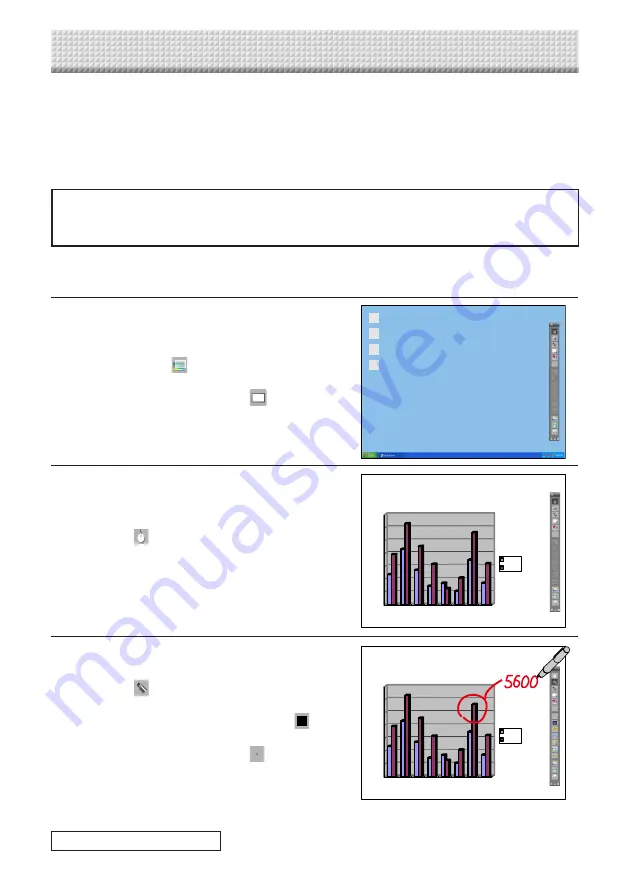
This section describes the basic operations in UPIC Touch&Draw. For details, see the
explanations of the individual items.
These basic operations are performed after calibration is completed and UPIC Touch&Draw
has been started up. If UPIC Touch&Draw is not started up, see “Starting up and quitting
UPIC Touch&Draw” on page 27.
• The digital pen’s power turns off automatically if the pen is not used for about
minutes with the cap off. To use it after this has happened, first put the cap
onto the digital pen, then take it back off.
Example: Conducting a presentation in the overlay screen mode.
The operations are performed on the picture projected on the wireless interactive panel.
1
Select the [Screen Mode] icon from
the toolbar.
The screen mode set when UPIC Touch&Draw is
started up is the
[Overlay Screen] mode.
To use the white screen mode, click the [Screen
Mode] icon and switch to the
[White Screen]
mode.
2
Operate Windows to display the pre-
sentation documents over the entire
screen.
Click the
[Mouse] icon on the toolbar and open
the desired presentation file.
3
Use the digital pen to write words and
figures.
Click the
[Marker] icon on the toolbar and write
with the digital pen.
To change the marker color, click the
[Color]
icon and select the desired color. To change the
thickness of the lines, click the
[Style] icon and
select the desired setting.
Basic Operations of UPIC Touch&Draw
0
1000
2000
3000
4000
5000
6000
7000
Office A
Office C
Office E
Office G
Amount
Sales
National Sales Figures
Continued on next page
0
1000
2000
3000
4000
5000
6000
7000
Office A
Office C
Office E
Office G
Amount
Sales
National Sales Figures
Содержание UPIC-56M
Страница 43: ...24 4512 09A 2009 PLUS Vision Corp...





















