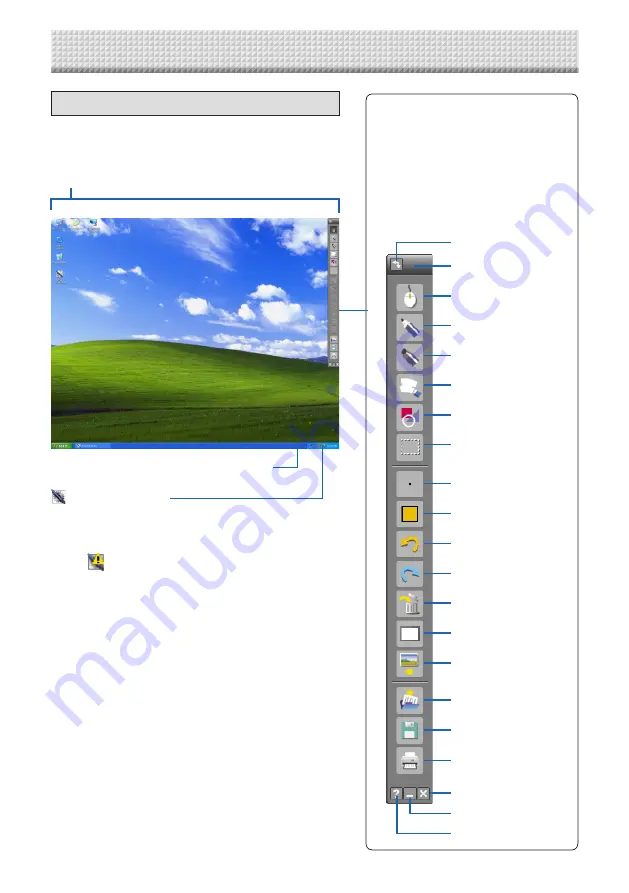
Toolbar
Use this to select and set the various
functions in UPIC Touch&Draw. For
details, see page 30.
The items that can be selected
depend on the mode. Items that can-
not be selected are displayed in gray.
Drawing area
Drawings and figures made with the digital pen as well as
read-in images are displayed here.
UPIC Utility icon
When right-clicked, a pop-up menu appears.
Calibration, Calibration at Startup, Select Monitor, Exit
(see page 26)
(When
is displayed):
When the icon is left-clicked, a pop-up menu indicating
that the digital pen’s battery power is low is displayed.
Task tray
Menu layout
UPIC Touch&Draw Part Names and Functions
Projected image (computer screen)
Move menu
Mouse
Pen
Marker
Eraser
Figure
Select Object
Style
Color
Undo
Redo
Delete
Screen Mode
Insert Picture
Open
Save
Close
Minimize
Help
Содержание UPIC-56M
Страница 43: ...24 4512 09A 2009 PLUS Vision Corp...





























