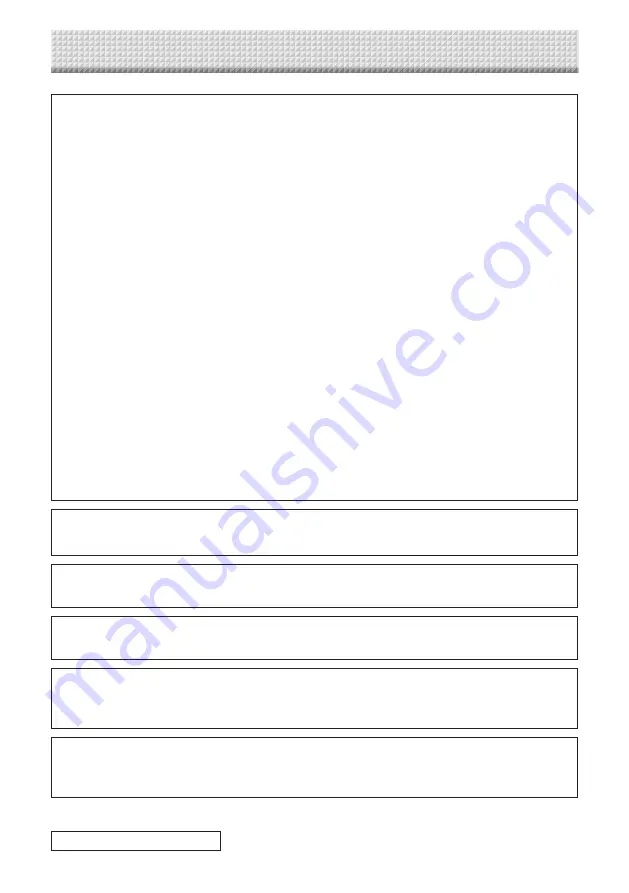
1
Preparing documents
• When the screen mode is switched to the white screen mode, a white screen is
displayed.
The digital pen can be used to write in and insert diagrams into this drawing area to con-
duct presentations. Prepare the diagrams to be used for the presentations in advanced
on your computer.
* The formats of image files that can be inserted into the drawing area using UPIC
Touch&Draw are JPEG, BMP, PNG, TIFF and GIF.
• The Windows desktop can be projected as the background by switching the screen
mode to the overlay screen mode. You can also switch back to the white screen mode.
By using the overlay screen mode, you can write words or insert pictures in the drawing
area while projecting documents from other applications.
However, because UPIC Touch&Draw uses an image of the Windows desktop as
the background, the applications on the desktop cannot be operated using the UPIC
Touch&Draw toolbar.
To operate the application on the background
a) Select the mouse icon from the UPIC Touch&Draw’s toolbar. The mouse icon cannot be
selected while in the white screen mode.
b) Click in the window of the application displayed on the Windows desktop to bring it to the
forefront (making it operable), then operate it as desired.
* Avoid inserting images in such a way that they cover the entire drawing area. If an image
covers the entire drawing area, that image will be selected when you click in the draw-
ing area. If this does happen, first display a different application, then return to the UPIC
Touch&Draw and switch the screen mode to the overlay screen mode.
2
Take off the digital pen’s cap and calibrate the positions of the com-
puter and projector. (See page .)
3
Start up UPIC Touch&Draw. (See page .)
4
Select the “White Screen” or “Overlay Screen” icon from the toolbar.
5
Display the presentation documents using the “Insert Picture” mode.
To display a TAD file you have prepared for the presentation in advance using UPIC
Touch&Draw, click “Open” and open the desired TAD file.
6
Make any additional annotations using the digital pen.
* Select the desired pen or marker thickness and color to write words, etc.
* Straight lines, circles, etc., can be drawn by selecting the “Figure” icon and dragging.
Outline of UPIC Touch&Draw Operations
Continued on next page
Содержание UPIC-56M
Страница 43: ...24 4512 09A 2009 PLUS Vision Corp...



























