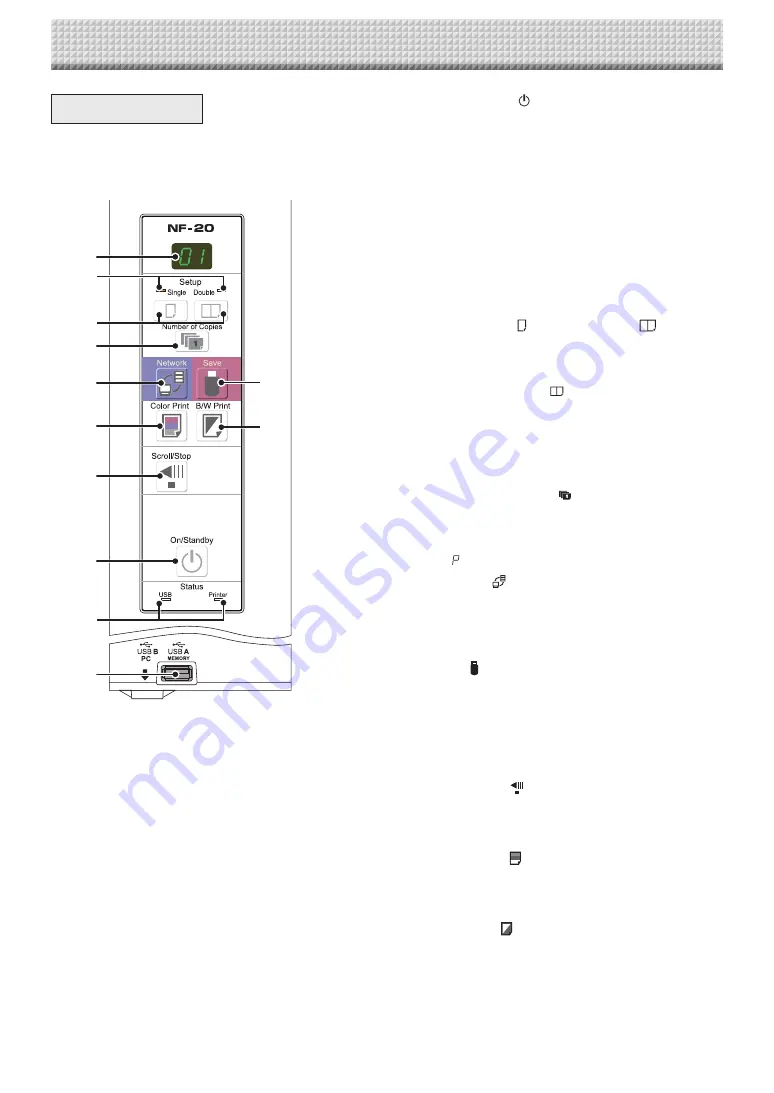
E-8
1 ON/Standby ( ) button
Turns the NETWORK FLIPCHART’s power on and off
(standby mode).
2 Display window
The number of copies, operating status and error mes-
sages are displayed on the 7-segment LEDs.
3 Single-sided / double-sided indicator
The single-sided / double-sided setting condition is indi-
cated by the status of the lamps (orange in color).
When the single-sided lamp is turned on: Single-sided
scanning (currently visible face)
When the double-sided lamp is turned on: Double-
sided scanning on the front and back
4 Single-sided / Double-sided
button
This button sets up the scanning mode for either single-
sided scanning (of the currently visible face) or simultane-
ous double-sided scanning.
When the double-sided
button is pressed, double-sid-
ed scanning will be cancelled if other operating buttons
are not pressed within the next minute and the device will
then return to the single-sided scanning mode.
When the power supply is switched off, the device goes
into the single-sided scanning mode.
5 Number of Copies ( )/Test print button
Press this button to set the number of copies to be
printed (max. 10). The number of copies is displayed on
the display window.
* “
” is displayed during test printing.
6 Network ( ) button
Move the sheet to scan one or both sides of the sheet
and then store the scanned image in the storage location.
The data is saved either on the NETWORK FLIPCHART
or in a folder on the FTP server, as previously set.
7 Save ( ) button (USB memory storage)
Move the sheet to scan one or both sides of the sheet
and then store the scanned image in the USB memory
stick.
When connected to a computer by USB cable, the
image is stored in the NETWORK FLIPCHART’s internal
memory.
8 Scroll/Stop ( ) button
Scrolls the sheet one screen portion left, then stops auto-
matically. A press of this button while scrolling will stop
the scrolling.
9 Color Print ( ) button
Move the sheet to scan one or both sides of the
sheet and then print out the number of sheets
shown in the display window in color.
10 B/W Print ( ) button
Move the sheet to scan one or both sides of the
sheet and then print out the number of sheets
shown in the display window in monochrome.
11 USB A Memory port (USB Type A)
Connect a USB memory stick commercially avail-
able.
2
3
4
5
6
9
8
1
12
11
7
10
Control Panel
When pressing a button, please press the center area
(the square bulge). The button may not work if it is
pressed on a corner.
Names of the Parts
Содержание NF-20
Страница 53: ......
Страница 54: ...26 5675 13E...









































