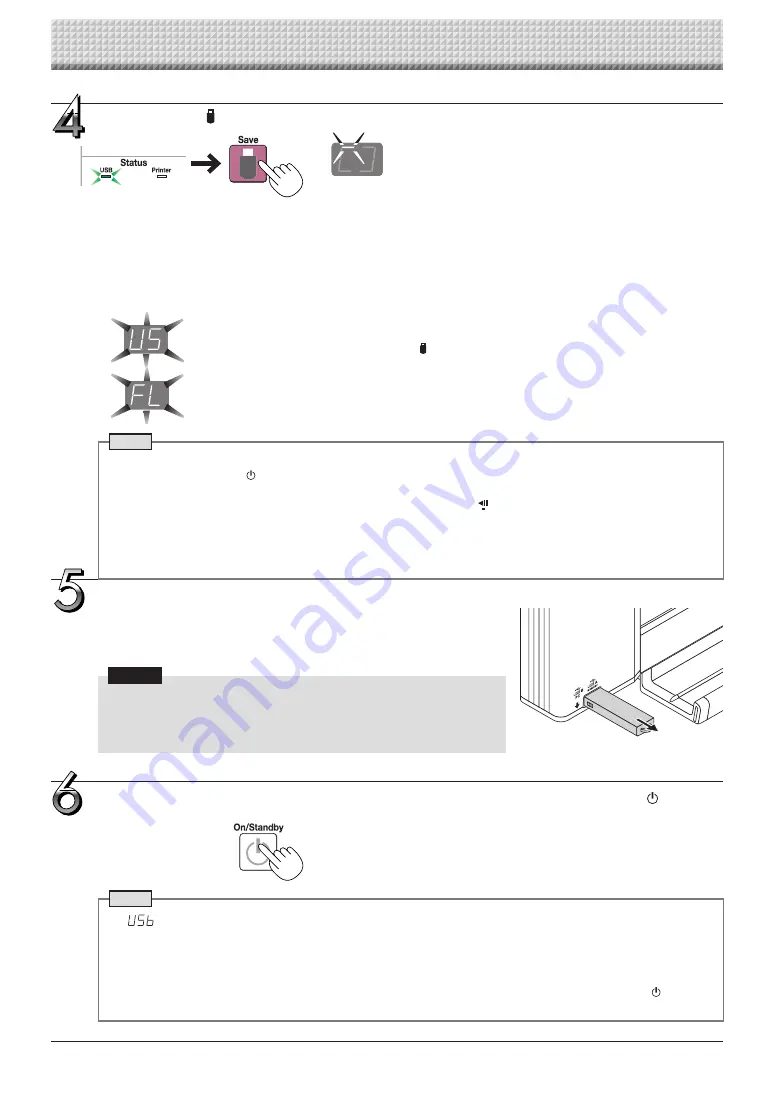
E-41
Using USB Memory
Removing the USB memory
Check that the flashing rotation of the display window has changed to steady
lighting and that the USB memory access indicator is not flashing, then pull the
USB memory straight out. (Please see your USB memory manual for details.)
Notice
• Do not unplug the USB memory device during the USB memory storage
operation (i.e., during the rotating, flashing display in the display win-
dow), or while the access indicator of the USB memory device is flashing
because data will be destroyed.
When the NETWORK FLIPCHART is not going to be used, press the ON/Standby button
and switch off the power (standby mode).
Note
• “
” letters appearing at one-second intervals in a moving display in the display window indicate that a USB
memory device is mounted. Unplugging the USB memory device will switch off the power. (A function that serves
as a reminder to unplug the USB memory device)
• When the NETWORK FLIPCHART and a computer are connected by USB cable, the auto power off function
(which turns the power off automatically) is canceled.
• Scanned image files stored in the memory for computer storage are deleted when the ON/Standby button is
turned off. Files in the memory for network storage are not deleted.
Flashing indicator “rotates” sequentially during USB memory
storage operation.
Display window
Press the Save button to store.
• When the USB memory device is connected, the USB Status indicator on the main unit display panel lights green.
Check that it is lit before pressing the Save button.
• After scanning (scrolling) of one or both sides of the sheet is completed*, the data is then stored in the USB memory
stick.
When the data is being saved in the USB memory stick, the displays in the display window will blink sequentially in a
clockwise direction.
* Differs depending on whether it is set up for single-sided or double-sided scanning. (refer to Page 32)
The (5 second) flashing “US” display indicates that the USB memory has not been inserted. Please insert
the USB memory and then press the Save button.
A (5 second) flashing “FL” display indicates that there is insufficient free capacity to permit storage in
USB memory. Replace with a USB memory device having sufficient capacity.
See “Meaning of Error Messages” on Page E-47 for other error displays.
Note
• Depending on the USB memory, it may take time for recognition or it may take time for saving.
• When the ON/Standby button is pressed during the reading operation, the reading operation will be discontin-
ued and the partially read image data will be stored in the USB memory.
To move the sheet surface, stop scrolling, then press the Scroll/Stop button.
• The date and time of the saved file will reflect the NETWORK FLIPCHART time setting. See “CB Setup” on Page
E-14, 22.
• When the NETWORK FLIPCHART and a computer are connected by USB cable, the data is stored in the main
unit’s internal memory. Note that it is not stored in the USB memory.
Содержание NF-20
Страница 53: ......
Страница 54: ...26 5675 13E...




























