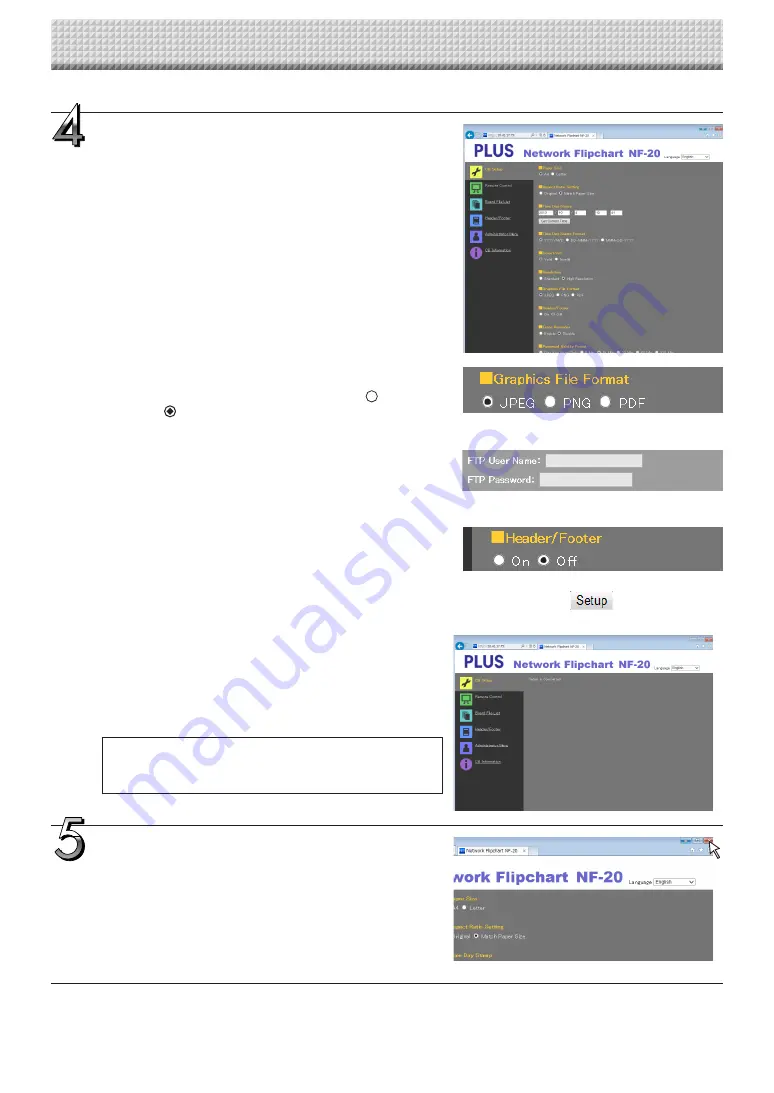
E-21
CB Setup and Network Setting Procedure
Close the web browser.
Click the web browser’s close button ([X]) to close it.
Make the changes or settings.
The screen at the right is an example of what may be displayed,
here showing the “CB Setup” page.
Selecting and inputting
Radio buttons
One of the selection items can be selected. When is clicked, it
switches to .
Input boxes
When a box is clicked, the arrow cursor switches to the “ | ” char-
acter input cursor. Input characters in the same way as you would
on a computer.
• The characters that can be input are restricted according to the
item’s type of setting. (See page E-23)
Browse and Upload buttons
See “Header/Footer”. (Page E-29)
Setup button
When clicked, the settings/changes are sent to the NETWORK
FLIPCHART, overwriting previous settings.
Once overwriting is completed, the “CB Setup” page switches to
the “Setup is completed” character display.
• If the IP address in the network settings, etc., has been
changed, the NETWORK FLIPCHART reboots. (See page
E-24.)
After making settings or changes, be sure to click the
“Setup” button to overwrite the previous settings on the
NETWORK FLIPCHART.
Содержание NF-20
Страница 53: ......
Страница 54: ...26 5675 13E...






























