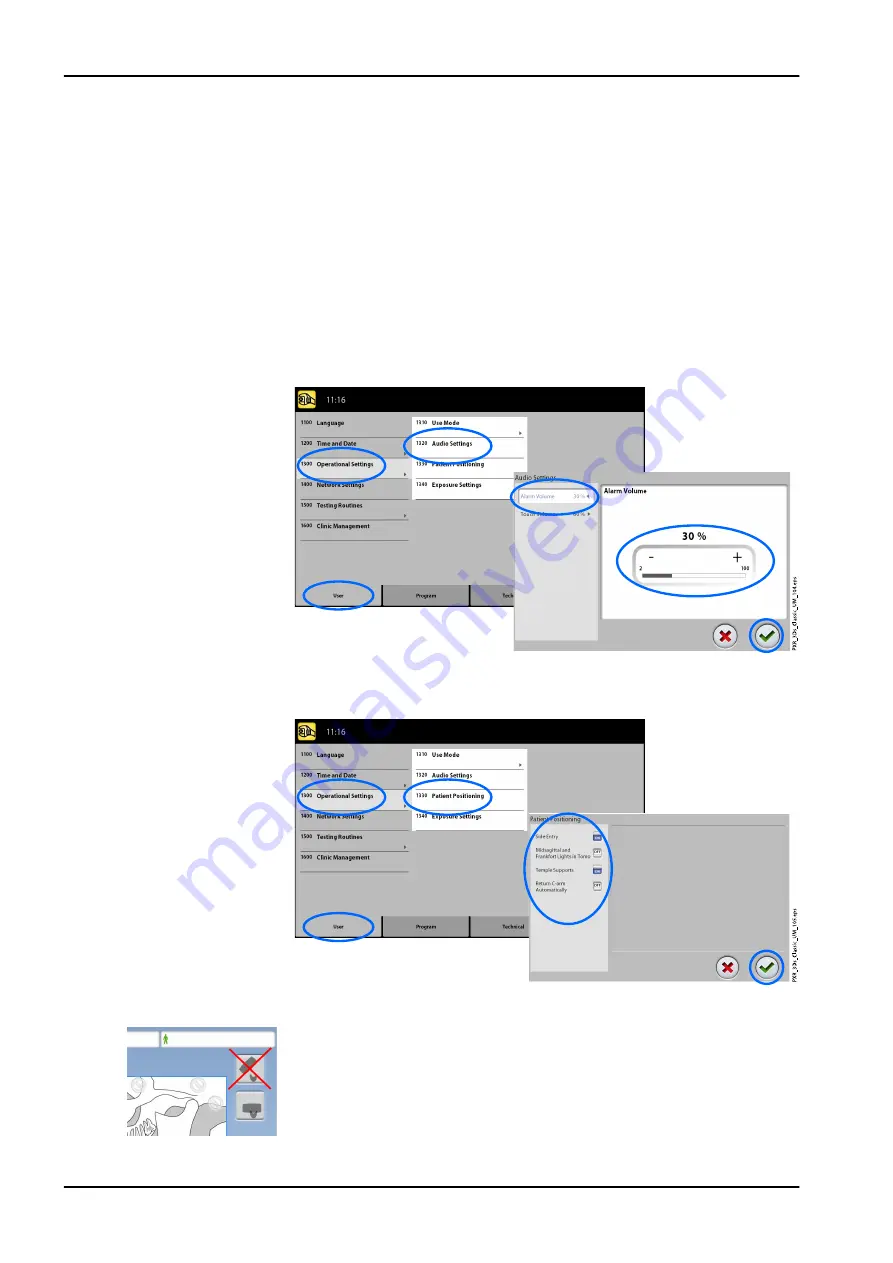
•
To control audio settings:
1. Select User > 1300 Operational Settings > 1320 Audio Settings.
2. Select:
•
Alarm Volume
This setting adjusts the volume of the radiation warning tone. Use
the minus or plus button to reduce or increase the volume.
•
Touch Volume
This setting adjusts the volume of the audible signal that you hear
when you make a selection on the touch screen. Use the minus or
plus button to reduce or increase the volume. Set the volume level to
0% if you do not wish to use this function.
3. Select the green check mark button.
•
To manage settings for patient positioning:
1. Select User > 1300 Operational Settings > 1330 Patient Positioning.
2. Turn an option(s) ON or OFF:
•
Side Entry
Turn this option OFF if you do not wish to use the open (full view)
patient entry position. This might be necessary if there is no space
for the C-arm to move back.
•
Midsagittal and Frankfort Lights in Tomo
11 Settings
74 Planmeca ProMax
User's manual
Содержание ProMax 3D Mid
Страница 1: ...PlanmecaProMax 3D Plus 3D Mid user s manual 3D imaging EN 10032998 10032998...
Страница 104: ......
Страница 105: ......






























