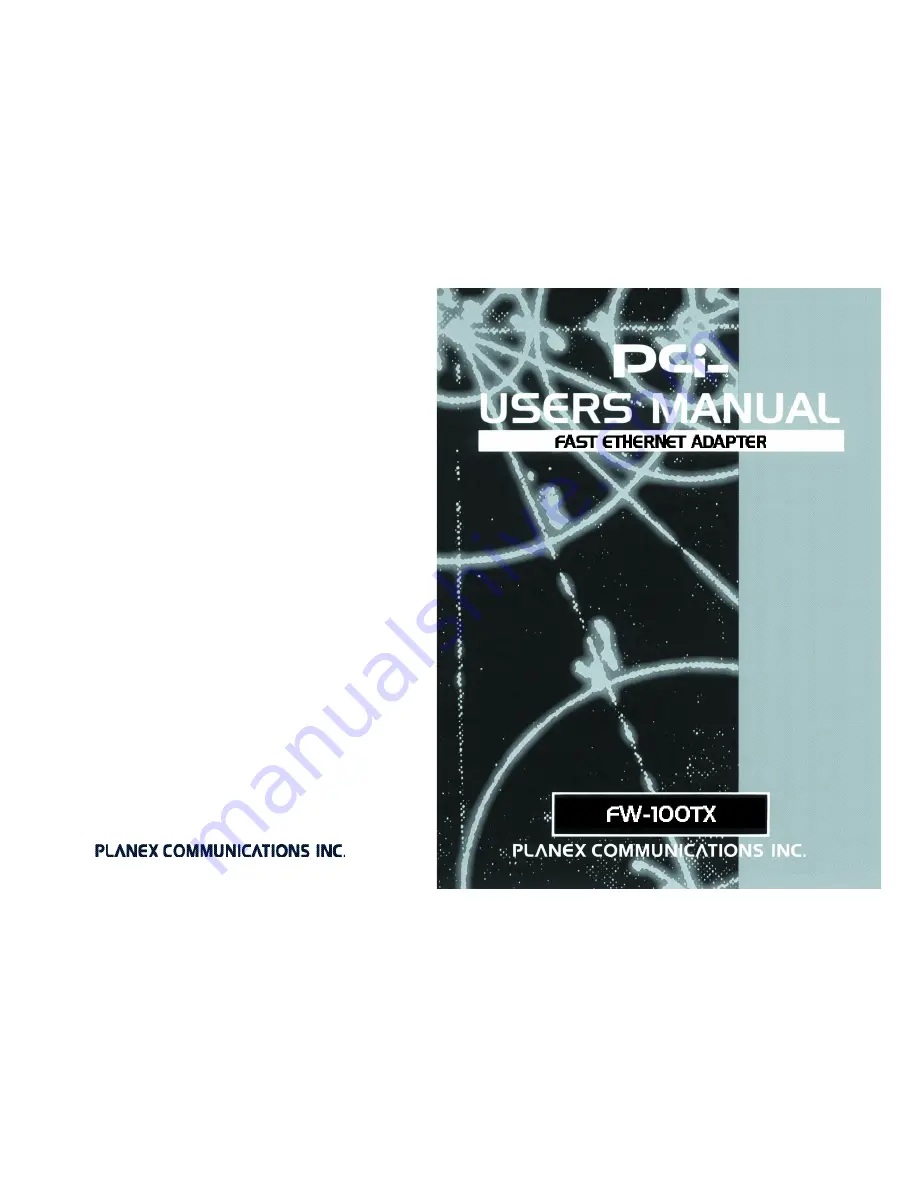
JAPAN
http://www.planex.co.jp
E-mail: [email protected]
4F, Win Kanda Takahashi Bldg
1-7, Kanda Sudacho Chiyoda-Ku
Tokyo 101-0041 Japan
Tel: +81-3-3256-9091 Fax: +81-3-3256-9207
TAIWAN
http://www.planex.com.tw
E-mail: [email protected]
11F,No.190, Chung-Cheng Rd.,
Hsin-Tien, Taipei Hsien, Taiwan, R.O.C
Tel: +886-2-2910-0115 Fax: +886-2-2910-0116
Содержание FW-100TX
Страница 2: ......
Страница 50: ...89 FW 100TX 88 FW 100TX ...
Страница 51: ...91 FW 100TX 90 FW 100TX ...
Страница 52: ...92 FW 100TX ...

































