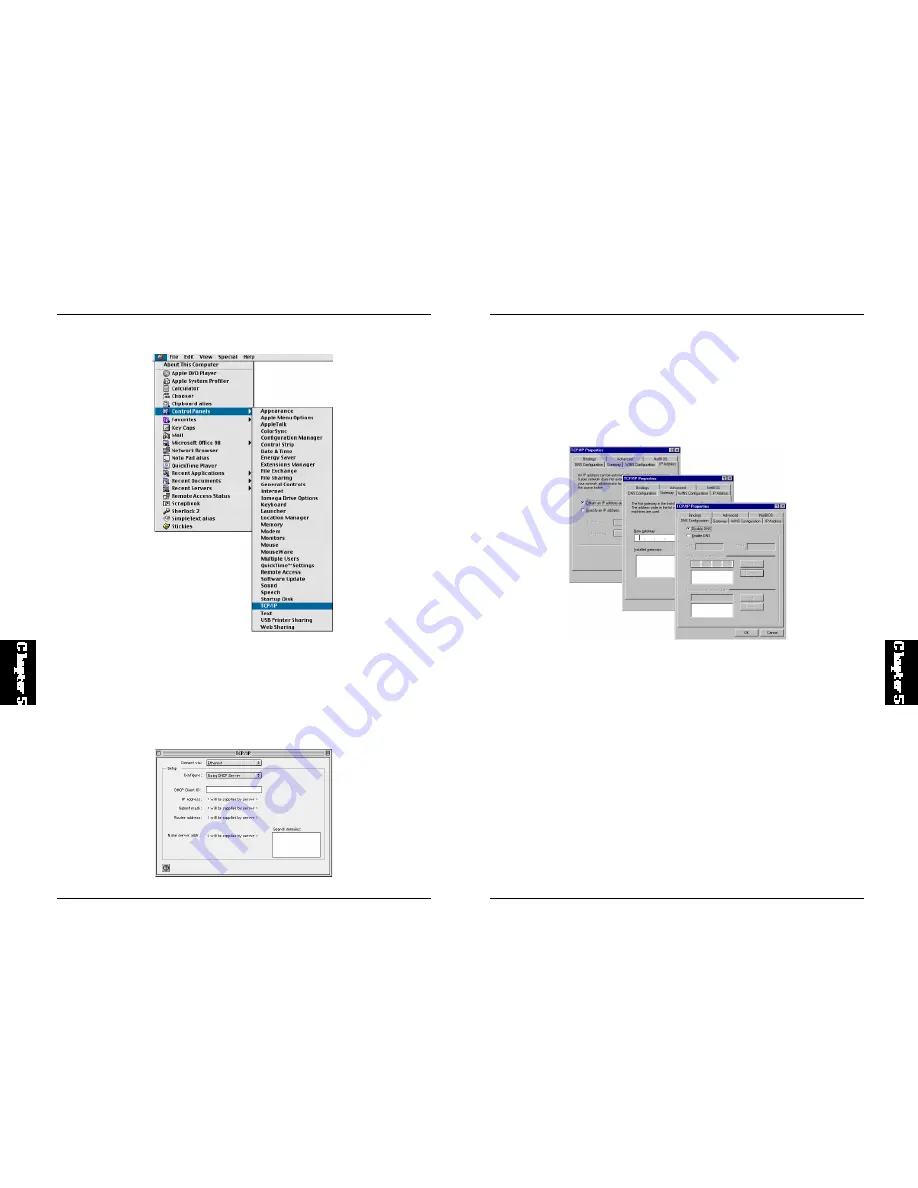
70
BRL-04EX
Dynamic IP Allocation via a DHCP Server
Check "Obtain an IP address automatically" on the IP Address tab. Do not
input any values under the Gateway tab, and check "Disable DNS" on the
" DNS Configuration" tab. These settings wi ll be automati cal ly confi gured
by the DHCP server. Click "OK" and reboot your system to implement the
changes.
Manual IP Configuration
1. Check "Specify an IP address" on the IP Address tab. Enter an IP address
based on t he default net work 192.168.1.x (where x is between 2 an d
254), and use 255.255.255.0 for the subnet mask.
2. On the "Gateway" t ab, add t he IP address of t he BR L-04EX (default:
192.168.1.1) in the "New gateway" field and click "Add."
3. On the "DNS Configuration" tab, add the IP address for the BRL-04EX
and cli ck "Add." Thi s autom ati cally relays DNS request s to the DNS
server(s) provided by your ISP. Otherwise, add specific DNS servers into
the "DNS Server Search Order" field and click "Add."
69
BRL-04EX
1. Pull down the Apple Menu. Click "Control Panels" and "TCP/IP."
2. In the TCP/IP window, your new settings will be shown. Verify that your
IP address is now 192.168.1.xxx, your Subnet Mask is 255.255.255.0 and
your Defaul t Gateway is 192. 168.1.1. These values confirm that your
BRL-04EX is functioning.
3. Close the TCP/IP window.




















