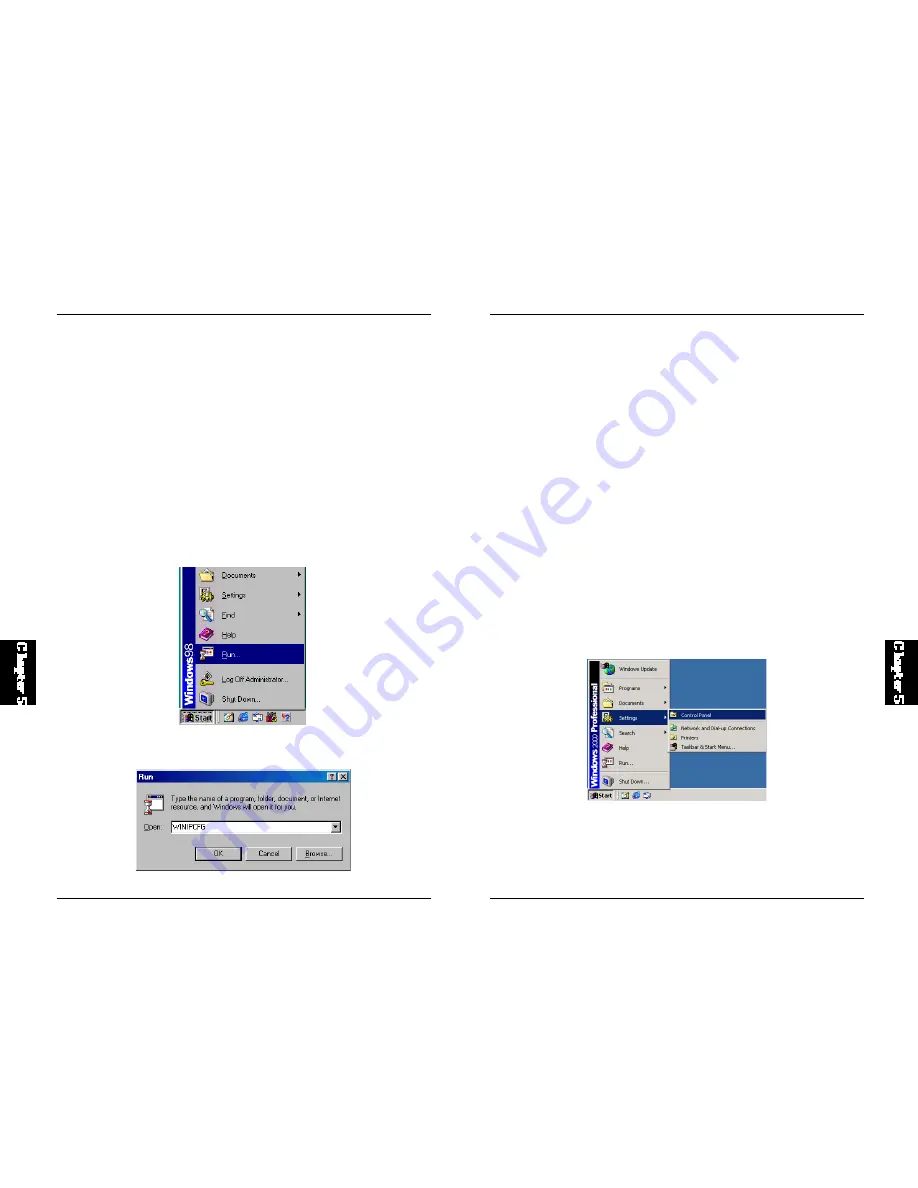
46
BRL-04EX
3. From the dropdown menu, select your network card. Click "Release" and
then "Renew." Veri fy that your IP address is now 192.168.1.xxx, your
Subnet Mask is 255.255.255.0 and your Default Gateway is 192.168.1.1.
These values confirm that your BRL-04EX is functioning. Click "OK" to
close the "IP Configuration" window.
Configuring Your Computer in Windows 2000
Step 1. Configure TCP/IP Settings
After you have completed the hardware setup, you need to configure your
computer to connect to the BRL-04EX. You also need to determi ne how
y ou r ISP i ss ues you r IP ad dres s. M any I SPs is su e t hes e addr es ses
a u t o m a t i c a l l y, using a networking t echnolo gy known as Dynami c Host
Configuration Protocol, or DHCP. Other ISPs will specify your IP address
and associated numbers, which you must enter manually. This is also known
as a s tati c IP address. How your ISP ass igns your IP address determines
how you will configure your computer.
Here is what to do:
1. From the Windows desktop, click "Start/ Settings/Control Panel."
2. Double-click the "Network and Dial-up Connections" icon.
3. Double-cli ck the icon that corresponds to the connect ion t o your BRL-
04EX.
45
BRL-04EX
2. In t he " Pr eferen ces" w in do w, u nd er " C at ego ry," d ou bl e-cl i ck
"Advanced," then cl ick "Proxies." C heck " Direct connection t o the
Internet." Click "OK".
3. Repeat these steps for each Windows 95/98/ME computer connected to
your BRL-04EX.
Step 3. Obtain IP Settings from Your BRL-04EX
Now t hat you have config ured your com puter to connect to your BRL-
04EX, it needs to obtain new network settings. By releasing old IP settings
and renewing them with settings from your BRL-04EX, you will also verify
that you have configured your computer correctly.
1. Click "Start/Run."
2. Type"WINIPCFG" and click "OK." It may take a minute or two for the
"IP Configuration" window to appear.






























