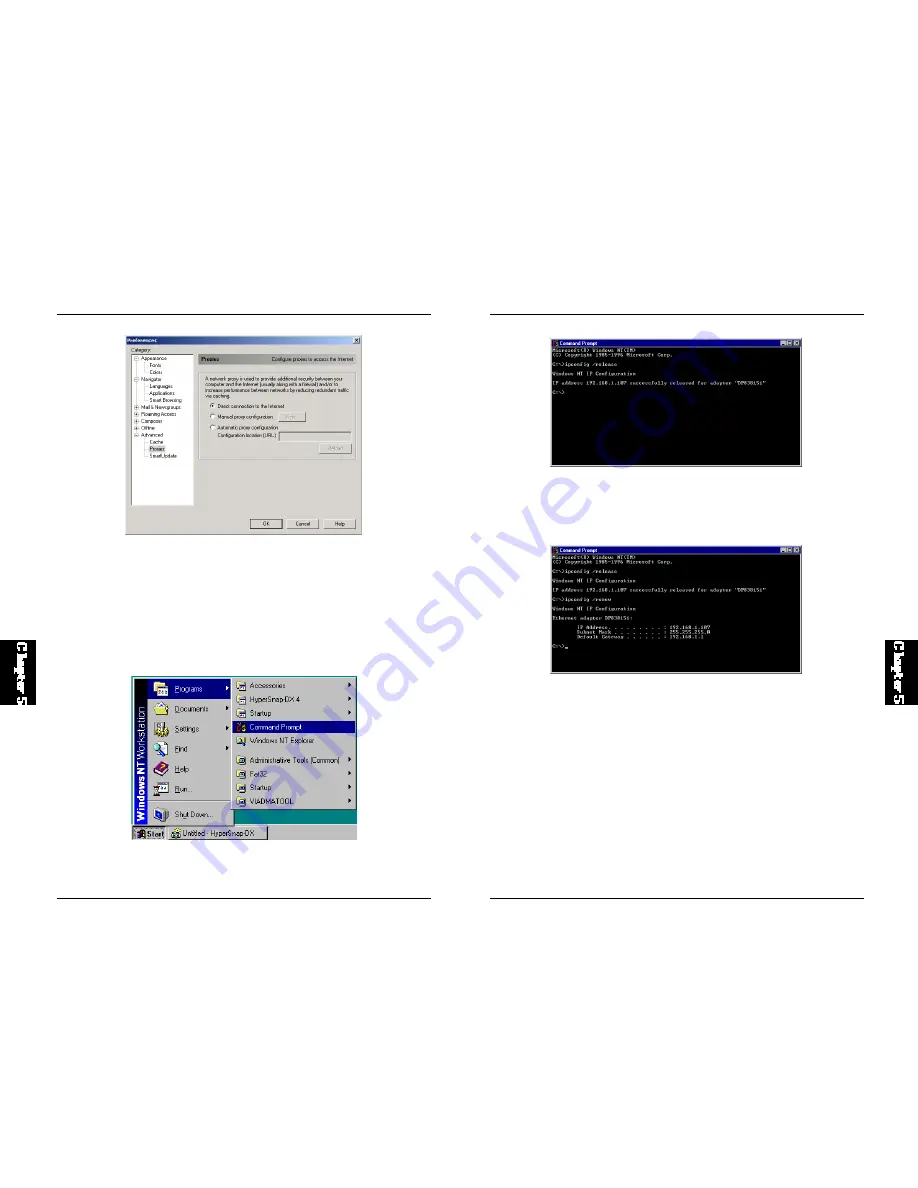
64
BRL-04EX
3. Type "IPCONFIG /R ENEW" and press the <ENTER> key. Verify that
yo ur IP Ad dres s i s n ow 19 2. 16 8. 1. xx x, y ou r Sub net M as k is
255.255.255.0 and your Defaul t Gateway is 192.168.1.1. These values
confirm that the BRL-04EX is functioning.
4. Type "EXIT" and press <ENTER> to close the "Command Prompt" window.
Configuring Your Macintosh Computer
You may find that the instructions here do not exactly match your screen.
This is because these steps and screenshots were created using Mac OS 8.5.
Mac OS 7.x and above are all very similar, but may not be identical to Mac
OS 8.5.
63
BRL-04EX
Step 3. Obtain IP Settings From Your BRL-04EX
Now that you have configured your computer to connect to your BRL-
04EX, it needs to obtain new network settings. By releasing old IP settings
and renewing them with settings from the BRL-04EX, you will also verify
that you have configured your computer correctly.
1. On the Windows desktop, click "Start/ Programs/Command Prompt."
2. In the "Command Prompt" window, type "IPCONFIG / RELEASE" and
press the <ENTER> key.























