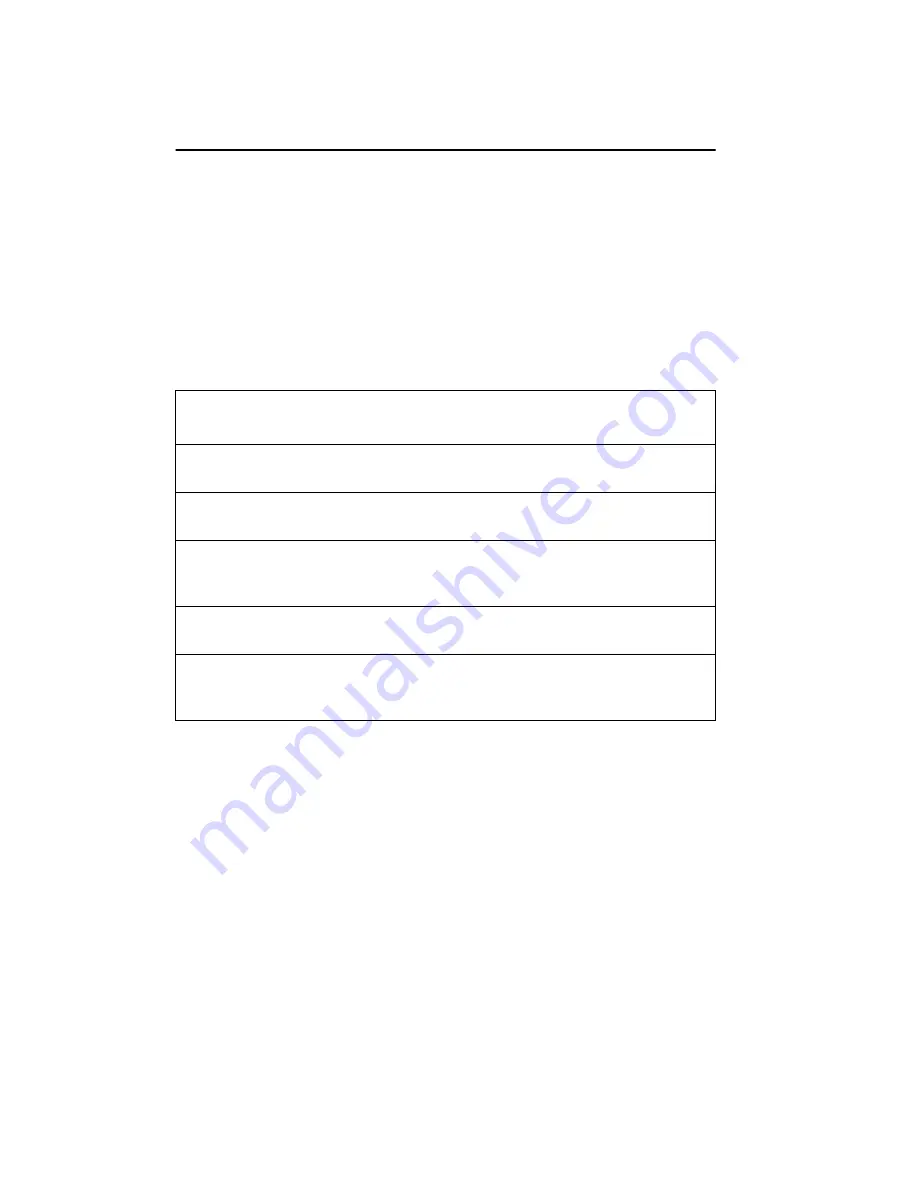
48
Chapter 2
To customize item and font size
You can customize the appearance of the fonts and the
sizes of icons, menus, and title bars. To do so, select
Display Properties
dialog box -> Appearance tab, and
adjust the Item Size and Font Size fields.
This table provides recommended item and font sizes for
high-resolution display.
Font Settings for High-Resolution Displays
This selection…
Controls font and size
of this item…
Its default
settings are…
Its recommended
Md5/PCI settings are…
Active Title Bar Active window title
bar
Item size: 18
Font size: 8
Item size:
a
--
Font size: 10 or 12
a. The Item size adjusts automatically if the font size changes.
Icon
Icons on the
desktop
b
b. If the item or font size is too large, the icon and text may be cropped. Adjust
Icon spacing by clicking the right mouse button on the desktop and choosing
Line Up Icons
or Arrange Icons. You can also change icon spacing by choosing
Icon Spacing (Horizontal)
and Icon Spacing (Vertical), and adjusting the size
setting to a larger number. (The default spacing is 43.)
Item size: 32
Font size: 8
Item size:48
Font size: 10
Menu
All menus, both
system- and
application-level
Item size: 18
Font size: 8
Item size:
a
--
Font size: 10 or 12
Message Box
All message box text Item size: n/a
Font size: 8
Item size: n/a
Font size: 10 or 12
Tool Tip
All tool tip text, both
system- and
application-level
Item size: 18
Font size: 8
Item size: --
Font size: 10 or 12
Содержание Dome Md5/PCI
Страница 1: ...Md5 PCI Display Controller Installation Guide DOME imaging systems inc...
Страница 90: ......
Страница 118: ......
Страница 140: ......
Страница 146: ......






























