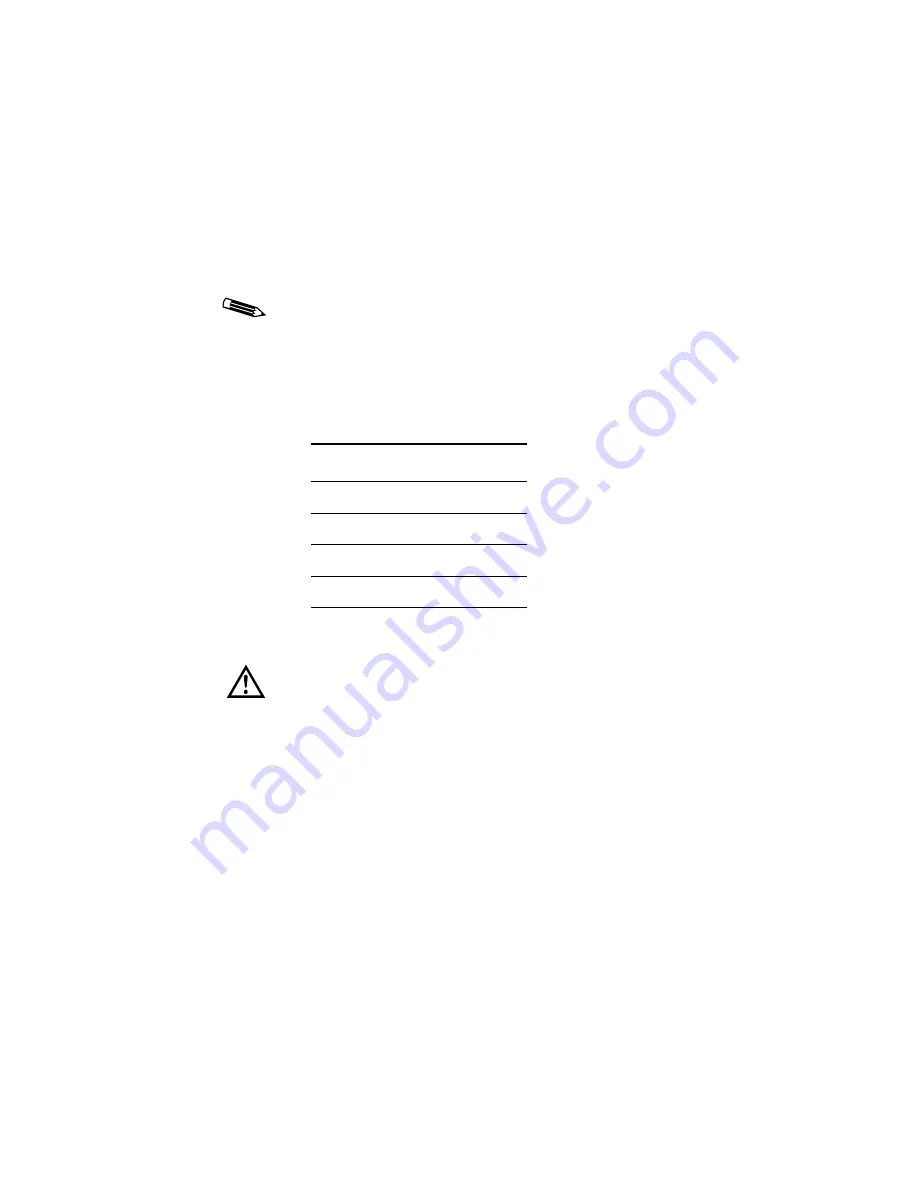
10
| Installing the Board and Driver in a PC
Supporting VGA display
You can use the Md5/DFP board or another board to support
VGA display.
To support VGA with the Md5/DFP board
1.
Remove the existing VGA board from your computer.
2.
Slide the switches on DIP switch S1 of the Md5/DFP board
into the positions shown in this table.
3.
Install the Md5/DFP board into your PC (see page 12).
To provide VGA display, the Md5/DFP board must support
a flat panel that is compatible with VGA resolutions.
DIP Switch S1
Position
1
OFF
2
ON
3
ON
4
ON
When you use the DOME board to support VGA display,
your system may lock into a reboot cycle during the initial
installation of the Windows 2000 driver. To bypass this
problem, press <F8> during the system boot. Then select
Enable VGA Mode
on the Windows 2000 Advanced
Options menu, and press <Enter>.
Содержание DOME Md5/DFP
Страница 1: ...Md5 DFP Display Controller Installation Guide DOME imaging systems inc...
Страница 8: ......
Страница 12: ......
Страница 13: ...Planning the Board Installation In This Chapter About the Md5 DFP Board 2 Installation Requirements 4...
Страница 18: ......
Страница 105: ...Board Resolutions In This Appendix Board Resolutions for PCs 94 Board Resolutions for Sun PCI Workstations 95...
Страница 108: ......






























