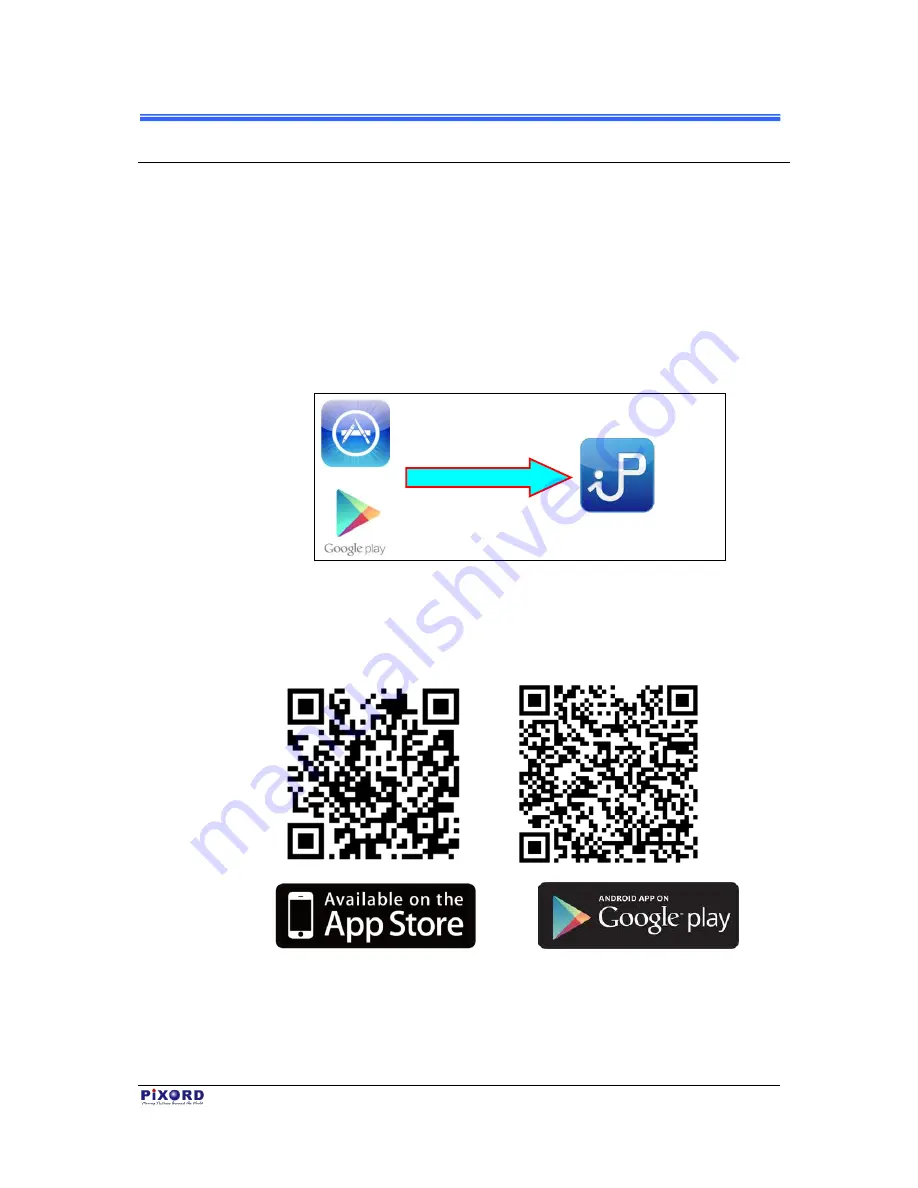
Chapter 3
PB731P/PB731I
User’s Manual
Registration and Binding of Camera
17
3.3 iPIXORD Account Registration by Smartphones
/Tablets
3.3.1 Downloading iPIXORD App
First of all, you need to download the “
iPIXORD App
” store into your
smartphone/tablet. This is done by touching the Apple “
APP Store
” icon on
your iPhone/iPad, or the “
Google Play
” store icon on your Android Mobile
device. Then search for “
iPIXORD App
” by keying “i-P-I-X-O-R-D”. The
“
iPIXORD App
” is then installed into your device and its icon displayed.
Key-in
“i-P-I-X-O-R-D”
(iPIXORD App Icon)
Or
Figure 3-25
Installing “iPIXORD App” into Smartphones/Tablets by Keying “iPIXORD”
Alternatively, you may scan the QR Code below with your device to
automatically download URL and “
iPIXORD App
” into your
smartphone/tablet.
Figure 3-26
Scan QR Code to Directly Install “iPIXORD App” into Smartphones/Tablets
The matrix is
empty if no
Camera is
previously
attached
Содержание PB731I
Страница 1: ...PB731P PB731I Wi Fi Network Camera Getting Started Handbook Version 1 21 PiXORD Corporation May 2013...
Страница 12: ...Chapter 2 6 Installation and Setup PB731P PB731I User s Manual...
Страница 35: ...PB731P PB731I Wi Fi Network Camera Webpage Setting User s Guide Version 1 01 PiXORD Corporation June 2013...






























