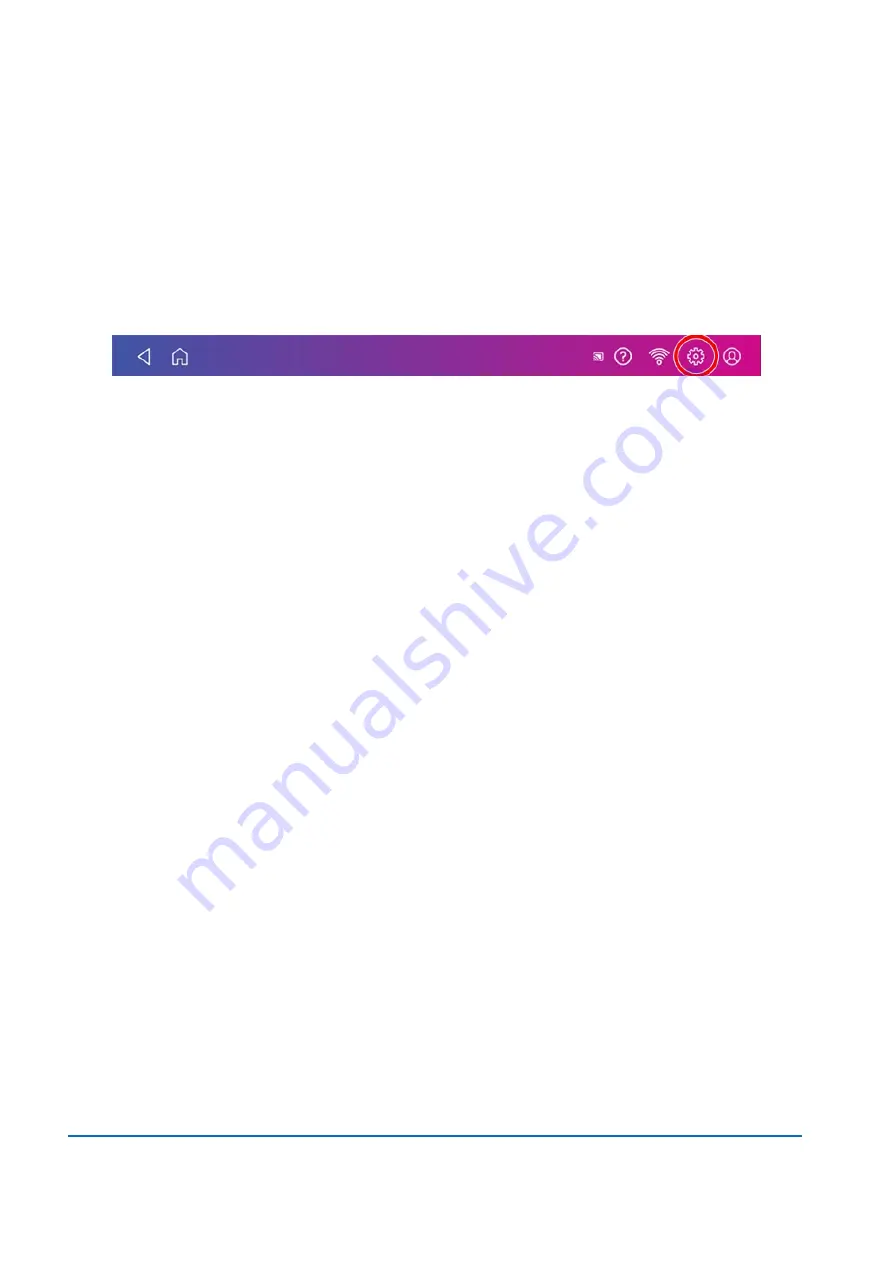
Changing the default refill amounts for printing postage
Change the default refill amount to store an amount you want to refill your device with.
There are two ways to change the default refill amount:
From the Home Screen:
1. Tap
Settings
on the toolbar.
2. Scroll down to the Envelope Printer Settings section.
3. Tap
Postage Refills
.
4. Tap the box under
Default refill amount
.
5. Tap the back key to remove the existing amount. You may need to tap the key multiple times to
clear the amount.
6. Enter the new amount.
7. Tap
Apply
.
From Envelope Printing:
1. Tap
Envelope Printing
from the Home screen.
2. Tap
Postage Balance
.
3. Tap
Refill Settings
.
4. Tap the box under
Default refill amount
5. Tap the back key to remove the existing amount. You may need to tap the key multiple times to
clear the amount.
6. Enter the new amount.
7. Tap
Apply
.
8. Tap the back-arrow to return to the Home screen.
Uploading postage transactions
Automatic upload of your postage printing transactions
l
Your device automatically uploads your postage printing transactions at least once during the day
and once after hours.
l
If you lock your device or turn it off for any extended period, it automatically uploads your
transactions when you power it up again.
l
If you see the message "Sync your data", it means you need to upload your transactions.
8 • Managing Printing on Envelopes
Pitney Bowes
User Guide
November 2020
88
Содержание SendPro
Страница 84: ...7 Presets In this section Creating presets 85 Selecting a Preset 85 Renaming a Preset 85 Deleting a Preset 86 ...
Страница 114: ...11 Supplies In this section Supplies 115 ...
Страница 122: ...13 Safety In this section Important safety notes 123 ...
Страница 125: ...14 Technical Support In this section Contacting Pitney Bowes 126 ...
Страница 127: ...15 Third party software In this section Third party software 128 ...






























