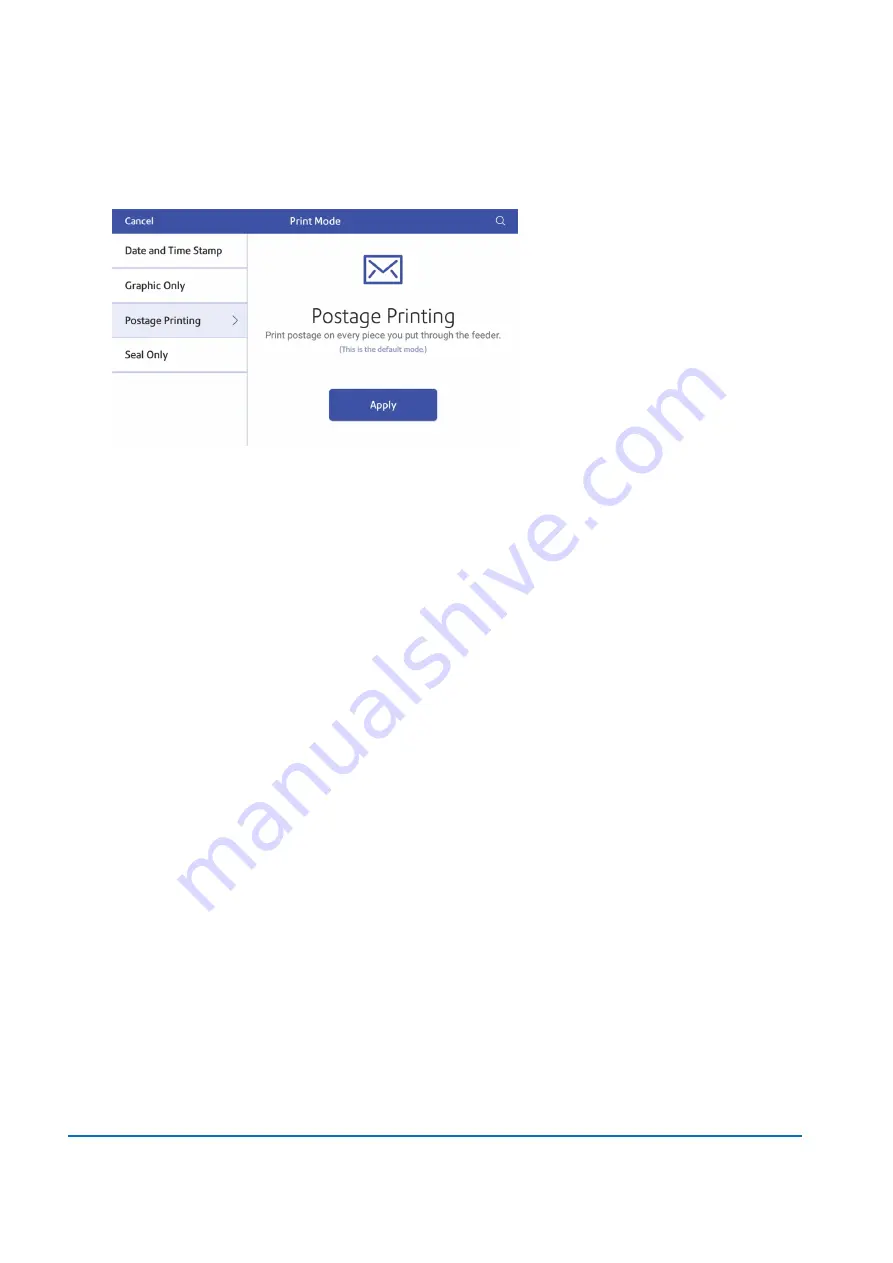
9. Tap
Print Mode
to access the Print mode screen. This provides you with different printing modes
such as adding graphics to your envelope or adding more postage. You can also choose to only
seal envelopes without printing any postage.
10. Tap the mode you wish to use:
l
Date and Time Stamp
l
Graphic Only
l
Postage Printing
- Printing postage on an envelope is the default mode.
l
Seal Only
- Bypass all printing.
What is Accounting
You can use accounts to charge back postage for printing envelopes to departments or clients and run
reports showing how you spent your postage over specific time periods.
The printing postage on envelopes application uses a multi-level account structure and is separate from
the shipping label cost accounts.
l
Run reports to show how much each department uses.
l
View and email reports from your device.
l
Obtain information such as postal classes used and the cost of postage.
Adding an Envelope Printing account
Create accounts to record Envelope Printing usage by department.
1. Tap
Envelope Printing
on the Home screen.
2. Tap
Account
.
1 • Quick start guide
Pitney Bowes
User Guide
November 2020
20
Содержание SendPro
Страница 84: ...7 Presets In this section Creating presets 85 Selecting a Preset 85 Renaming a Preset 85 Deleting a Preset 86 ...
Страница 114: ...11 Supplies In this section Supplies 115 ...
Страница 122: ...13 Safety In this section Important safety notes 123 ...
Страница 125: ...14 Technical Support In this section Contacting Pitney Bowes 126 ...
Страница 127: ...15 Third party software In this section Third party software 128 ...






























