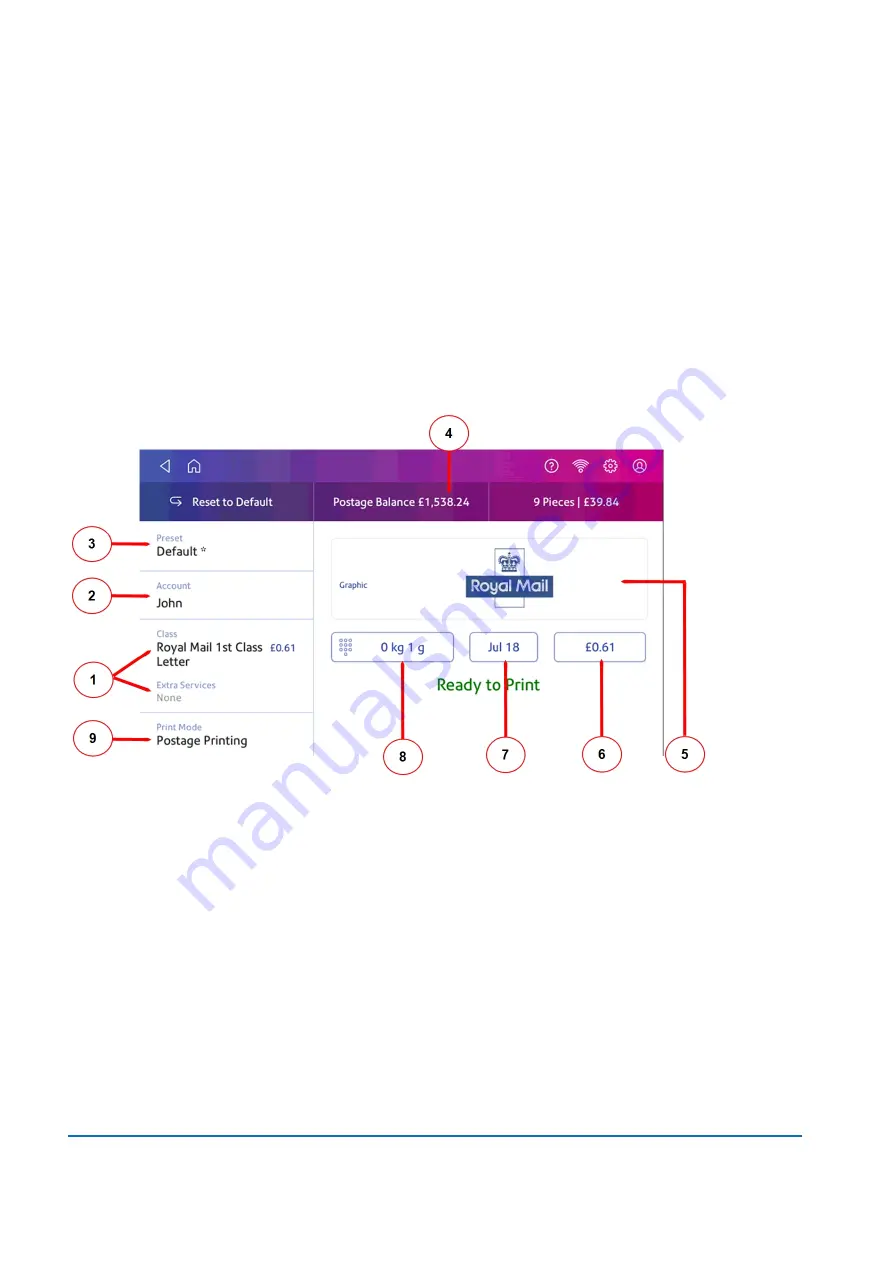
7. Tap the checkbox for
Make this my default Cost Account
to make this cost account
automatically used for all Parcel Shipping.
8. Tap
Apply
.
Printing postage on envelopes
The Envelope Printing screen is the starting point for printing postage on an envelope or tape. It also
allows you to change what you print.
To open the Envelope Printing screen, tap
Envelope Printing
on the Home screen.
On this screen, you can:
1. Tap
Class
to view the class and any extra services.
2. Select an account by tapping
Account
.
3. Create or select a Preset.
4. View the balance of funds you have remaining in your device.
5. Preview or add graphics.
6. View the total postage amount.
7. Tap the date to view the date options.
8. Tap the weight icon to view the weighing options (enter weight manually or using a scale).
1 • Quick start guide
Pitney Bowes
User Guide
November 2020
19
Содержание SendPro
Страница 84: ...7 Presets In this section Creating presets 85 Selecting a Preset 85 Renaming a Preset 85 Deleting a Preset 86 ...
Страница 114: ...11 Supplies In this section Supplies 115 ...
Страница 122: ...13 Safety In this section Important safety notes 123 ...
Страница 125: ...14 Technical Support In this section Contacting Pitney Bowes 126 ...
Страница 127: ...15 Third party software In this section Third party software 128 ...






























