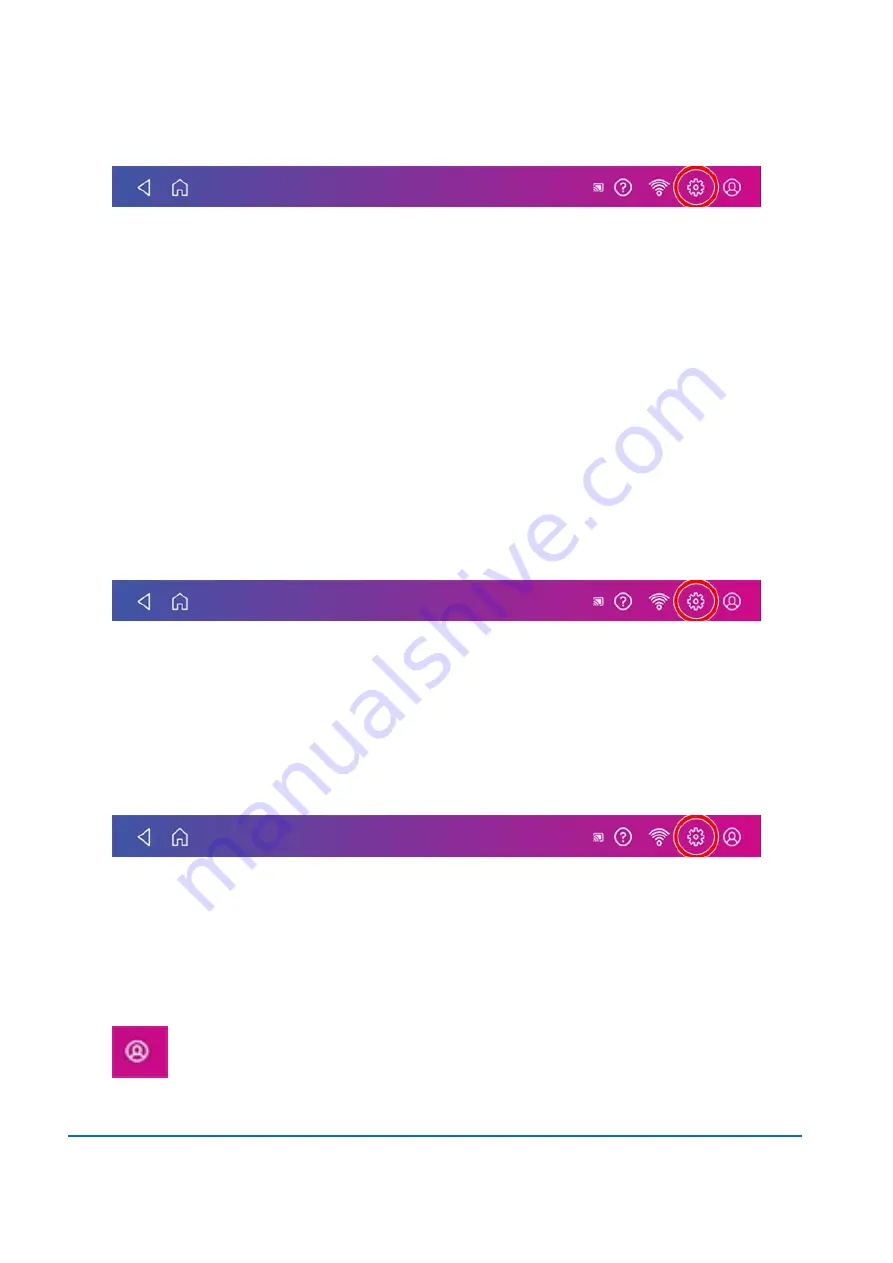
1. Tap
Settings
on the toolbar.
2. Tap
Location & Time Zone
.
3. Enter the new Location Code. See the list of location codes in the related topics section.
4. Enter the Time Zone.
5. Tap
Apply
.
Creating or disabling the security PIN
Create a security PIN to prevent unauthorised use of your device.
If you created a security PIN when you installed your device, you must enter it when you power it up or
after it enters sleep mode.
Create a security pin
1. Tap
Settings
on the toolbar.
2. Tap
Security PIN
in the Device & Network section of the screen.
3. Tap
Create PIN
.
4. Enter a 4-digit numeric PIN using the keyboard on the display.
5. Verify your PIN by entering it again.
Change or disable the security PIN
1. Tap
Settings
on the toolbar.
2. Tap
Security PIN
in the Device & Network section of the screen.
3. Tap
Change PIN
or
Turn OFF Security PIN
.
4. You will be prompted to enter the current security PIN for either option.
Manually lock your device
1. Tap the user profile icon in the upper right corner of the toolbar.
3 • Managing your device
Pitney Bowes
User Guide
November 2020
49
Содержание SendPro
Страница 84: ...7 Presets In this section Creating presets 85 Selecting a Preset 85 Renaming a Preset 85 Deleting a Preset 86 ...
Страница 114: ...11 Supplies In this section Supplies 115 ...
Страница 122: ...13 Safety In this section Important safety notes 123 ...
Страница 125: ...14 Technical Support In this section Contacting Pitney Bowes 126 ...
Страница 127: ...15 Third party software In this section Third party software 128 ...






























