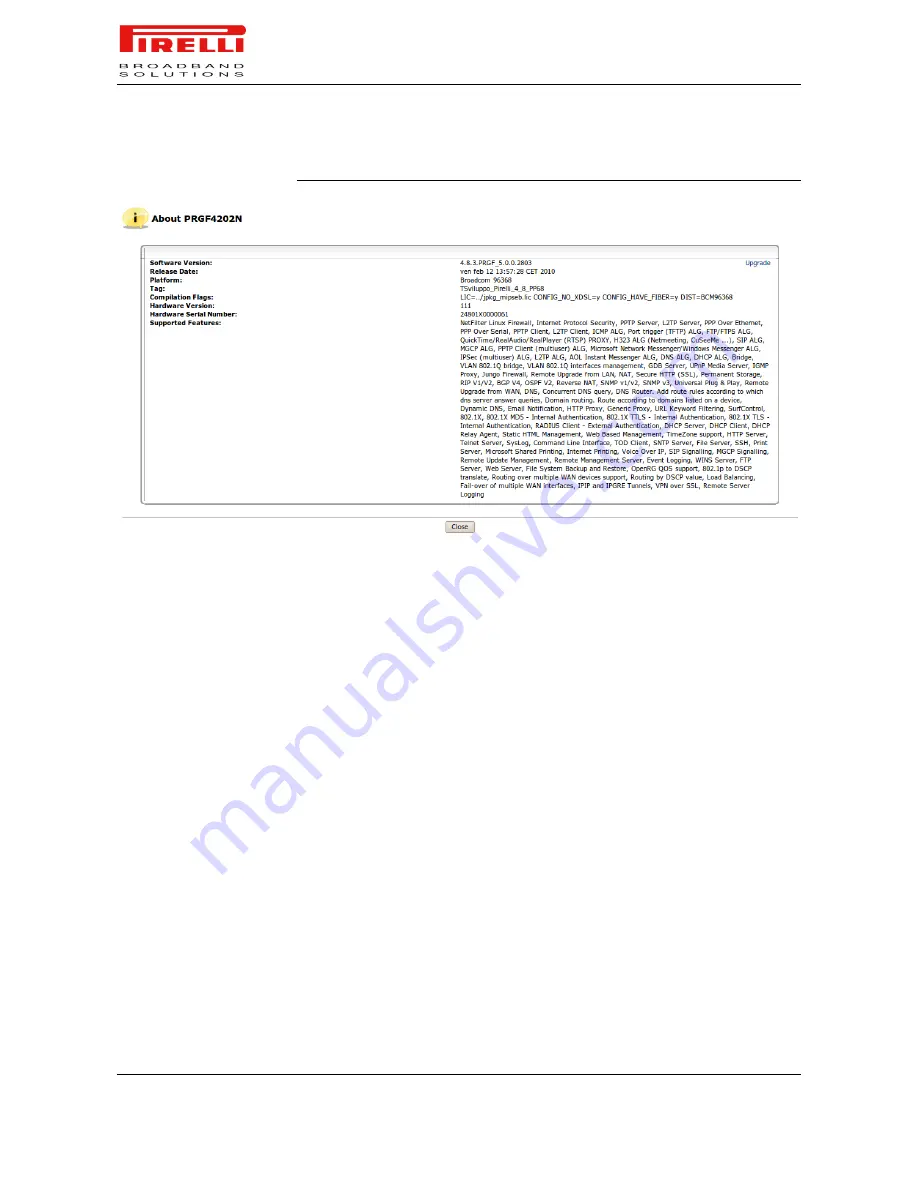
P.RG F4202N
© (2010) Pirelli Broadband Solutions S.p.A. All Rights Reserved. Proprietary Use Pursuant to Cover Page Instructions.
84
HBK 939800036-A1
Advanced Section
FIGURE 2.
About P.RG F4202N Panel
BACKUP AND RESTORE
The P.RG F4202N backup facility allows backing user and system data to ex-
ternal USB disks connected to the router. You may specify backups to run
automatically at scheduled times.
Two preliminary conditions must be met before enabling the backup mecha-
nism:
The file server feature must be activated and configured.
The file server must be consisted of at least two disks.
Please note that the backup is done at the directory level, meaning that it is not
possible to backup a single stand-alone file.
To backup your data:
1.
Access the Backup settings either from its link in the 'Advanced' tab under
the 'Services' screen, or by clicking the 'Backup and Restore' icon in the 'Ad-
vanced' screen. The 'Backup and Restore' screen will appear
2.
Click the 'New Entry' link in the 'Backup Schedule' section.
3.
In the 'Edit Backup' screen that appears, configure the following parameters:
(a)
Type
the
source
to
backup.
For
example,
A/homes.
(b) Type the destination of the backup files. For example, B/backups. It is
recommended that the destination be an external storage device.
(c) Choose between full backup, incremental backup, or both, by scheduling






























