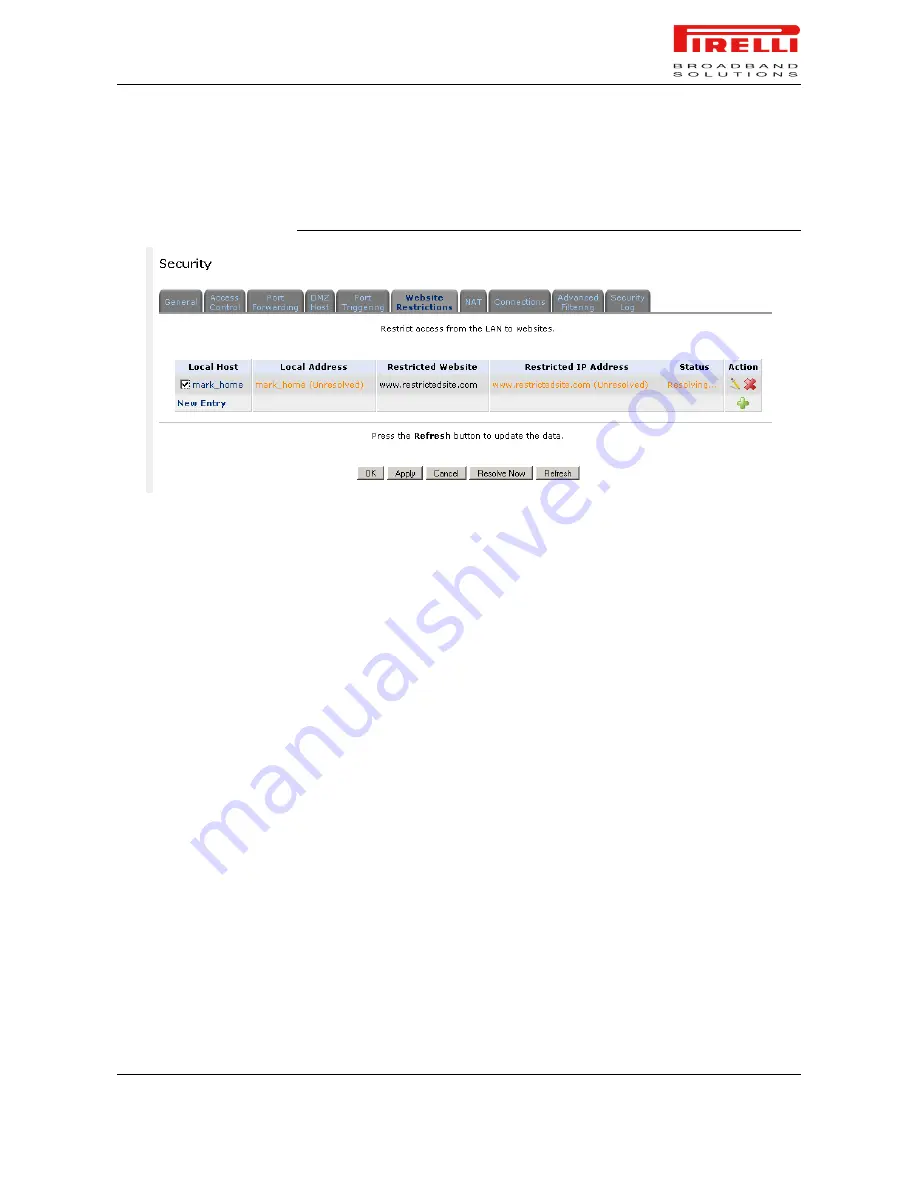
P.RG F4202N
© (2010) Pirelli Broadband Solutions S.p.A. All Rights Reserved. Proprietary Use Pursuant to Cover Page Instructions.
Security Section
HBK 939800036-A1
53
tions can be applied to a comprehensive and automatically updated table of
sites to which access is not recommended.
FIGURE 6.
Web Site Restrictions panel
To block access to a web site:
1.
Click the 'Web Site Restrictions' tab in the 'Security' management screen
2.
Click the 'New Entry' link. The 'Restricted Web Site' screen will appear
3.
Enter the web site address (IP address or URL) that you would like to make
inaccessible from your home network (all Web pages within the site will also
be blocked). If the web site address has multiple IP addresses, the Router
will resolve all additional addresses and automatically add them to the re-
strictions table.
4.
The Local Host combo-box provides you the ability to specify the computer
or group of computers for which you would like to apply the web site restric-
tion. You can select between any, a specific computer in your LAN, or 'User
Defined'. If you choose the 'User Defined' option, the 'Edit Network Object'
screen will appear. Specifying an address is done by creating a 'Network
Object'.
5.
The Schedule combo-box allows you to define the time period during which
this rule will take effect. By default, the rule will always be active. However,
you can configure scheduled rules by selecting 'User Defined'.
6.
Click 'OK' to save the settings.You will be returned to the previous screen
while the Router attempts to find the site. 'Resolving ...' will appear in the
Status column while the site is being located (the URL is 'resolved' into one
or more IP addresses).
NAT
P.RG F4202N features a configurable Network Address Translation (NAT) and
Network Address Port Translation (NAPT) mechanism, allowing you to control
the network addresses and ports of packets routed through your gateway.
When enabling multiple computers on your network to access the Internet using






























