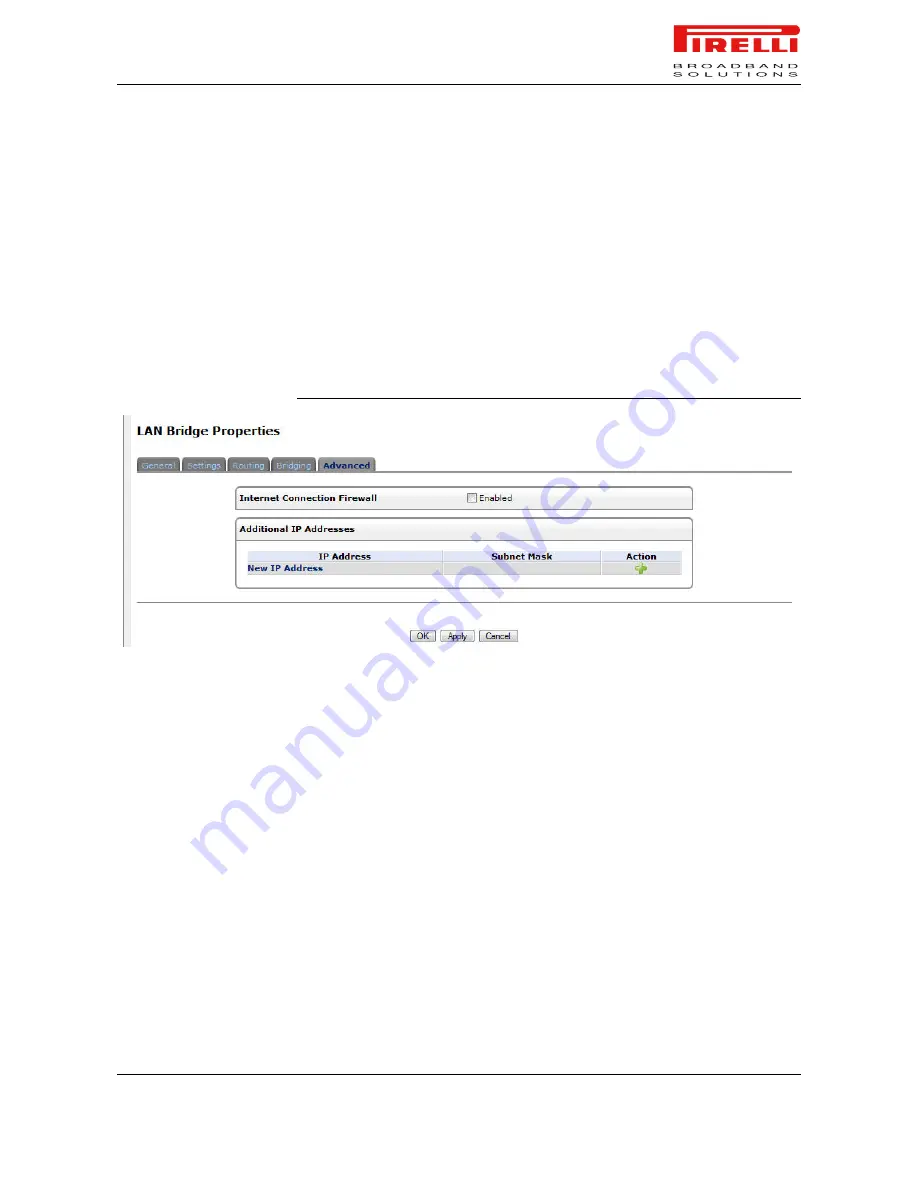
P.RG F4202N
© (2010) Pirelli Broadband Solutions S.p.A. All Rights Reserved. Proprietary Use Pursuant to Cover Page Instructions.
Network Connections Section
HBK 939800036-A1
33
Select the 'STP' check box to enable the Spanning Tree Protocol on the device.
You should use this to ensure that there are no loops in your network configura-
tion, and apply these settings in case your network consists of multiple
switches, or other bridges apart from those created by the gateway.
LAN BRIDGE >>
ADVANCED
Internet Connection Firewall.
Your gateway's firewall helps protect your com-
puter by preventing unauthorized users from gaining access to it through a net-
work such as the Internet. The firewall can be activated per network connection.
To enable the firewall on this network connection, select the 'Enabled' check
box.
FIGURE 6.
LAN Bridge >> Advanced Panel
Additional IP Addresses.
You can add alias names (additional IP addresses)
to the gateway by clicking the 'New IP Address' link. This enables you to access
the gateway using these aliases in addition to the 192.168.1.1
LAN ETHERNET
A LAN Ethernet connection connects computers to the Router using Ethernet
cables.
LAN ETHERNET >>
GENERAL
To view and edit the LAN Ethernet connection settings, click the 'LAN Ethernet'
link in the 'Network Connections' screen. The 'LAN Ethernet Properties' screen
will appear, displaying a detailed summary of the connection's parameters, un-
der the 'General' tab. These parameters can be edited in the rest of the screen's
tabs, as described in the following sections.
















































